Akamai NetSession client is a program that comes pre-installed with your PC or laptop or even bundled with the application you are trying to download from the internet. It claims to boost the download speed & increases the overall rate of the downloading time, especially when you are on a slower connection.
Many of the users have no clue about what it is & what it does. Most of the time, it makes them anguishing thinking about its functionality and actual need. In this article, we will cover every doubt of yours by explaining Akamai NetSession Client, its features & everything you need to know about the interface.
What is Akamai NetSession Client or Interface?
Akamai Technologies introduce the Akamai NetSession Interface, and the core purpose of developing it is to help users in terms of downloading content & media streaming by providing them with better & reliable speed. You can always trust it as it supports HTTPS/SSL security.
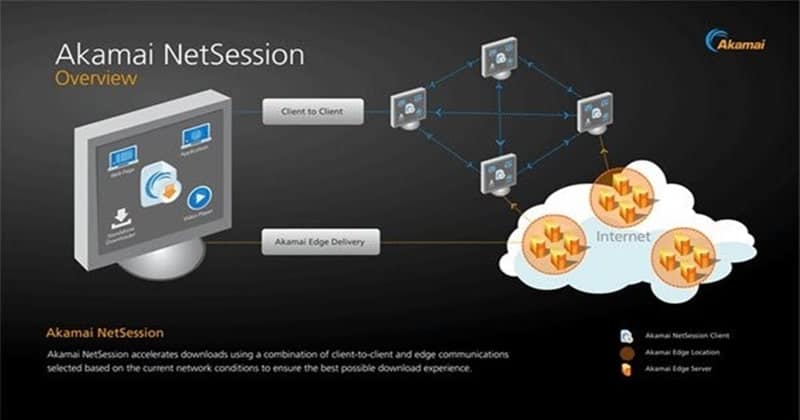
Most of the time. It can use a small amount of the Upload bandwidth to enable other users to download pieces of the publisher’s content from your machine. The interface runs in the background using the slight amount of your PC or Laptop’s resources when you’re not downloading any files.
Akamai NetSession Client at a glance:
- Its help delivers faster and reliable downloads on demand.
- Its an extension of Akamai’s global server network that helps companies and their customers complete more downloads more effortlessly.
- Its secure, supporting HTTPS/SSL security.
- It is not a permanently installed software & you can remove it whenever you want.
- It’s not spyware or malware.
- It doesn’t view or share any private data on your machine.
Okay, so now you know that it’s an authentic program and not any spyware or malware. Let’s talk about how you can see or control the activities of the NetSession client!
How to See the Activities of Akamai NetSession Client?
It actually provides a console to give you the understanding of its activities and you can also customize the settings of it.
Windows – Head over to the Windows Control Panel & you will find ‘Akamai NetSession Interface Control Panel’, click on it.
Mac OS X – Look for it under Other > Akamai on the System Preferences pane & open it.
If it’s still bothering and you want to get rid of it, you can remove it from your system. The steps are mentioned below.
How to Uninstall NetSession Client: Temporarily or Permanently?
You can stop the client temporarily or uninstall it entirely if it troubles you anyhow. However, other applications on your machine may require it later, so make sure before you do it.
Also, note that any of the currently NetSession downloading or streaming will break-off until you re-start the service or your computer.
To temporarily stop NetSession
- Run the Control Panel/System Preferences as stated above.
- Click the Preferences tab & hit the stop button.
However, you can restart it anytime later if you change your mind, and the service will start-up after you give your machine a reboot.
If you wish, you can also uninstall it completely!
For Windows
- Launch the Control Panel & click the ‘Uninstall a program’ link in the Programs section.
- Right Click on Akamai NetSession Interface from the list and click on Uninstall.
- Confirm your choice & get it done.
If it throws an error or doesn’t help, Open ‘Command Prompt’ in the installation folder from the Start menu or run ‘cmd’ and navigate to the NetSession installation folder.
Now, type the following command and proceed by hitting Enter,
admintool.exe uninstall -force
For Mac OS
Head over to the installation folder (Use Finder), which is generally under ~/Applications/Akamai/
Further, double click the uninstaller app & get it done by confirming.
Alternatively, you can also open a terminal window by Application > Utilities & navigate to the NetSession Interface installation folder as mentioned above.
Now run the following command & hit the Enter/Return key to confirm it.
& that’s it, you’ve completely uninstalled the NetSession client from your computer.
From Editor’s Desk
Well, it is completely safe to keep it in your machine as it doesn’t require much resources to run. Again, it’s totally up to a user whether he/she wants to keep it or remove it.
Related Articles
- How to Fix Steam Content File Locked Error While Updating Games?
- FIX: TeamViewer Protocol Negotiation Failed Error in Windows 10
- How To Fix Wi-Fi Doesn’t Have Valid IP Configuration Error in Windows 10
- How to Fix MSVCP100.dll Missing Error in Windows 10
- Fix “Not Responding Due To A Long-Running Script” Error on IE11
- FIX: Aw, Snap! Something went wrong Error on Google Chrome



