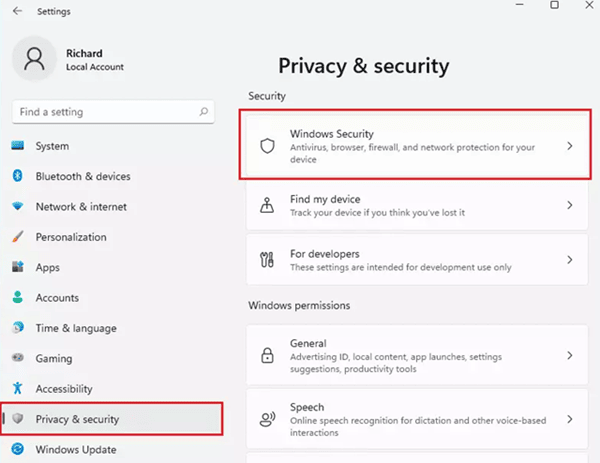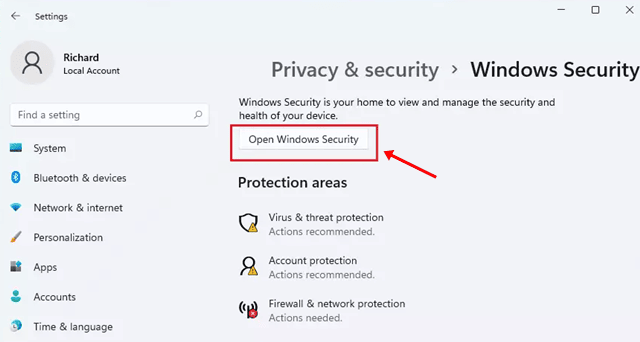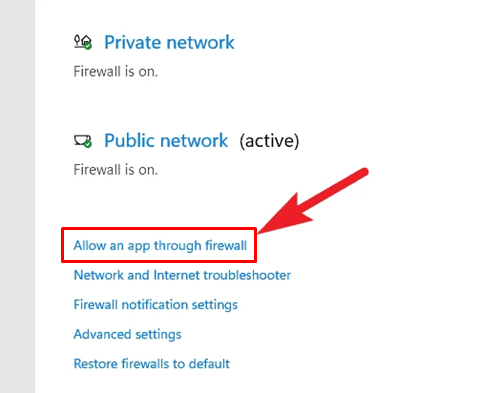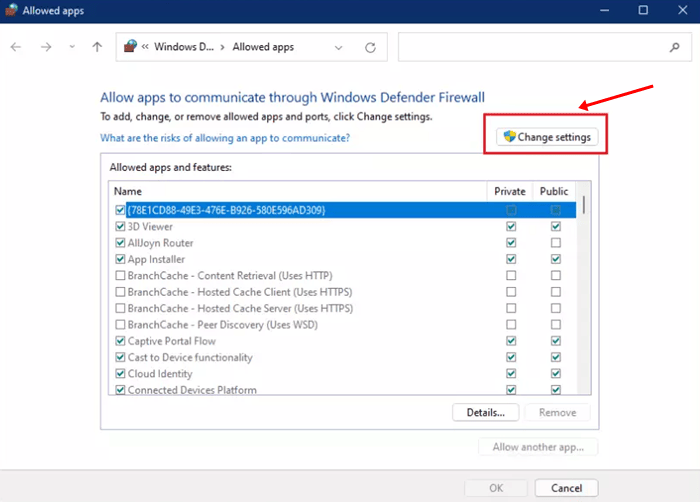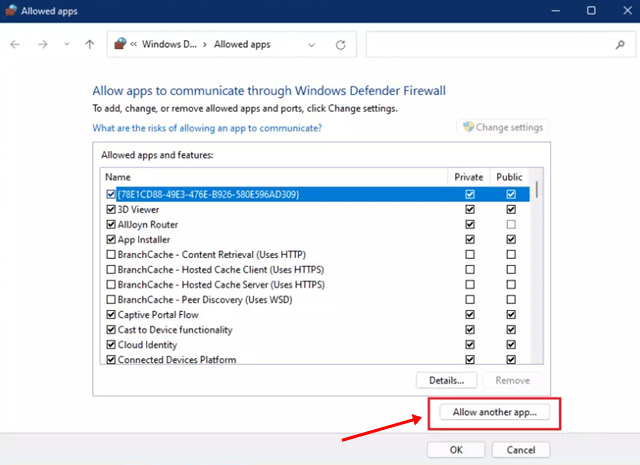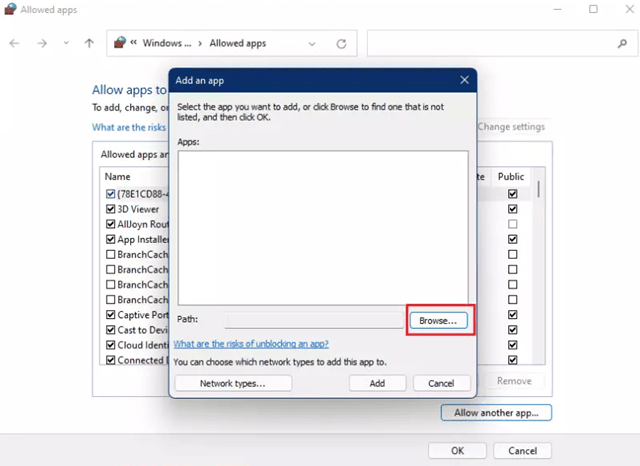The Windows firewall is software that is made to prevent unauthorized access from penetrating your private network by screening the information that comes in from the internet. A firewall blocks undesirable traffic and permits desired traffic on your Windows 11 PC. However, sometimes, it also bothered us by blocking our needy apps or games.
Therefore, to cope with this thing, Microsoft comes with an option to allow an app through Firewall in Windows 11. However, since not many users are familiar with this feature, we are here with this guide to help you do so. Therefore, make sure to follow the guide to allow an app through your Windows 11 firewall. So, let’s get started with it.
Also Read- How to Disable Windows 11 Firewall?
Steps to Allow App Through Firewall in Windows 11
The objective of a firewall is to construct a security barrier between a private network and the public internet. But this wall is sometimes annoying. So, to allow an app through it, follow the steps given below:
- First of all, press the Win+I key all together to open the Windows Settings.
- After that, switch to the Privacy & Security tab. Then, select the Windows Security tile.
- Now, click on the Open Windows Security button on the next page.
- Then, the Windows Security home settings page will open; from there, you must choose the Firewall & network protection and click on the Allow an app through Firewall.
- After that, on the next page, click on the Change settings.
- That’s it. Now, hit the Allow Another App and click on the Browse button.
- Now, select the app from your device and click on Open. Then, hit the Add button to allow your application through the Firewall in Windows 11.
We suggest you keep your Firewall turned off because a firewall is the main feature on a network to prevent any malware attack on your system but work more efficiently for the large organization with many computers and servers in it.
So, that’s how to allow an app through Firewall in Windows 11. We hope this guide has helped you. However, in case you still have any questions, comment below.