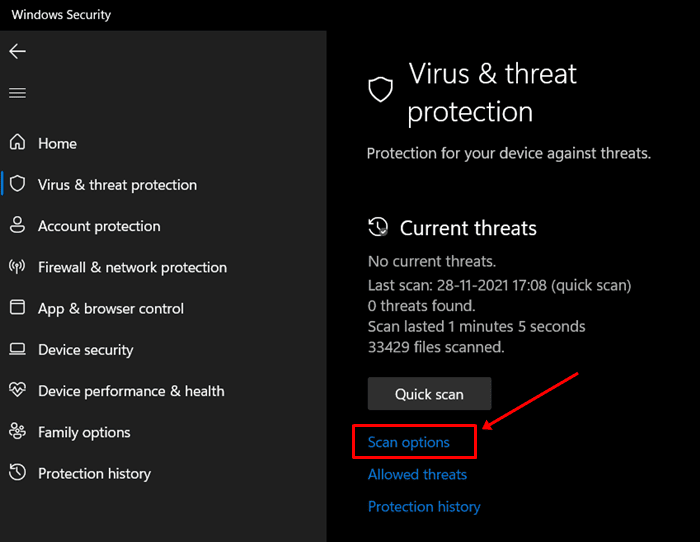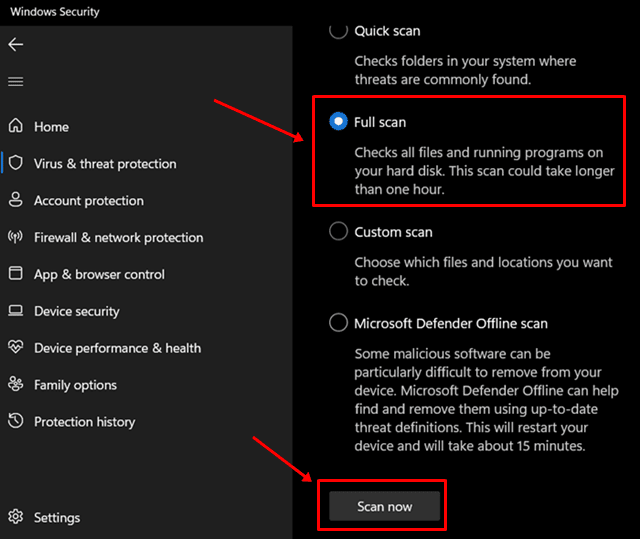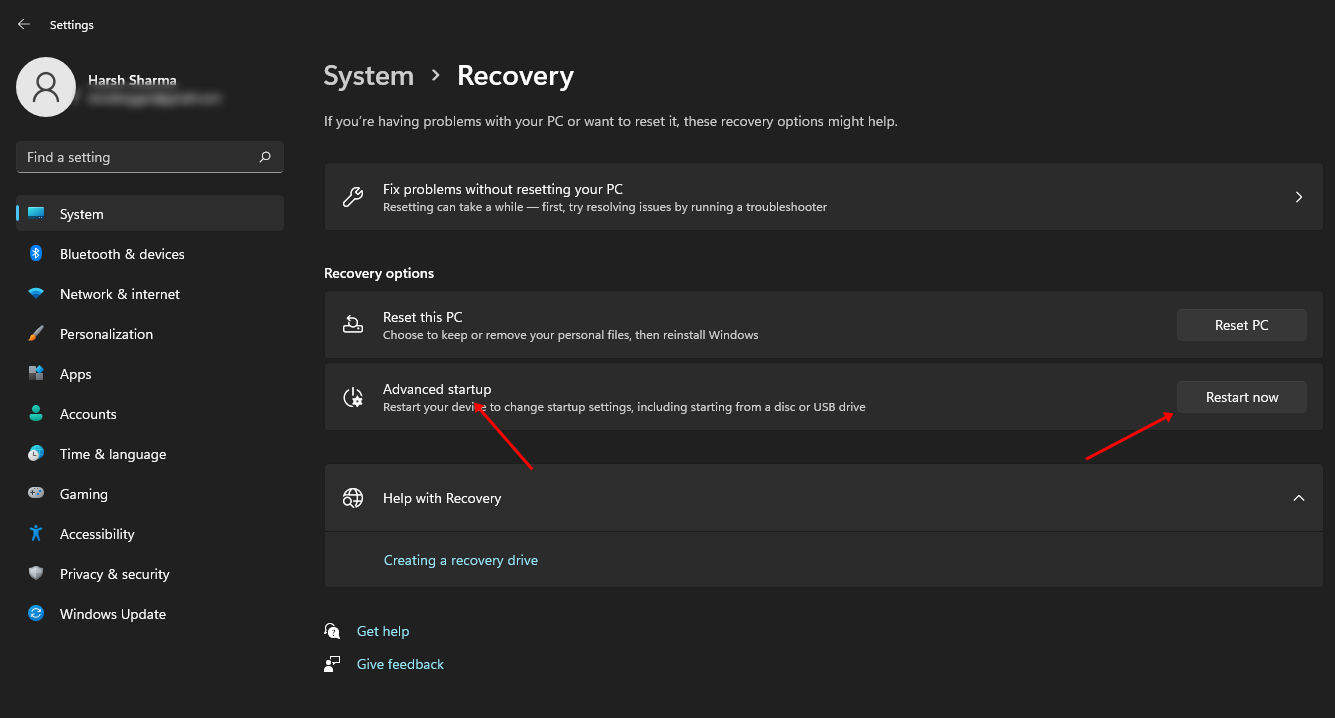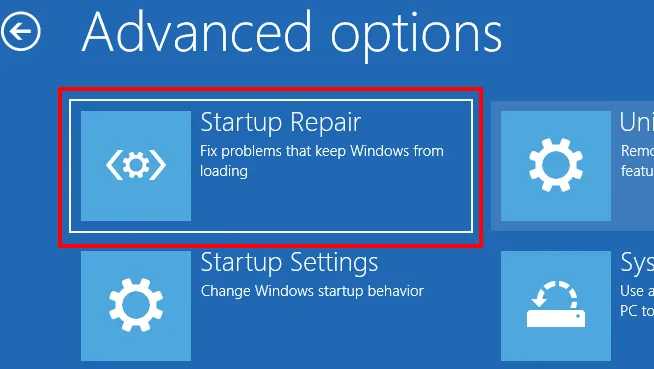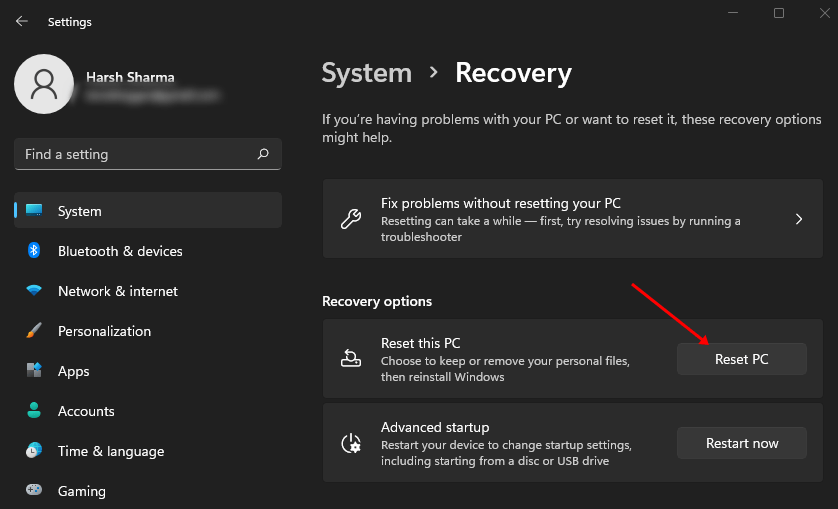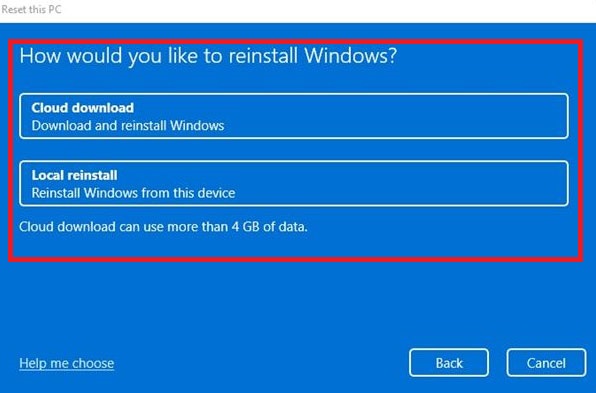Your system may face performance issues when a particular DLL file goes missing or does not work properly. Certain tasks utilize DLL files to carry out their work properly. Users have reported that Appraiserres.dll is not working in Windows 11. The issue will likely be encountered when files get corrupted or deleted due to viruses, Windows updates, bugs, system crashes, etc.
There are various ways to troubleshoot this issue. Many people download and replace the missing DLL file on their system, but that’s not the appropriate fix. The file you download from the internet may have a virus that can infect your PC, or the DLL file may not be the same as the one already in your system. Let’s discuss some troubleshooting steps to fix Appraiserres.dll not working in Windows 11 system.
1. Restart Your System
Many times the issue is encountered due to bugs and technical glitches. These can easily be fixed by restarting your system. If you cannot restart your system due to a missing/corrupted DLL file, then force restart your system.
- Press and hold the Power button until your system shuts down.
- Wait for some time and then press the Power button again.
- Once your system restarts, check whether the issue is still faced.
2. Run SFC Scan
If the system files get corrupted, an SFC scan can be used to fix them. SFC (System File Checker) is an in-built system tool to scan your PC for corrupted files and repair them. To run the SFC scan, follow the steps given below-
- Press the Windows key, and in the Start Menu, search for Command Prompt. Run Command Prompt as administrator.
- Here, type the following command and press Enter–
- sfc /scannow
- sfc /scannow
- The process will start. Wait for the process to complete and then restart your PC.
3. Scan for Virus
If the Appraiserres.dll file is corrupted due to the virus, you should run a virus scan. We recommend using a third-party antivirus like Kaspersky, Quick Heal, or Norton to scan your PC for the virus.
However, if your PC has no third-party antivirus installed, you can use Windows Security to scan your system for viruses.
- From the start menu, open Windows Security.
- Here, click on Virus & threat protection.
- Now, click on Scan Options.
- Select Full Scan and click on Scan now to scan your PC for the virus.
4. Update Windows
Another thing that we suggest you do is to update your Windows. You may face Appraiserres.dll not working if the previous update was not installed properly or due to bugs in the system. Updating Windows to the latest version will most probably fix the issue. To do so, follow the steps given below-
- Open the Start Menu, search for Check for Updates and open it.
- Click on the Check for updates button to search for updates.
- Download and install all the updates available.
- Once the update has been installed, restart your PC.
5. Run Startup Repair
If Appraiserres.dll is not working on your PC, you can try performing startup repair to fix the issue. To do so, follow the steps given below-
- Open the Start Menu, and click on the Settings icon to open it.
- Here, on the right side, click on Recovery.
- Click on the Restart Now button next to the Advanced Startup option.
- Once your PC boots to Advanced Startup, click on Advanced Options.
- Now, click on Troubleshoot and then on Advanced Options.
- Here, select Startup Repair.
- Wait for the process to complete, then check whether the issue is fixed.
6. Reset the PC
The steps we mentioned above should fix the issue. But if it is still not fixed, your last option is to reset your PC to factory settings.
Resetting your PC will reinstall Windows, clearing all your apps and settings. It is important to have a backup of your files in case of data loss or if you delete everything on your PC. To reset your PC, follow the steps given below-
- From the Start Menu, open the Settings app.
- In the System tab, click on the Recovery option.
- Now, click on the Reset PC button.
- You will get two options now- Keep Files and Remove Everything. Choose any one option to continue ahead.
- Now you will be asked to choose how you want to reinstall Windows, through Cloud Download or Local Reinstall. Choose any one option as per your preference.
- Follow the on-screen instructions to continue ahead with resetting the PC.
- Resetting the PC is time-consuming, so wait until your PC resets.
- Once done, set up your device and you are good to go.
Final Words
Issues due to DLL files are common in Windows. If Appraiserres.dll is not working in Windows 11, the above steps will help solve the issue. If you face any issues with the above steps, or if the issue is still not resolved, you can leave a comment below.