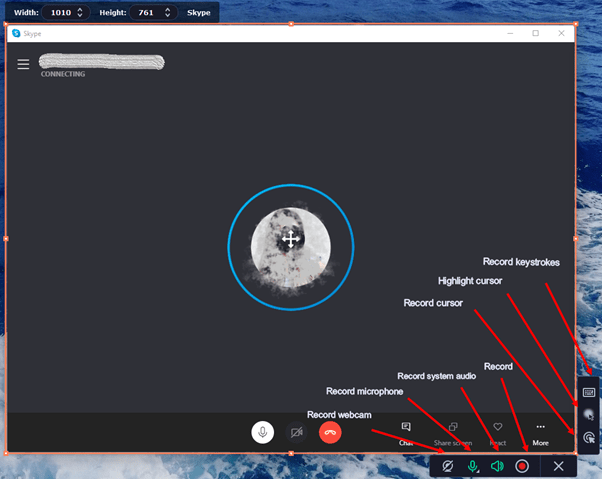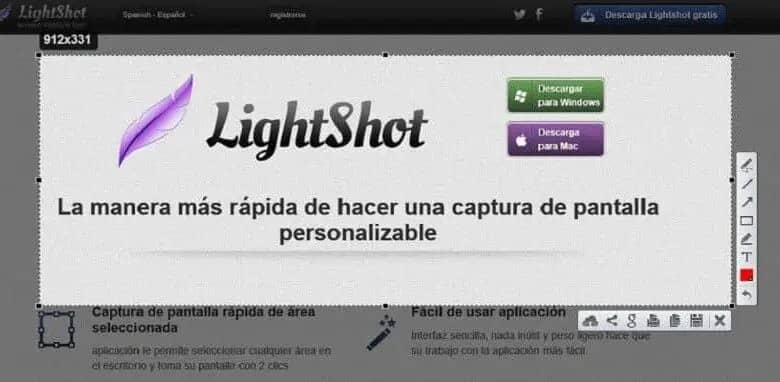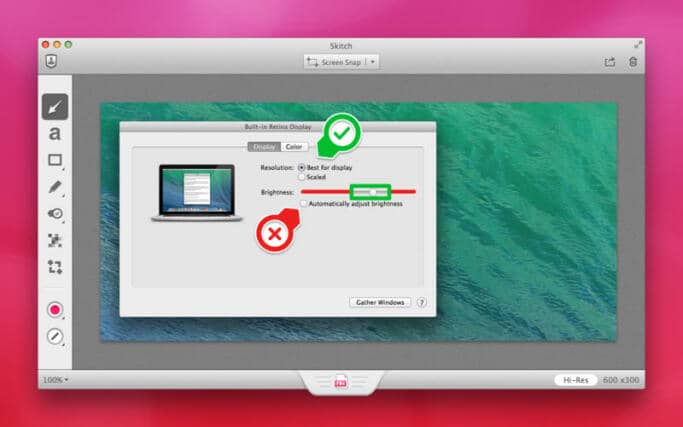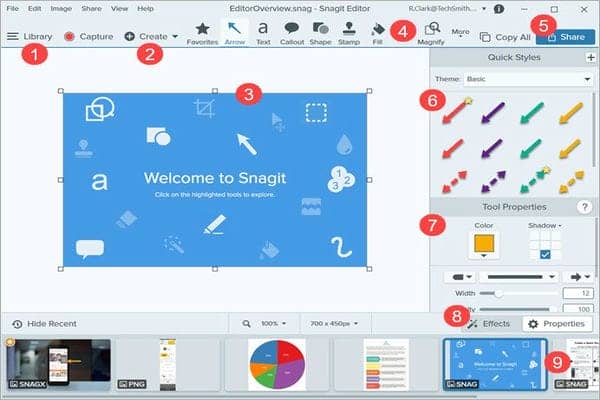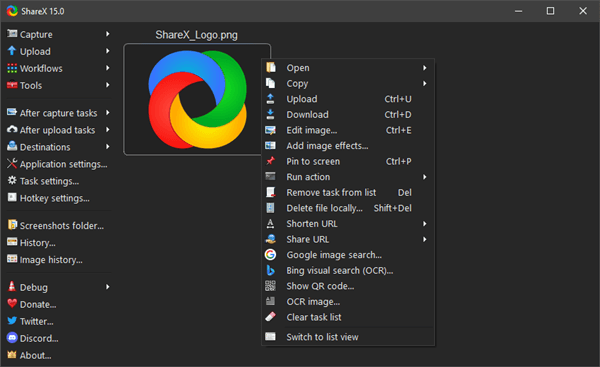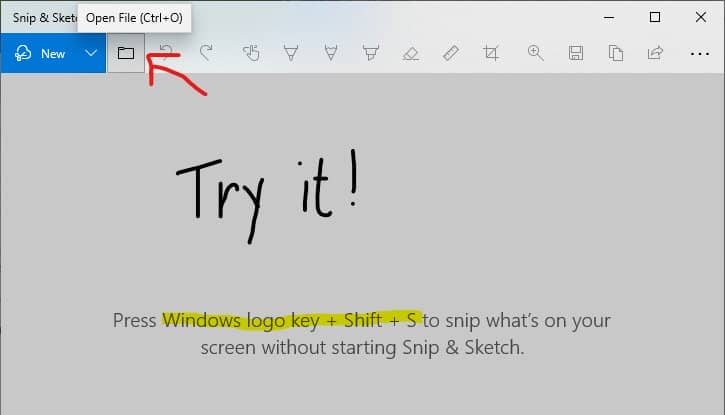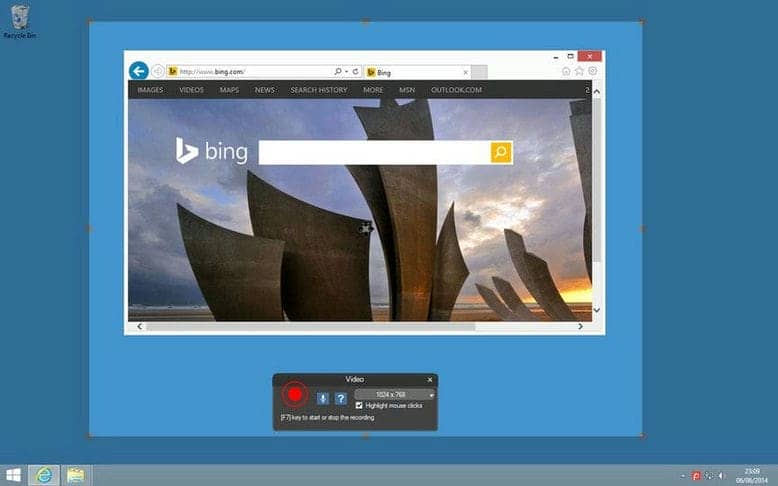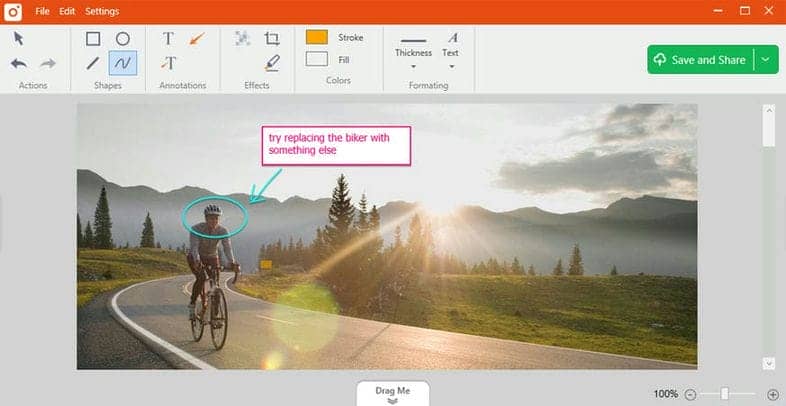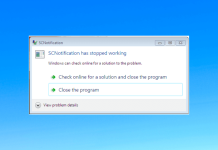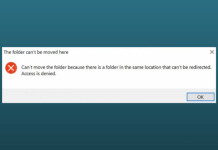Taking screenshots isn’t a new thing because it’s something we do on our smartphones. Unlike the normal way of pressing the volume down + power button to take screenshots on mobiles, for Windows users, it is quite different, and there are snipping tools we can use.
The best screenshot tools for Windows are software that works for screen recording and screen snipping. If you’re a Windows user looking for ways to take the perfect screenshots on your PC, here’s an article for you.
Today’s article features the best screenshot apps and tools for Windows. Whether you’re using Windows 7 or a newer version of the Windows OS, the list of screenshot software below will help you find the perfect one.
Best Screenshot Tools for Windows 11/10 PC
The list of tools below is the best you can download on a Windows 11/10 PC for anything related to capturing the screen.
1. Bandicam
It is undoubtedly one of the best when it comes to taking screenshots on Windows. Bandicam is a very popular screen recorder that works for live streams on any platform. It is known for allowing users to capture anything on their screen.
One of the reasons why Bandicam is highly recommended is due to its efficiency and simplicity. If you want to take screenshots on your PC, you can use any of the available options.
Furthermore, Bandicam allows taking full screenshots and saving them via popular image formats. Your screenshots can be saved in JPG, PNG, or BMP.
2. Movavi Screen Recorder
This is definitely an option you’d want to consider; Movavi Screen Recorder is also perfect for screen snipping. While its primary job is to record your screen, it also allows you to take screenshots or any partial area on your screen.
Movavi Screen Recorder features annotation tools in addition to taking screenshots. These tools are essential if you are using screenshots for tutorial purposes. With the annotation tools, you can add arrows, texts, and shapes to your screenshots.
Another reason you’ll love Movavi Screen Recorder is that it works smoothly on all PCs. This tool also allows users to take rolling screenshots when browsing the internet.
3. Lightshot
Lightshot is one of the fastest screenshot tools on the internet, it is perfect for rapid screenshots. The simple and friendly interface makes it easier to take screenshots easily on Windows.
Along with a powerful image editor, Lightshot allows taking screenshots and editing them without an external editor.
When looking for fast screenshot software, Lightshot is one of the best screenshot tools for Windows 11/10.
4. Greenshot
Greenshot is another excellent choice for anyone looking for a free and open-source screen-snipping tool. It is one of the best must-have software for Windows users.
Moreover, Greenshot is very easy to use. This tool is lightweight. Its speed and powerful annotation option make it a top choice.
When annotating screenshots with Screenshots, users can add highlights, arrows, texts, shapes, etc.
5. Skitch
Skitch is designed for taking screenshots on Windows without any issues. Its popularity has been due to its focus on visual communication. With Skitch, you can snip any part of your PC screen, and it also supports full screenshots.
Besides, the annotation aspect of Skitch makes it an excellent choice for Windows users. It allows adding shapes, texts, and arrows to captured images.
Furthermore, users can save captured images in PNG or JPG formats. When looking for the best screenshot software for Windows, you should consider using Skitch.
6. Snagit
Snagit by Techsmith is one of the leading screen recording software on the internet. Known for speed, efficiency and high-quality outcomes, it should be on your top list of screenshot tools.
What’s more, Snagit allows you to take screenshots of any area on your screen and can also do full-screen snipping. After taking screenshots, there’s a powerful image editor that lets you edit them.
Whether you’re taking screenshots or tutorials or for personal use, Snagit offers the best screenshot resolutions. There’s just one downside, Snagit is not a free screenshot software like some alternatives.
Another top choice on the list is ShareX, it serves as an all-in-one solution for screen capture. While it might have robust features, ShareX is completely free, thanks to its open-source nature.
Furthermore, ShareX is very easy to use, it has some hotkeys for different tasks. Whether you’re taking full screenshots or capturing active screens, there are hotkeys to streamline the process.
Additionally, ShareX also works as a screen recorder, the interface is simple and also very easy to use.
8. Snip & Sketch
In addition to free screenshot tools, Snip & Sketch is another recommended option. If you’re on Windows 10 or Windows 11, there’s no need to download this tool.
By default, Snip & Sketch comes free and it happens to be one of the best screenshot tools for Windows. While it might not have powerful annotation features, it is still perfect for snipping any area on your screen.
9. Screenpresso
Screenpresso doesn’t just make taking screenshots easier on Windows. It also allows image editing and sharing it easily.
This tool’s lightweight nature makes screen snipping faster on Windows. It also works for all versions of Windows, making it a recommended option.
If you’re looking for one of the finest screenshot tools for Windows, Screenpresso is highly recommended.
10. TinyTake
Labeled as the best free screen capture & recorder, TinyTake focuses on simplicity and sharing. TinyTake is a user-friendly solution for capturing screens, annotating images, and sharing content seamlessly.
With TinyTake installed on your PC, you’ve found the ultimate tool for easily capturing your screen. Lastly, the built-in image editor features different brushes, shapes, and filters to help make your image look better.
Conclusion
There are many screenshot apps for Windows, but it is not about just downloading any tool. One needs to consider the best options out there, and that’s why this article was made for you. The above-mentioned software is the best screenshot tool for Windows PCs, and it works well.