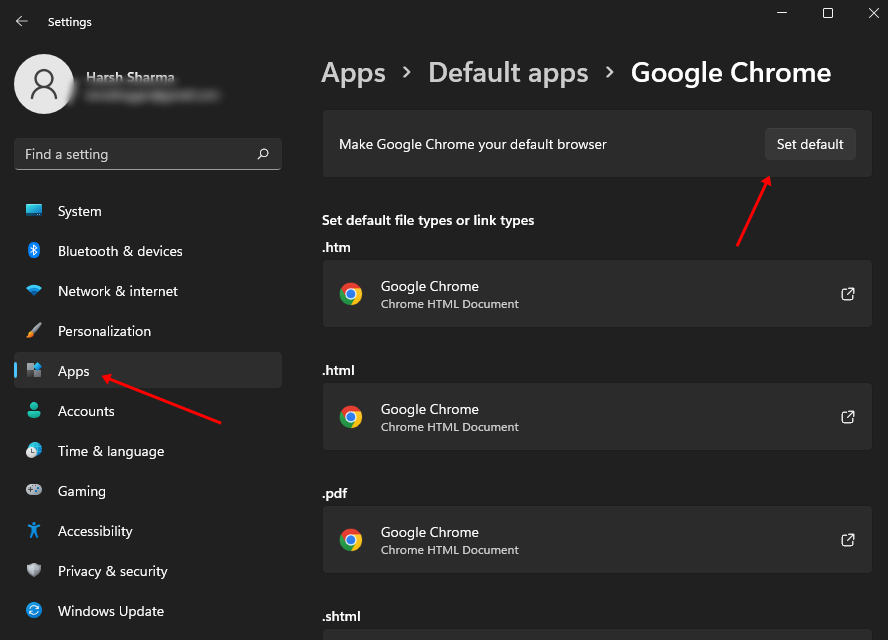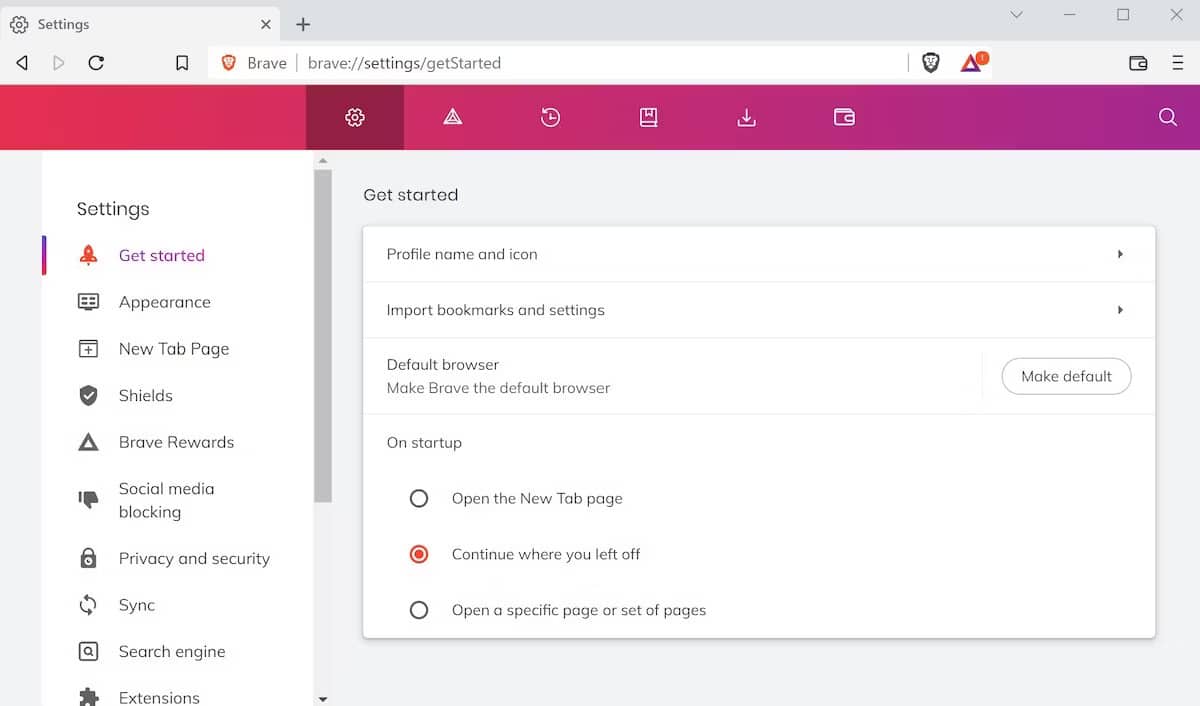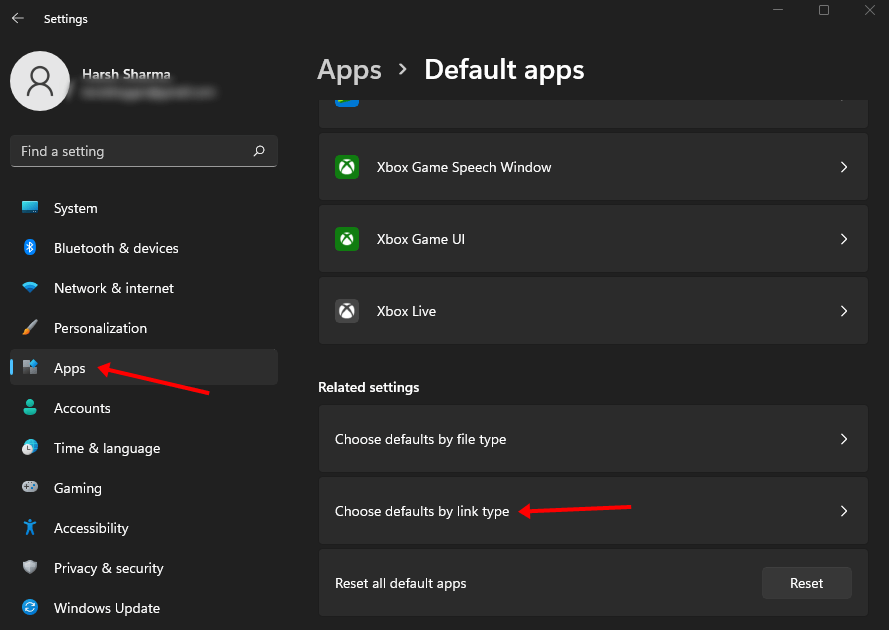Are you obsessed with Microsoft Edge for regularly landing as the default web browser of Windows 11 after clicking on an external hyperlink? I was and replaced the Microsoft Edge browser with Google Chrome.
If you want to know how to change default browser in Windows 11, you have reached the perfect webpage from Google search results.
If you recently upgraded your system from Windows 10 to 11, then you might notice several changes occurred inside your system. Microsoft Edge as the default browser on Windows 11 is one of the change out of many changes.
According to a statistic, almost more than half of all web surfers prefer the Google Chrome browser. So it is true almost everyone wants Google Chrome or Firefox as the default browser, and you are one of them. Read the article. You will get the easiest process to change the default browser on Windows 11 computer.
How To Change Default Browser In Windows 11
Within a few clicks, you can ditch your web browser
Follow these simple steps:
- First of all, open the Setting application on your system.
- Now click on the App option.
- Under App, click on Default Apps.
- Now choose your preferred web browser. You can set several default browsers for different work. (If you want an HTML page open with Firefox, and a PDF file will open on Microsoft Edge, choose accordingly).
- When you finish all of your selections, then click on the set default button.
Your default web browser will change within a second. Now the system will open different web browsers for different aspects.
When you do that, chances are very high. It will change your web browser. But if this is not working for you, you can try our next method.
Another Way to Change Default Browser
This is one of the best ways to make your preferred browser the default browser on Windows 11.
But for this, you need to install the Brave Browser. Because this setting works only Brave. We have another handy trick to avoid Microsoft Edge while clicking a webpage from the widget pane news of Windows 11 using Brave.
The process is very similar to the system setting process. Make your selection first and then click on the Make default button. Your browser will change accordingly.
Change Default Browser Setting on Widget Pane News Links
In Windows 11, we will see a widget from the left corner of the taskbar. Where we will see the weather, time, and even trending news. When we want to read a piece of news from there, the news will open on Microsoft Edge.
If you want to change this obsession too, then follow these basic steps:
- Open the Setting app. Now click on Apps, and then Default Apps.
- Now click on the Choose default by link type from the bottom.
- Now, it has set Microsoft Edge as the default browser.
- If you click on Microsoft Edge, another web browser option will show you to select.
- Apart from Microsoft Edge, any other web browser will not appear there to select. Brave is the only browser that can appear on this list if you download Brave on your system. Select Brave from the list; your widget news will open on the Brave browser.
Final Words
After going through the whole content, you can change default browser in windows 11 very easily. Above, we demonstrate the best and easy steps to do it. If you face any problems, let us know in the comment section.