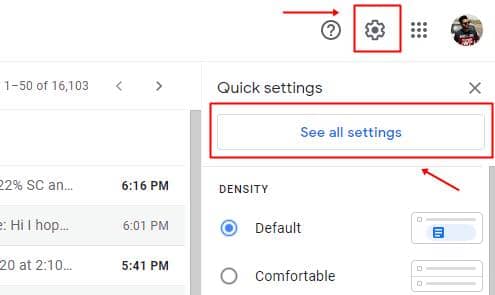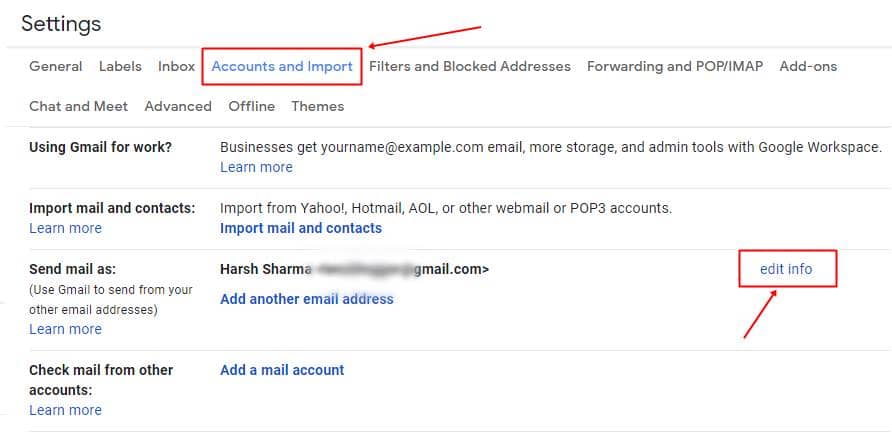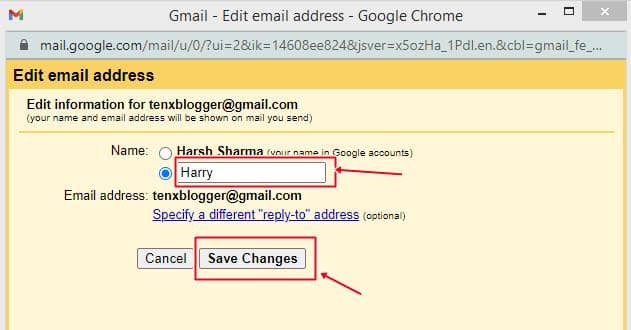If you use Gmail daily, then this article may be helpful for you. Because today we have covered a basic topic on how you can change your display name on your Gmail account. That’s kind of basic stuff, but sometimes people are not familiar with Gmail’s settings interface.
Whenever you send an email to the recipient, the first thing they see is your name. If any reason you can change your display name, you can use this tutorial. There are a few steps you need to take. Note that this is for the web version of the Gmail account.
Also Read- How To Do Strikethrough Text in Gmail
Steps to Change Your Display Name on Gmail
- Login to your Gmail account on which you want to change your display name.
- Locate Gmail Settings on the top right corner and click on “see all settings.”
- By default, you are in the general tab; click on “Accounts and Import.”
- In the “send mail as” section, you can see your associated name and email address; in front of there is an option to “edit info” click on it.
- After that, a small pop-up box appears where they will ask you for an additional name.
- Enter your desired name and click on the “save button.” You see your new name next to the “send mail as” section.
Also Read- Best Email Apps For Android
From Editor’s Desk
As a Gmail user, you must know about these gmails tips. Sometimes we need to send an email to the same recipient and don’t want to show a previously used name. So you can use this to trick the user. If you are stuck at any point or you want us to write on more Gmail topics. You can freely comment down below.