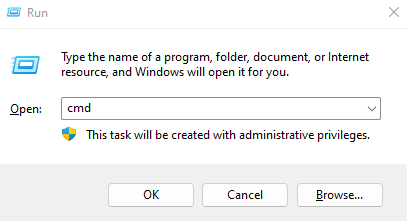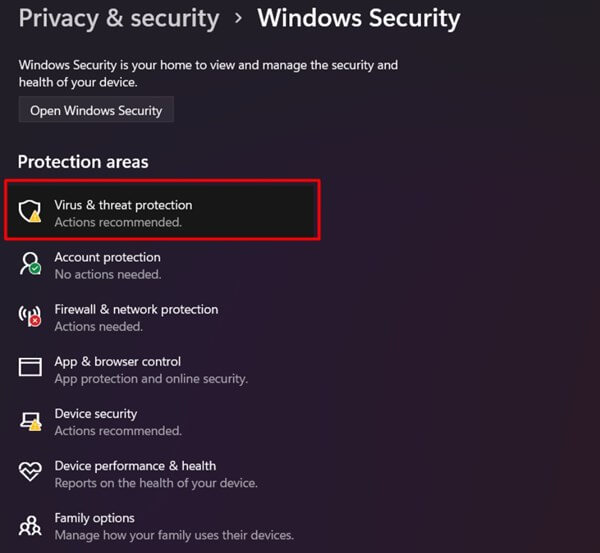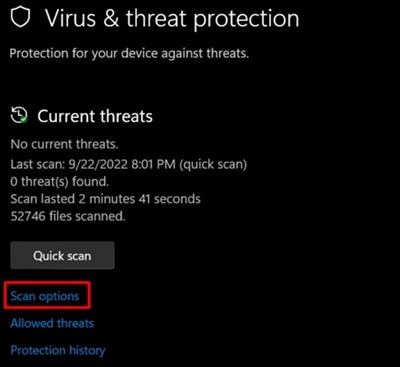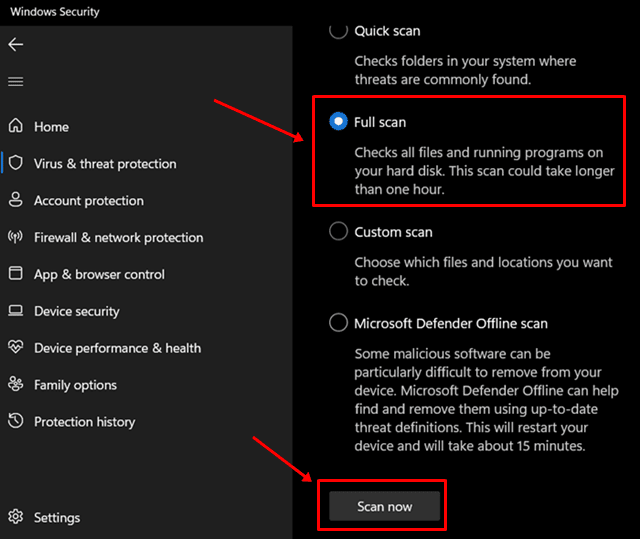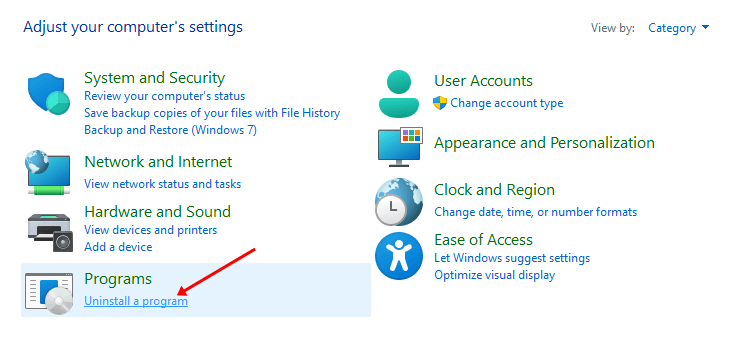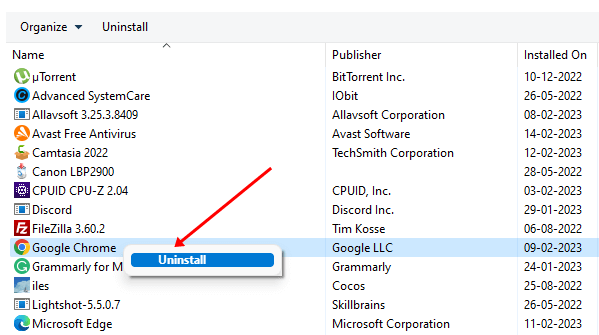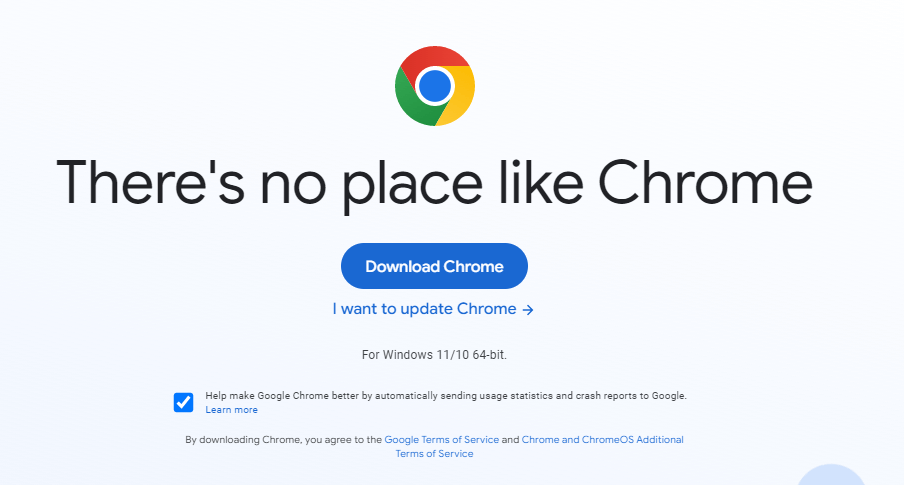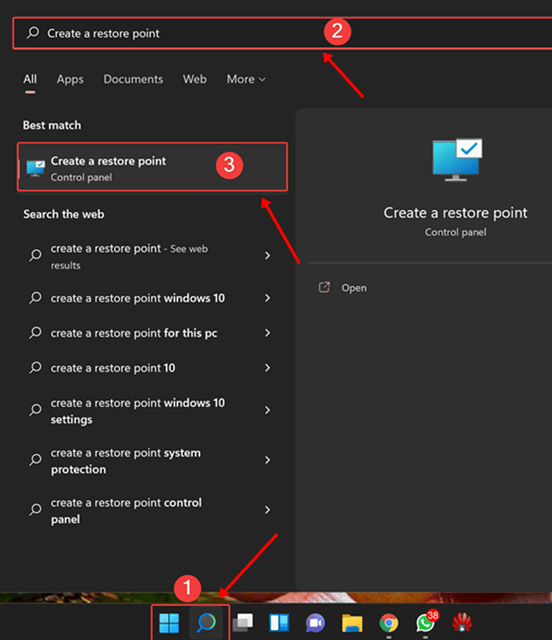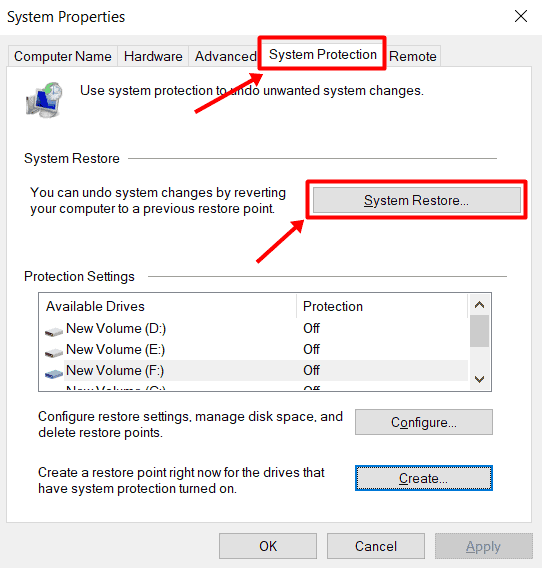Recently many users have reported getting ‘Side-by-side configuration is incorrect’ while launching Chrome on their Windows PC. The complete error message may read-
‘The application has failed to start because its side-by-side configuration is incorrect. Please see the application event log or use the command-line sxstrace.exe tool for more detail.’
When this error is encountered, Google Chrome won’t start and will keep crashing. This error is generally caused by some issue with the Visual C++ run-time libraries, and Chrome cannot load the necessary Visual C++ files. Let’s discuss how you can fix Chrome Side-by-side configuration is incorrect in Windows.
Fix Chrome Side-By-Side Configuration is Incorrect in Windows
Unable to start Google Chrome on your PC because of the ‘Side-by-side configuration is incorrect’ error? Here are all the troubleshooting steps to fix it.
1. Run SFC Scan
The very first thing that you must do is run the SFC scan. This will check your PC for corrupted system files that might be causing the issue and fix them. You can follow the steps given below to do so-
- Press Windows + R keyboard shortcut, type cmd, and press Ctrl + Shift + Enter.
- You will be given a UAC prompt; click on Yes to continue. This will run Command Prompt as administrator.
- Now type sfc /scannow and press Enter.
- Wait till the process reaches 100%, and then restart your PC.
2. Run DISM Scan
SFC scan should probably fix the issue, but if it doesn’t, you should try running the DISM scan. To run the DISM scan, follow the steps given below-
- Firstly, run Command Prompt with administrative privileges.
- Now, execute the commands given below one-bye-one-
-
DISM /Online /Cleanup-Image /CheckHealthDISM /Online /Cleanup-Image /ScanHealth -
DISM /Online /Cleanup-Image /RestoreHealth
-
- After executing all the above commands, restart your PC.
3. Run the Virus Scan
Another thing that you can do is run a virus scan. This will fix the issue if it is caused due to virus on your PC.
- Press the Windows key, search for Windows Security, and press Enter.
- Here, click on Virus & threat protection.
- Now, click on Scan Options.
- Select Full Scan and then click on Scan Now.
4. Update Windows
As we discussed earlier, you might face this issue when there’s some issue with Microsoft Visual C++ Redistributable packages. In that case, updating Windows to the latest version will fix the issue. You can update your Windows by following the steps given below-
- Use the Windows + I keyboard shortcut to open Windows Settings.
- Click on Windows Update and then on the Check For Updates button.
- Install all the updates that your PC finds.
- Reboot the PC once the installation is completed.
5. Repair Google Chrome
You can try repairing the browser if you face Chrome ‘side-by-side configuration is incorrect’ in Windows. Given below are the steps to do so-
- Open Control Panel from the Start Menu.
- Under the Programs section, click on Uninstall a program option.
- Now, select Google Chrome and then click on Repair.
6. Reinstall Google Chrome
If you still face this issue, you are left with no option other than reinstalling Google Chrome. To do so, you can follow the steps given below-
- Press the Windows key, type Control Panel, and press Enter.
- Click on Uninstall a Program option.
- From the list of apps, right-click on Google Chrome and then click on Uninstall. Click on Uninstall again to confirm uninstalling the browser.
- Now, click on this link to head to Google Chrome’s website.
- Click the Download Chrome button and then Accept and Install to download Chrome.
- Once Chrome is downloaded, run the setup file to install it on your PC.
7. Perform System Restore
If the issue is encountered after making changes to your system, you should perform a system restore. This will revert all the changes done to your system, but you need to have a restore point created before the changes are made to your system.
- Open Start Menu, search for Create A Restore Point, and press Enter.
- Now, click on the System Restore button.
- Click on the Next button to continue ahead.
- You will now have to select a restore point. You can click on Scan for affected programs to check what programs will be uninstalled and reinstalled with the system restore.
- After selecting the restore point, click on Next.
- Now, click on Finish to start the System Restore.
Final Word
The above steps should help fix Chrome ‘side-by-side configuration is incorrect’ in Windows Computer. However, if the issue is still encountered, you can reset your PC or reinstall the Windows; this step should only be followed if the above article does not help fix the issue.