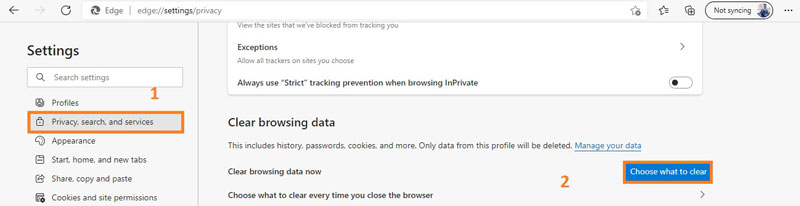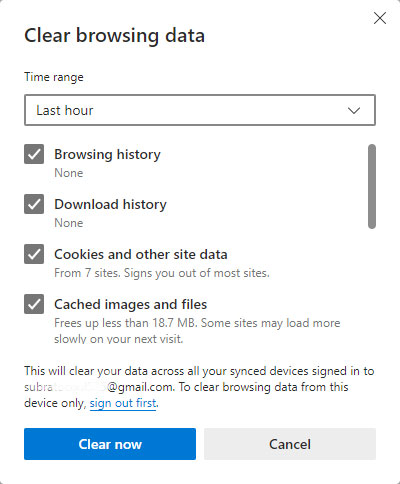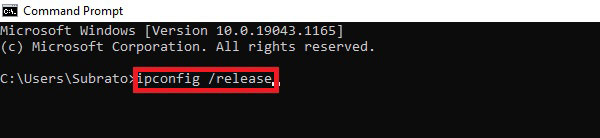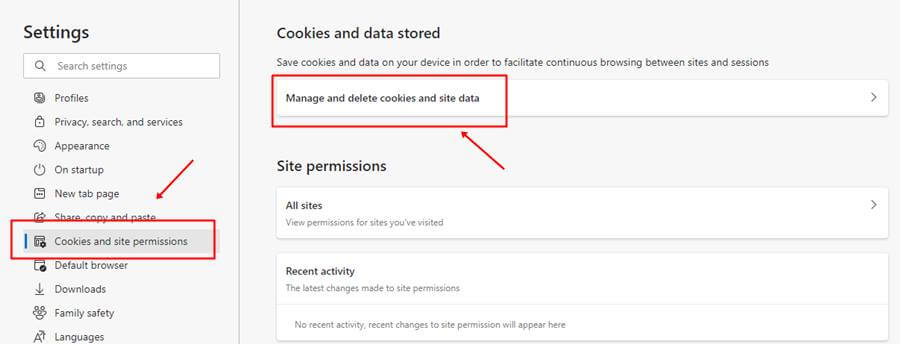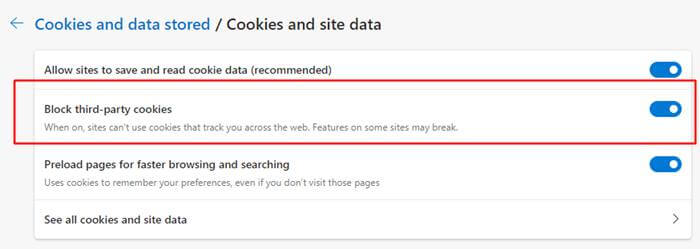In 2015, the Microsoft Edge browser created a lot of hype because this time, Microsoft replaces the Google search engine and opts to use Bing as their primary search engine.
Talking about the Edge browser features, you can easily view, manage and delete browser history and other data like clearing Cookies, Passwords, Temporary Internet Files, and other Cache. These features make users browsing experience much better.
Anyway, in this guide, you will learn to clear your Bing Browsing History Data from Edge Browser if you don’t want to leave any trace or evidence of your browsing history and passwords. So, let’s get started with this.
Also Read- How To Check For Compromised Passwords in Edge Browser
Steps to Clear Bing Browsing History in Microsoft Edge
Clearing the browsing history in Bing browser isn’t a challenging task at all. Yes, you heard it right! You have to follow the methods that we mentioned below to do so. Therefore, make sure to read the guide all the way till the end.
Look, it totally depends on whether you don’t know how to delete history or face any difficulty while deleting the browsing history on your Edge browser. So, now let’s first take a look at the steps to delete it:
-
- First of all, you must have to launch the Microsoft Edge on your Windows PC or MacBook.
- Now, copy this: edge://settings/privacy and paste it into your edge browser’s address bar. Then, use your enter key to search for it.
- Now, a new Edge browser setting window will open. So, now you’ll get an option Choose What To Clear option located in front of the Clear browsing data option. That’s it. Now, just after you click on this option, your browsing history will be deleted automatically.
- In the next window, Edge will ask you to select which data you want to clear along with the time range to clear it from.
- Tick Browsing history then hit the Clear now button. However, if you select the time range to delete the browsing history as Forever, it’ll clear your each browsing history to date.
So, now, if you are unable to clear it using the mentioned steps. Then, it needs to be fixed, and for that, we have some practical ways.
#1 Method: Change Your IP address
Many users reported that just after they tried this method, the issue gets fixed immediately. So, why not you give it a shot? Here are some easy steps you need to follow:
- Firstly, Press the Windows+R. This will invoke the Run command box.
- Now, under the Run search box, type in cmd and hit the enter key.
- After that, inside the command prompt, enter cmd: ipconfig /release and press enter key.
- That’s it. Now, restart your computer. Then, check if you are now the issue gets fixed or not.
#2 Method: Check Your Internet Connection
This may be the culprit for this issue. So, you can first check your internet speed from Google if you find that your Wi-Fi connection is not working properly. Then, we recommend you power cycle your router/modem. Here’s what you need to do:
- Firstly, you must turn off all ethernet hubs/switches by pressing the buttons given on the backside of your router.
- Now, detach the cables/DSL modem and wait for at least 5 minutes before turn on everything.
- Then, turn on your router and wait until all the lights, especially the internet light, started blinking.
#3 Method: Disable Cookies in Microsoft Edge
Disabling the cookies in MS edge is also the best option evidence of your browsing history and passwords. So, try this once to fix the issue.
- Launch Microsoft Edge browser and tap on the three vertical dots located at the top right corner.
- Now, follow the path: Settings > Cookies and Site Permissions.
- On the next windows, click on Manage and Delete Cookies and Site Data.
- After that, click on the Block third-party cookies. So, that’s it. From now Edge browser will not track your browsing details.
#4 Method: Check If Your Device is Virus/Malware Free
Most of the time, it is noticed that users aren’t able to delete their browsing history from the Edge browser just because their PC has some defective files that contain viruses or malware. So, please use Antivirus and run a full system scan to ensure that your device is virus-free.
#5 Method: Reset Microsoft Edge Browser
So, if nothing helps you fix the issue. Then, this method will indeed fix the issue. Therefore, you must try this by following the given steps:
- Firstly, hover over to the file location:
C:\Users\%username%\AppData\Local\Packages\Microsoft.MicrosoftEdge_8wekyb3d8bbwe - After that, select each file present under this folder and delete it.
- Then, open Windows Powershell with Admin privileges and use the given command after the C:\Windows\system32>:
Get-AppXPackage -AllUsers -Name Microsoft.Microsoft edge |
For Each:
{Add-AppxPackage -DisableDevelopmentMode -Register $($_.InstallLocation)\AppXManifest.xml -Verbose}
That’s it. Now, you need to press the enter key and rerun your Edge browser. Once it opens, check if the issue gets resolved or not.
So, these were some practical ways that you can use to fix if you cannot clear your Bing Browsing History Data from Edge Browser.
We hope this guide helped you. But, if you still do not find any luck, we recommend you to contact the Microsoft support team for further assistance. Meanwhile, if you want us to help you further, shoot a comment on our comment section.