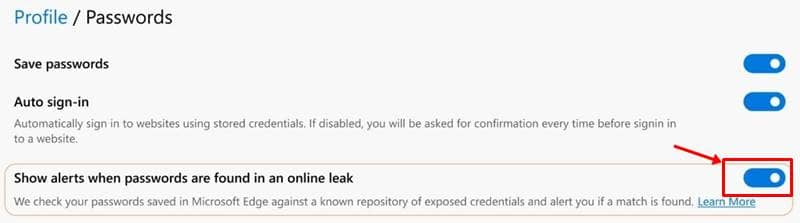Ever since Microsoft started using the Chromium engine for its new Edge browser, users started liking it the way they did with Google’s Chrome. Understanding users, Microsoft is making the Edge browser more resourceful by adding new features regularly.
One such feature is the Password Monitor, which was added mid last year, and been so helpful to users if activated. Microsoft made this available in Edge Canary and Dev builds, with version 84.0.506.0 and higher. So if you’re using any of those builds, here’s how to activate it;
Also Read- How To Change Download Location in Microsoft Edge Browser
How To Check For Compromised Passwords in Edge Browser?
Open the Edge browser (make sure it’s either Dev or Canary one running on version 84.0.506.0 or above).
- First, you need to download the Dev/Canary version of Edge browser.
- Type edge://settings/passwords in the address bar, and press Enter. If not this shortcut, you can also go through Settings Menu from the top left, and open Passwords.
- Now, search for the “Show alerts when passwords are found in an online leak” option, and Enable it.
That’s it. Edge browser will now notify you about any of your compromised passwords, that are being sold on the dark web. In case of detecting any comprised password, you’d be seeing a red badge at the Settings Menu of your browser (top right corner), which will take you to a passwords section to learn more about them.
What Microsoft does in the background is, actively checks for saved passwords against the set of databases that have log in credentials and were stolen from various earlier breaches to be sold in the dark web forums.
You can also scan manually for surfacing any such compromised passwords by clicking on the Scan Now button in Passwords settings.
Also Read- Best Lightweight Browsers for Windows 10