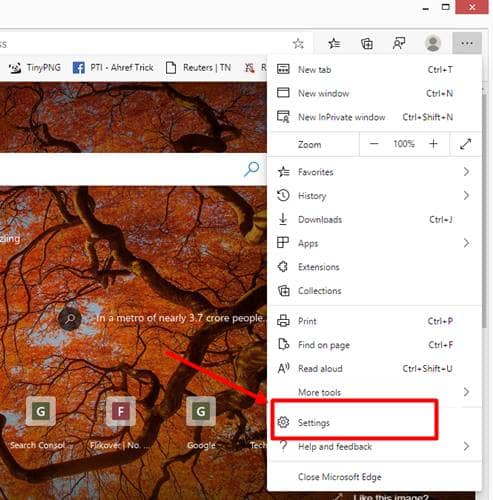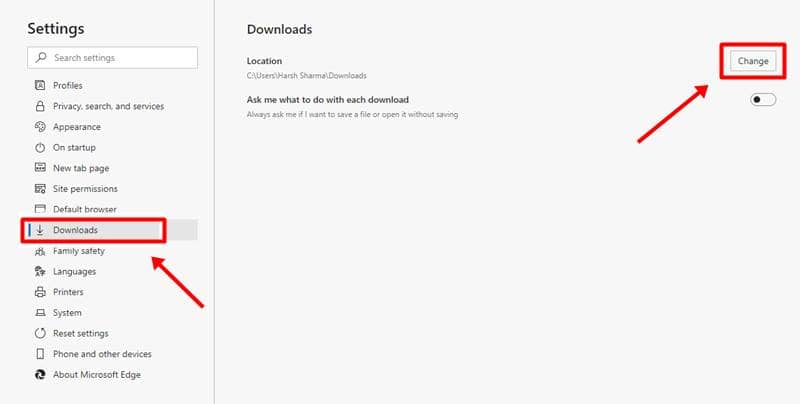Ever since Microsoft decided to run its Edge on Chromium, it has given all the powers like extensions support, quick updates, open-source code development, etc. With these options in hand, Microsoft has made Edge start parallel to Google’s Chrome. Edge is also considered as a reliable alternative to Chrome by many.
While Chrome seems to developed because of numerous features, Edge offers the same flexibility. One such flexibility is the option to choose your download location. It can be changed to the desired path, and even be set to ask every time something’s downloaded. Here’s how;
Steps to Change Downloads Location in Edge Browser:-
It’s simple and worth knowing. Here’s how to change the download location in Microsoft’s Edge browser;
- Open the Edge browser in your Windows 10 PC.
- When opened, click on the three dots option (quick settings menu) on the top right corner and open Settings.
- Now click on Downloads at the left side and then Change on the right side.
(You’ll be able to see the Downloads path here is set to default Directory of Edge folder). - Here, by clicking the Change option, you can choose the desired location where you wanted your downloaded files to go.
- Also, you can opt-in for the slider below it to be asked by the Edge browser every time you download something.
Note: These steps for changing the location of downloads is the same for the Edge browser on macOS and Windows.