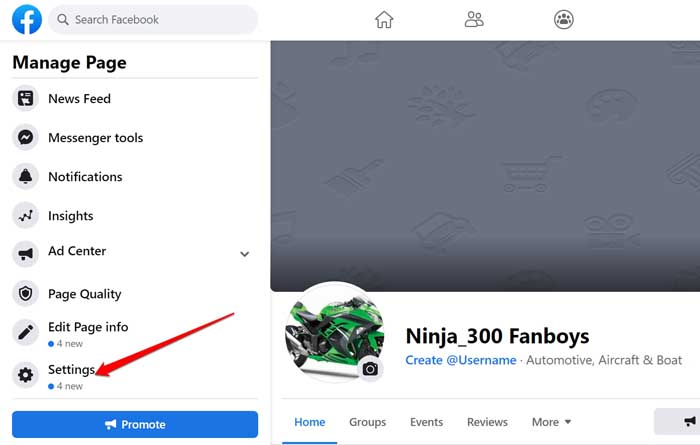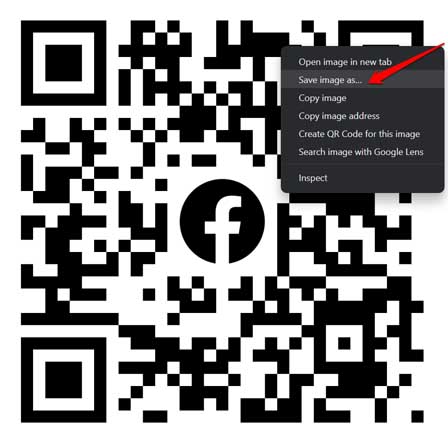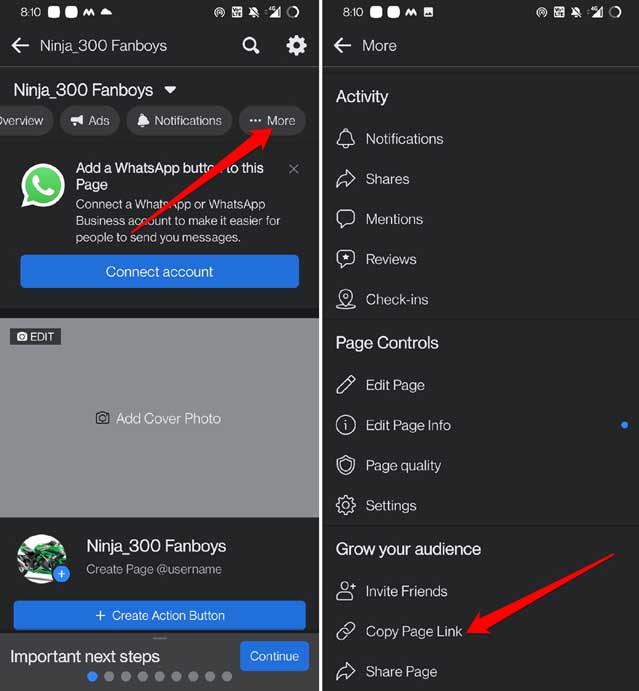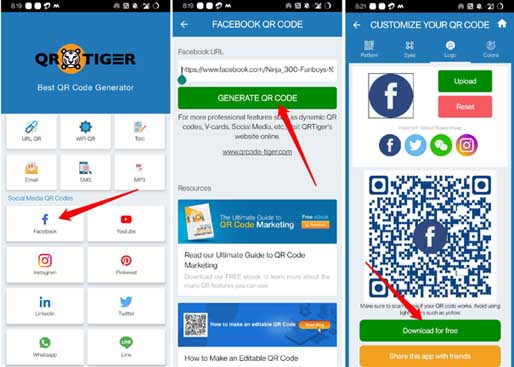In this guide, I have explained how to create QR code for a Facebook page that you have. This you can do on all the primary platforms such as the desktop browser or from the smartphone. Today you need to promote your business online and offline to generate customers. One of the best ways to do so is to have a Facebook page.
Now, you cannot go around spamming links to everyone you come across to convince them to visit your Facebook page. As technology has advanced, you can create QR codes for the Facebook page of your brand. Just share this QR code online or print it on paper. Share the online ones on social networking sites. Put the offline one on your storefront or share it in newspapers or magazines.
Also Read- How to Fix Facebook Keeps Logging Me Out
1. Create QR Code for Facebook Page Officially
Facebook natively provides a QR code uniquely for every page that is created on its platform. All you have to do is find this QR code in the page settings and download it. I will show you the steps to do it.
This particular method requires you to access your Facebook page via a desktop browser.
- Open Facebook on your PC browser.
- Log in to your account and access your page.
- Once on the page, on the left-hand panel, scroll down to the option Settings. Click on it.
- Then, on the next page, click on the option Page Info on the left-hand panel.
- On the same page, on the right-hand side navigate down till you see a QR code. This is the QR code of your page.
- Click on this QR code and it will open in a new browser tab.
- Right-click on the QR code image and select Save Image As.
- Give it a name and save it in any basic image format such as JPG or PNG.
You can use this QR code image and print it in newspapers or magazines. Also, you can place this QR code on a plastic QR display at your storefront. Anyone that scans the QR code gets access to your Facebook page.
2. Create QR Code for Facebook Page Through Smartphone
Not all may have an access to a PC to create a QR code for their Facebook page. However, everyone these days holds a smartphone. Hence, I will show you how to use a third-party app to create a QR code for any Facebook page easily.
- Start by installing an app called QRTiger from the Play Store if you use Android OS. Apple users can grab the same app from App Store.
- Now, open the Facebook page on your smartphone Facebook app.
- Above the cover photo tap on the option More.
- Navigate to the option Copy Page Link under Grow Your Audience tab.
- Launch the QRTiger app. Tap on Facebook under Social Media QR Codes.
- Paste the Facebook page link in the respective field.
- Then tap on Generate QR Code.
- On the next page, you can customize the pattern, eyes, logo, and color of the QR code for the Facebook page.
- Once you finish the customization, tap on Download for Free.
The QR code will be saved as an image just as we saved it in the previous section. Once you have the QR code image either share it online. For offline mode, You may also print it and paste it somewhere for people to see it.
The good thing about the QRTiger app is it doesn’t ask you to register. Also, it doesn’t ask you to integrate your Facebook page details. Drop your Facebook page links and customize the QR code design all you need to do.
Other services such as Flowcode ask for your detail, add your page analytics, and even offer premium plans to generate QR codes. I think this is too much for something as simple as generating a QR code. So, I suggest sticking to the official way to create a QR code for the Facebook page. Otherwise, if at all you wish to try some third-party service, QRTiger is just appropriate.
Wrapping Up
Instead of wasting valuable time copying and pasting links, create a QR code for your Facebook page. Not only you will save time but also get to promote and uniquely share your brand. A QR code helps reach out on both online and offline platforms. Hence, follow this guide and generate the QR code for your Facebook page now.