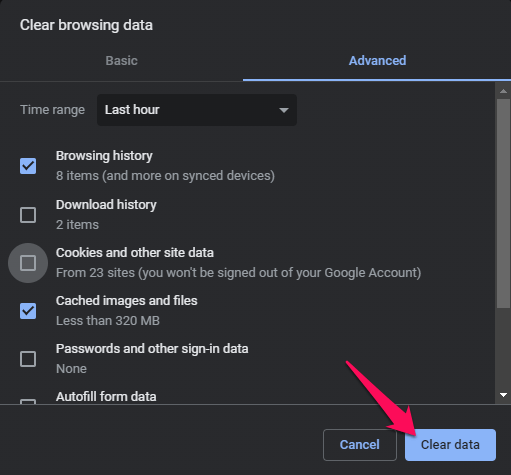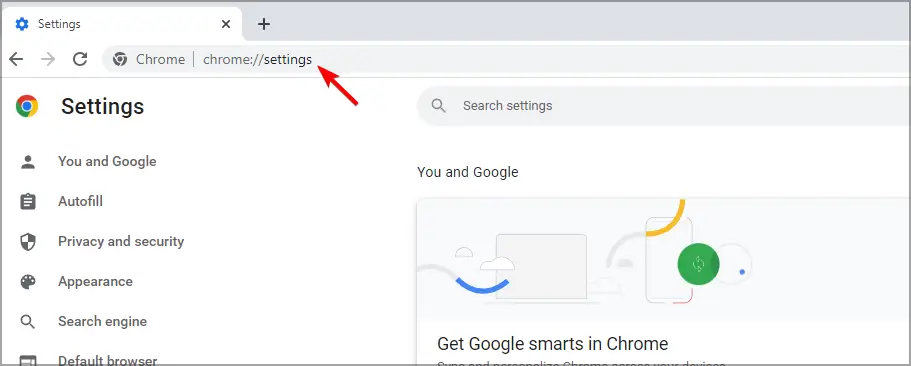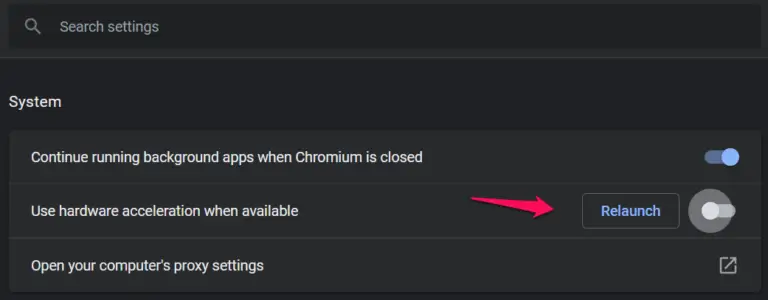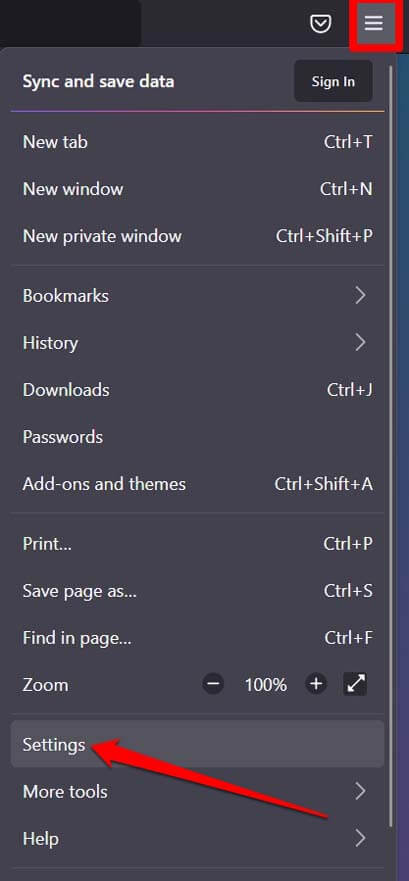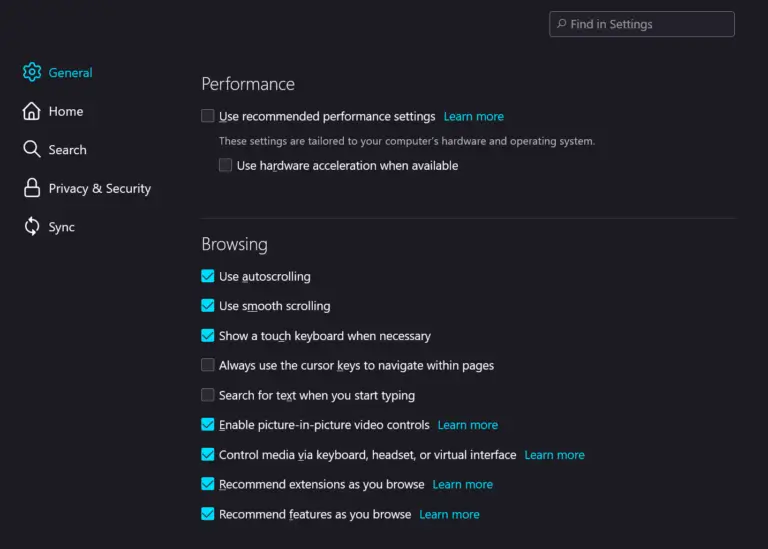Crunchyroll is a VOD service that is owned by Sony. You can watch anime in different niches on this platform. Recently, many users have come up with Crunchyroll black screen issues when streaming content on browsers like Chrome, Firefox, Safari, etc. Users in their report mentioned that the screen was all black, but they could see subtitles and hear the audio.
There can be many reasons behind this issue, such as third-party extensions, bugs on the website, unstable internet, etc. If you have been looking for a guide to fix this issue, you have ended up at the right place. This article will guide you with various troubleshooting steps to fix Crunchyroll black screen when streaming.
Fix Crunchyroll Black Screen When Streaming
Unable to stream content on Crunchyroll due to a black screen? Given below are the steps to help fix this issue-
1. Check your Network
Before continuing with the troubleshooting steps in this article, check your network first. An unstable network may be the reason behind facing this issue. Visit Fast.com and check for slow or unstable internet connection. If the internet is slow, then follow the steps given below to fix it-
- Restart your router and connect to the network again.
- Bring your router close to your device or connect the device to the router through a cable.
- If you are using mobile data, turn on the airplane mode and turn it off.
- You can connect to a Wi-Fi network if you are using mobile data.
- Contact your ISP if you have a network issue in your area or if your plan is slow.
If there’s no issue with the network, but you are still facing the issue, then move to the next step in this article.
2. Remove Plugins and Extensions
Many browsers support plugins and extensions for extra functionality. However, these plugins and extensions on your browser may cause issues with Crunchyroll. You can remove the plugins and extensions on your browser by following the steps given below-
Chrome
- Open Chrome and head to the following address-
- chrome://extensions/
- Here, turn off the toggle for the extension, causing the issue.
Edge
- On Edge, enter the following address in the address bar and press Enter-
- edge://extensions/
- Disable the toggle for the extension you think may be causing the issue.
Firefox
- Click on the drop-down menu at the top right corner, and then click on Add-ons and themes.
- On the left sidebar, click on Extensions.
- Now on the right side, disable the toggle for the extension causing the issue.
3. Clear Browser Data
Browser data, including cache, cookies, browsing history, download history, and others, enhance the users’ browsing experience. At times, browser data can cause such issues with Crunchyroll. You can clear browser data to fix the Crunchyroll black screen issue. To do so, follow the steps given below-
Chrome
- Press the Ctrl + H key combo on Chrome to head to the History page.
- Here, on the left sidebar, click on Clear Browsing Data.
- Click the Advanced tab, and check all the checkboxes here.
- Set the Time range as All Time and click on Clear Data.
Edge
- On Edge, head to the following address-
- edge://settings/clearBrowserData
- Check all the checkboxes here, and set the Time Range as All Time.
- Now, click on Clear Now to clear the data.
Firefox
- Click on the menu icon at the top right corner. Now, click on History and then on Clear Recent History.
- Here, check all the checkboxes.
- Click on the drop-down menu next to Time Range to Clear and select Everything.
- Now, click on OK to clear the data.
4. Disable Hardware Acceleration
You can face Crunchyroll Black Screen issues due to hardware acceleration on your browser. Hardware acceleration uses your PC resources to load heavy files on the browser, thus giving you a better experience.
However, sometimes this may cause issues not allowing you to stream content on Crunchyroll. You can disable this feature on your browser to fix the issue.
Chrome
- Head to the Settings page on Chrome by heading to the following address-
- chrome://settings
- chrome://settings
- On the left sidebar, click on the System tab.
- Now, on the right side, turn off the toggle for Use hardware acceleration when available.
- Click on the Relaunch button to restart the browser and save the changes you made.
Edge
- Click on the three ellipses at the top right corner and then on Settings.
- On the left sidebar, click on System and performance.
- On the right side, disable the toggle for Use hardware acceleration when available.
- Click on the Restart button. This will restart your browser and save the changes.
Firefox
- Click on the hamburger menu icon at the top right corner of Firefox and then on Settings.
- Here, under the Performance section, uncheck the checkbox for Use recommended performance settings and then Use hardware acceleration when available.
- Restart your browser to save the changes.
Conclusion
This is how you can fix Crunchyroll black screen when streaming. The above steps should fix the issue but switch to a different browser if you still face it. If you have any other way to solve this, let us know in the comment section.