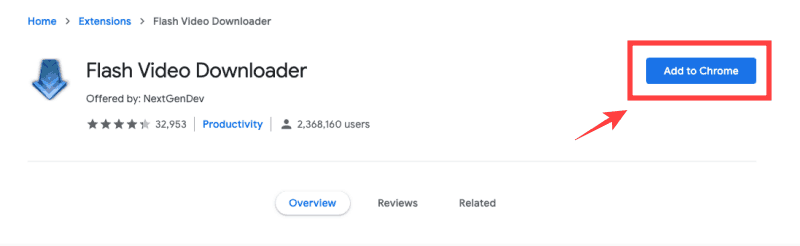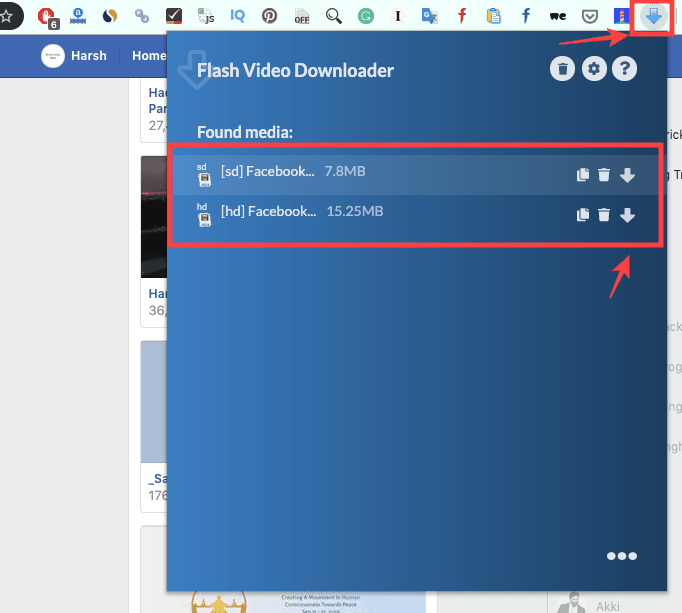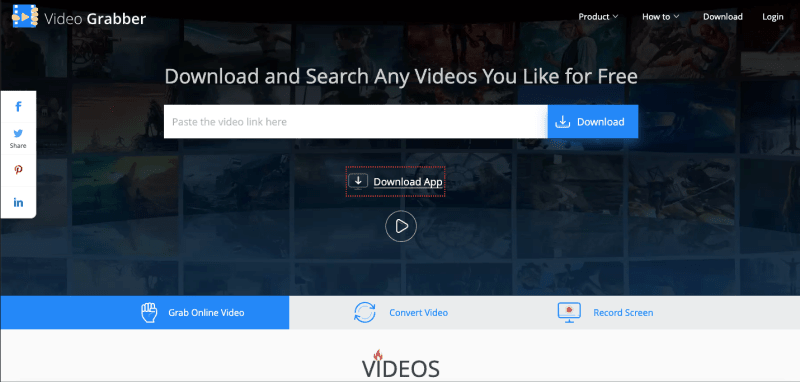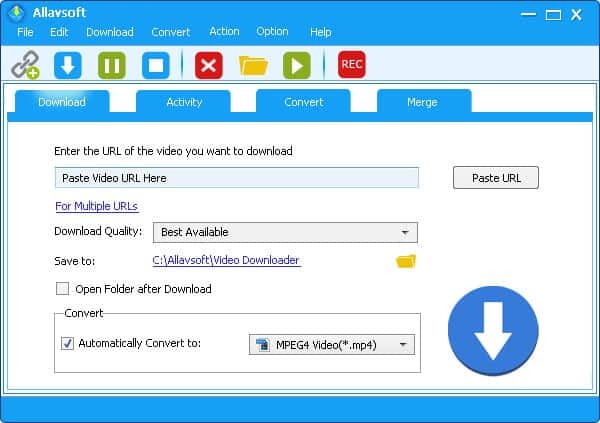Crunchyroll is the favorite and popular destination of anime lovers as it consists of various types of anime, series, and drama. We listed the effective ways to download videos from Crunchyroll so that you can download the videos and can watch them anytime.
However, you can also watch it online, but it will consume more data compared to downloading the video. Watching videos online will consume more data because of the bandwidth and ads you get while watching the videos. However, if you download the videos, you can watch them without any ads and anywhere anytime.
Downloading videos is good as you can do it where you get a good internet connection. However, downloading through Crunchyroll is restricted by site; hence, you have to you below listed methods to download videos from Crunchyroll.
It is good to download the videos instead of depending on the internet connection. Your internet connection can be slow anytime, and hence, it will low done your enjoyment.
Also Read- Best Online Youtube Video Downloader
List of Methods To Download Video From Crunchyroll
Suppose you go to the neighbors’ place where you got a good internet connection to download the videos at that time and watch it anytime. Let’s go through the article and check the methods for downloading the videos.
1) Flash Video Downloader
It is a type of extension which works best with chrome. However, it is available for firefox also, but you can avail of maximum features through chrome only. Along with Crunchyroll, you can download videos from other platforms, such as Facebook, fly videos, wbm.
The site supports more than 1000 sites that you are allowed to download from more than 1000 websites. The best part is it supports all type of video format; hence, you can download any videos in any definition through it. Let’s see the steps to use it.
Step 1: Visit here, and you will see the option add to chrome.
Step 2: Click on the add to chrome, and in few secs it will add as an extension in your chrome browser.
Step 3: After adding the extension to chrome, go to the page from where you want to download the video.
Step 4: Play the video, and in the upper right, you will see the flash video logo, click on it, and then downloading will start automatically.
2) Video Grabber
It is the fastest method to download videos from Crunchyroll. Video Grabber is the online portal from where you can download videos from multiple websites, including Crunchyroll.
They also have their app, so you can also use that to download the videos. However, if you don’t want to download the app, then use their website. The interface of the video grabber is impressive as well as user-friendly.
Another great feature is you can convert any video or audio of any type. There is also one additional feature, which is a screen recording, which you can use to record the screen. This feature is only available in the app, so you have to download the app to use it.
The best part is a video section on the website where you will get the best videos that are downloaded by the maximum users. The site list videos according to their users, which you can download in one click.
Visit Video Grabber
3) Crunchyroll Downloader
It is an app that is available only available for windows and macs. You can download videos of any type through this app, such as MOV, FLV, MP3, etc. The best part is with this app’s help. You can also download the subtitles of any videos. Downloading subtitles is the unique feature of this app.
It is a decent method to download videos easily. You are not allowed to download videos of any other platform. The app is designed only for Crunchyroll. However, if you need a method to download on the phone, then kindly check other methods. Handling the app is very easy as you have to perform a few steps to download the videos.
Step 1: Download it from
Step 2: After downloading, proceed with the installation process.
Step 3: Once the installation is done, open the app, and put the video’s link. After putting a link, select the video quality.
Step 4: Now, select the place from where you download the video.
Step 5: At last, select the file type you want to convert and click on the download button.
4) Mac Screen Recorder
As the name suggests, it is the screen recorder that helps you to record the screen. The method is only for mac users. Mac contains an inbuilt screen recorder that you can use to record any screen.
Press Shift+ Command+ 5 to start recording. Play the video which you want to record and press these keys. The recording will start. Once the video is finished, press the record button, which will end it.