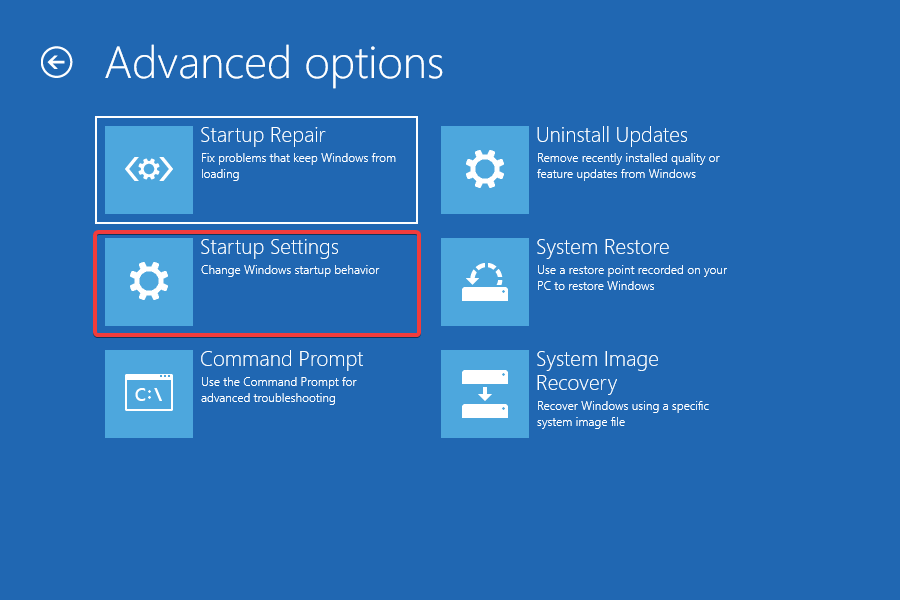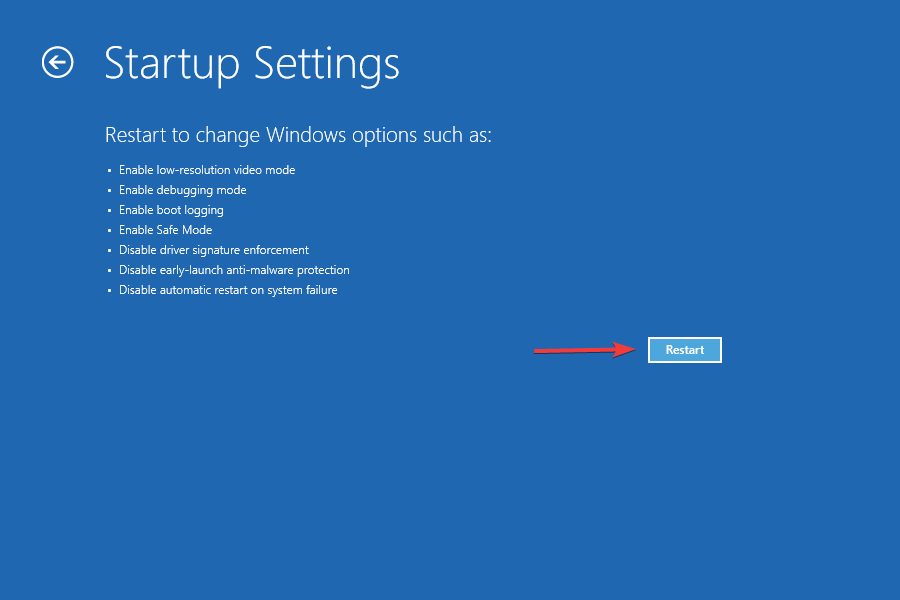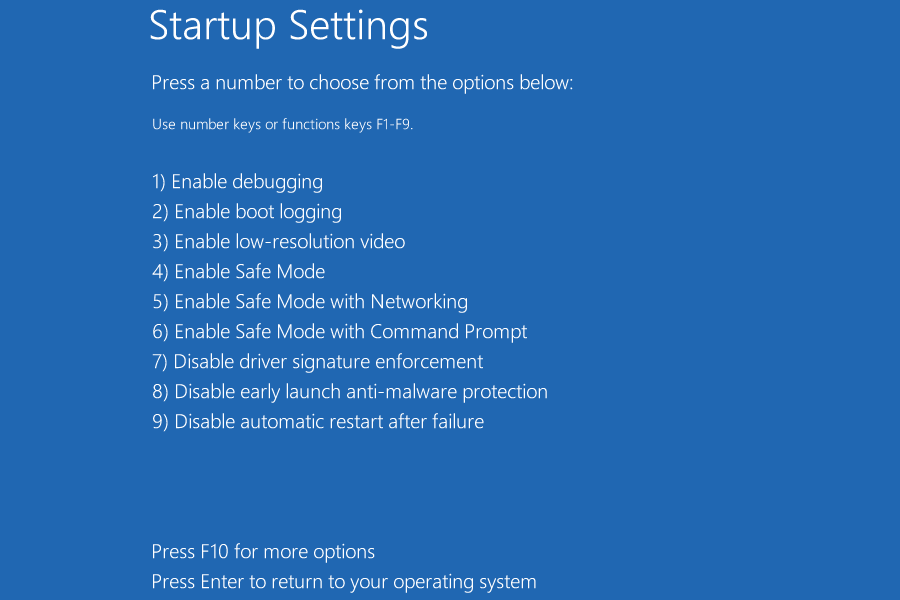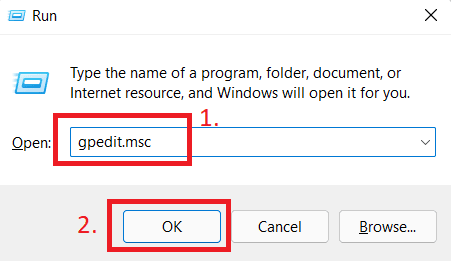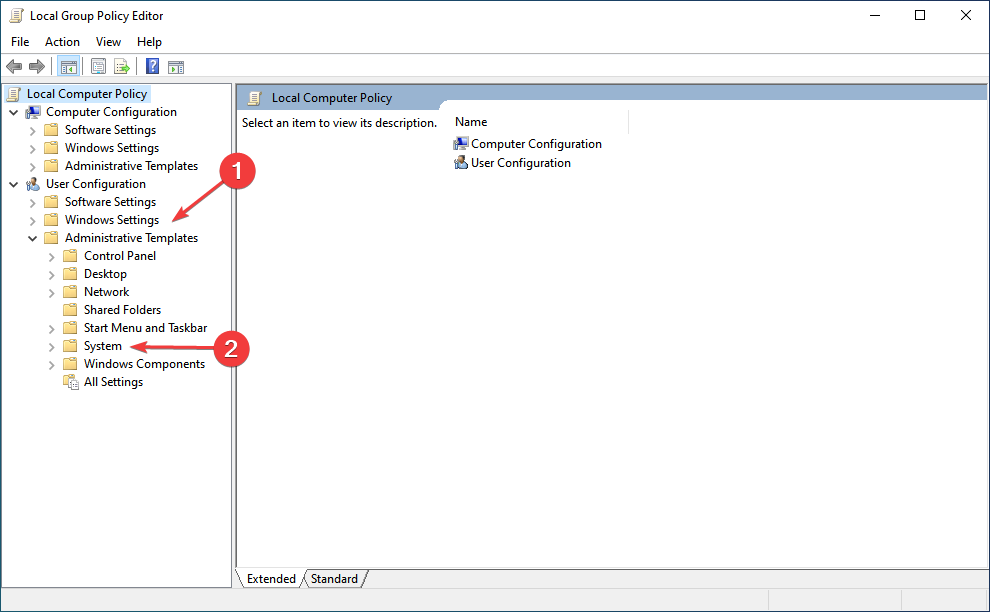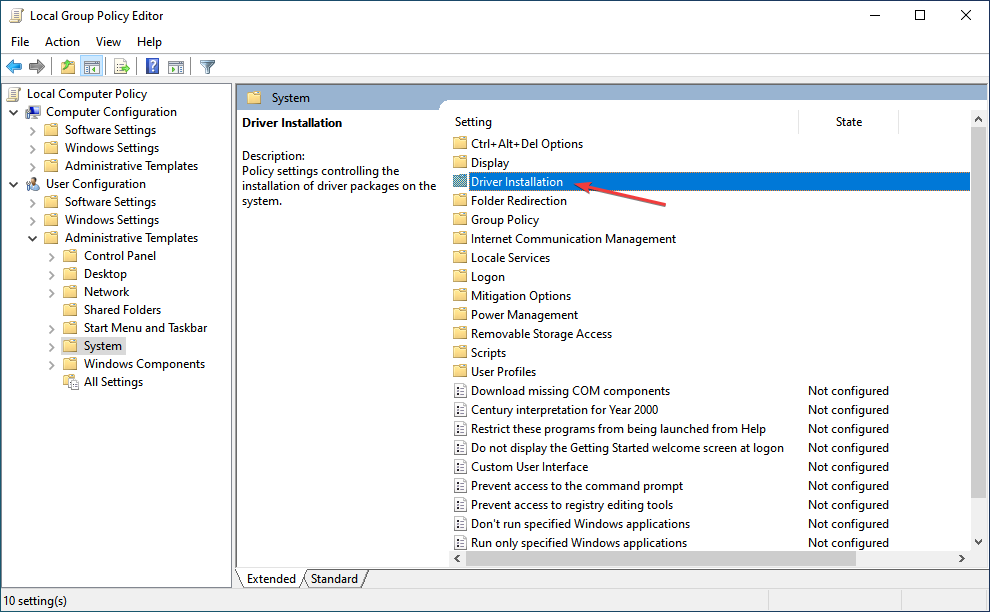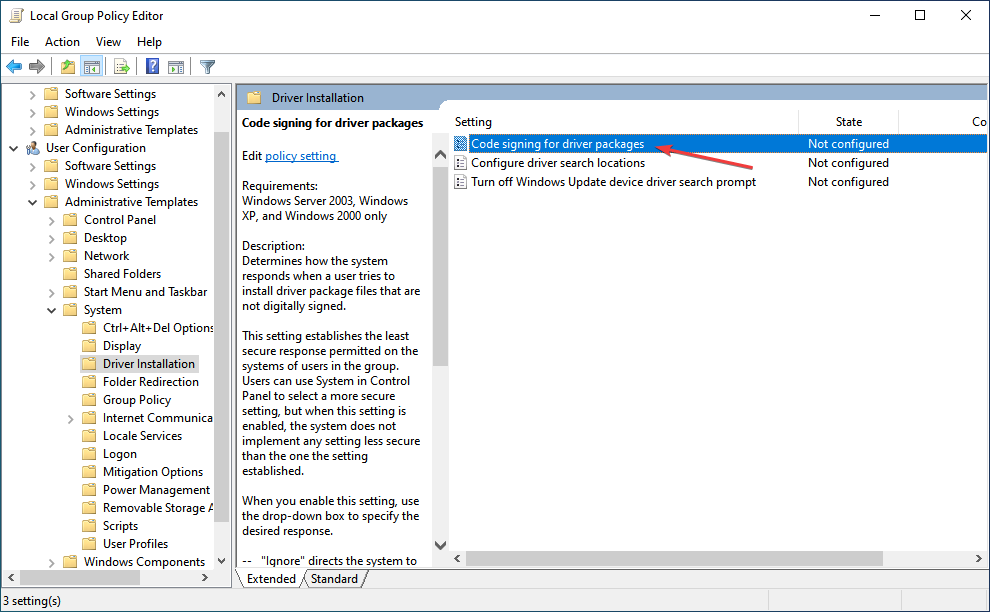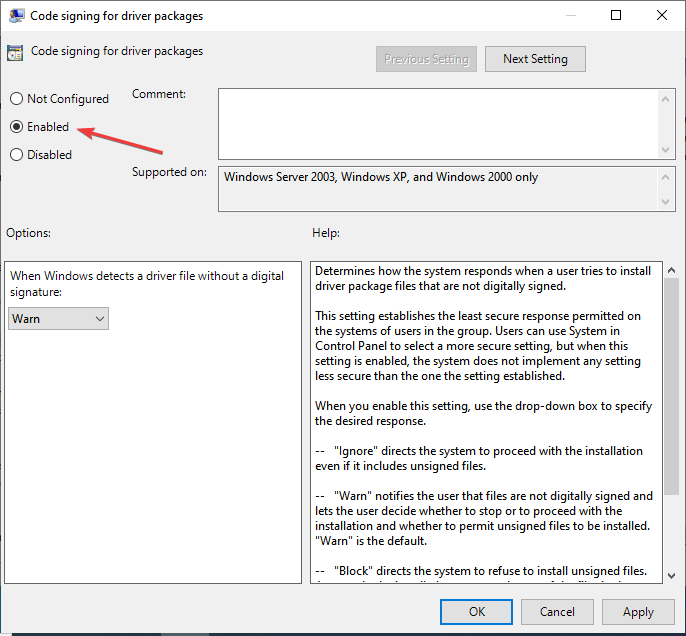Microsoft has included a new feature named Driver Signature Enforcement in Windows 11, which only allows drivers that are digitally signed by Microsoft to be installed on the PC. Though this feature was included by Microsoft for security reasons, many times it may cause a problem by not allowing you to install drivers that are not signed by Microsoft to be installed on your PC.
If you have this feature enabled, then you will not be able to install unsigned drivers even though they are safe and are working fine. Fortunately, you do have the option to disable Driver Signature Enforcement in Windows 11, and if you are looking for a fix to it, then you can follow this guide.
Also Read- Remove “System requirements not met” Watermark in Windows 11
Disable Driver Signature Enforcement in Windows 11
There are generally two ways to disable driver signature enforcement in Windows 11. You can do it with the help of Windows Recovery Environment or through the local group policy editor.
1. Disable Through Windows Recovery Environment
The very first way to disable this feature is through Windows Recovery Environment. To do so, follow the steps given below-
- Open the Start Menu by pressing the Windows key on your keyboard.
- Click on the Power icon in the Start Menu. Now press and hold the Shift key and then click on the Restart option. This will boot your PC to Windows Recovery Environment.
- Now, on the next screen, select Troubleshoot.
- Next, click on Advanced options and then click on Startup Settings.
- To restart in Startup Settings, you will have to click on the Restart option.
- You will now see a list of options. Here, search for Disable Driver Signature Enforcement. This will be at 7 number. Press F7 or 7 key to disable the feature.
- Now, restart your PC normally, and you will have successfully disabled Driver Signature Enforcement.
2. Disable Through Local Group Policy Editor
Another way to disable Driver Signature Enforcement in Windows 11 is through the local group policy editor. You can do so by following the steps given below-
- Firstly, open the Run Dialog box on your PC by pressing the Windows + R key combo. In the Run Dialog box type gpedit.msc and hit Enter to open Local Group Policy Editor.
- On the left sidebar of the Group Policy Editor, double-click on Administrative Templates. You will find this option under the User Configuration. Next, click on the System option.
- Now, on the right side, double-click on the Driver Installation option.
- Next, double-click on Code Signing for Driver Packages.
- On the next window that opens up, select the Enabled option.
- Now, select Ignore from the drop-down menu under When Windows detects a driver file without a digital signature. Once done, click on OK and the changes you made will be saved.
Final Words
These were the two ways to disable Driver Signature Enforcement in Windows 11. After you have disabled Driver Signature Enforcement on your PC, you will be able to install drivers on your PC that Microsoft does not digitally sign.