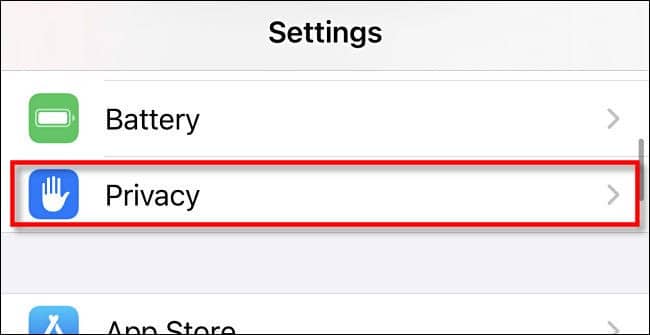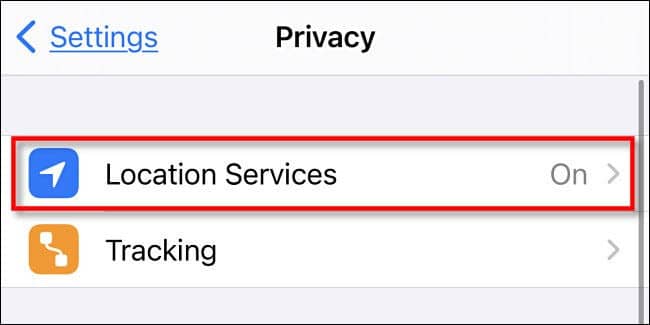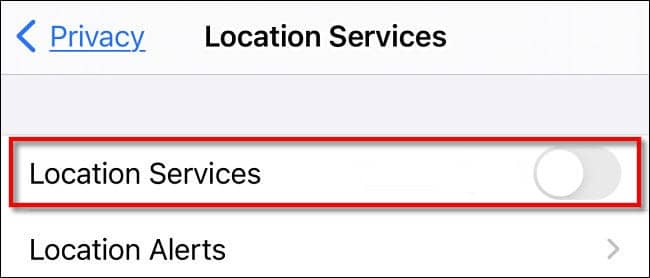Using an iPhone doesn’t necessarily mean you’re secured, but following the right practices should. And one of the many tools where you can have control over for securing your privacy is the location services. Every phone, irrespective of brand, passes the location data of its users to the apps which are allowed to do.
Thus, turning off these location services or specifying which apps to track your location means you’re securing yourself a bit. And if you’re an iOS user, realize that you can turn off the location services as a whole, or allow only certain apps from your whole library.
Also Read- How to Spoof or Change GPS Location on Android
Steps to Disable Location Tracking in iPhone and iPad
- In your iPad or iPhone, go to Settings
- Here, tap on Privacy.
- In Privacy, you’ll see the very first option as Location Services. Tap on it.
- Entering Location Services, you’ll see a toggle button far-right to it. Toggle it off.
- You’ll be shown a warning message asking you to confirm the action. Tap on Turn Off to confirm disabling the location services.
That’s it. You’ve now directed your iPhone to stop sending your location data. Although, keeping your location services turned on is important sometimes, like that to track your iPhone when lost. In that case, you can turn on location services remotely by keeping your device in Lost Mode and using the Find My service.
Turning off location services can also benefit the device’s battery life besides privacy, as keeping the location services on will consume much more battery than that of services being off.
Also, you may choose to allow specific apps to take location data as necessary, like Google Maps. In that case, you can navigate the same settings as above, and toggle on to only the specific apps you wanted.