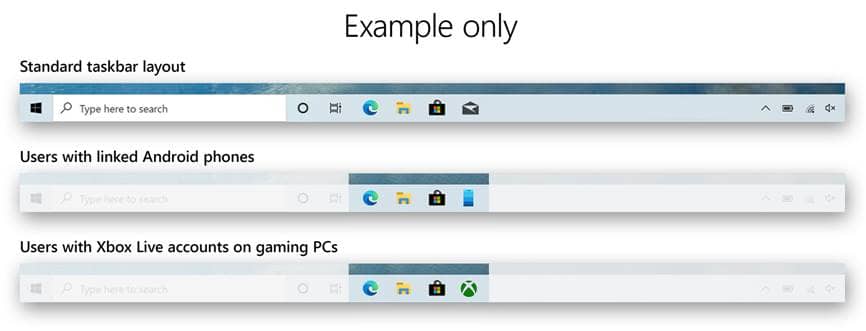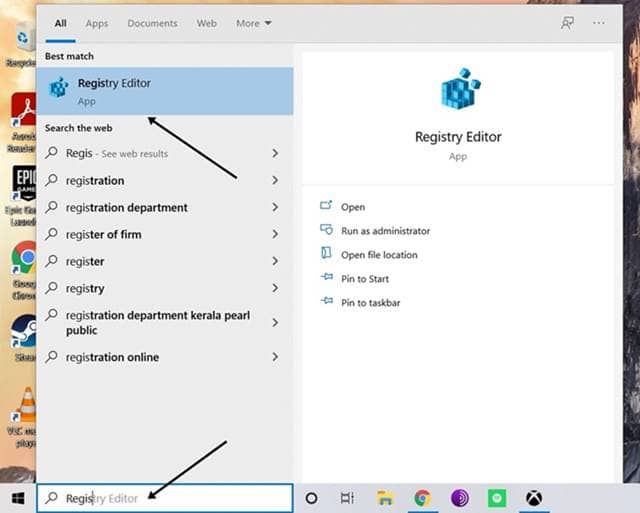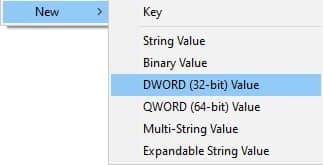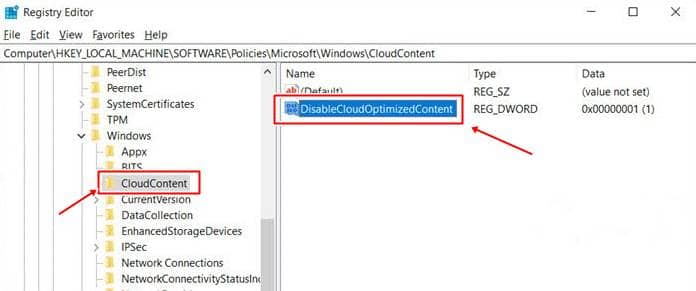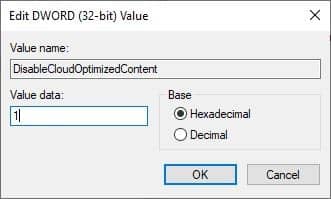Providing more customization to the users, Microsoft has introduced a Programmable Taskbar in its Windows 10 Build 20161 Developer channel. This would let users customize the things appearing on the Taskbar, which could be icons that just come up whenever you log in to a different Microsoft account. The taskbar icons appear depending upon your account you are logged in to, such as Microsoft Accounts and Xbox Live.
This happens in most instances, especially with Microsoft apps like the Xbox app being added to Taskbar whenever you’re playing much, or Your Phone app when a phone is connected. While pinning them helps notify about the current actions and easier access, clearing them makes the Taskbar look more good.
Below we compiled a few steps to disable the programmable taskbar in your windows 10 operating system. It’s a bit technical but not that hard. Go through the step by step; we added screenshots for better understanding.
Also Read- Best Amazing Tools To Customize Your Windows 10
How to Disable Programmable Taskbar in Windows 10
- Open the Windows Registry Editor in your system. For this, type “Regedit” in the Start Menu and open the app result of Registry Editor.
- Now, navigate to
HKEY_LOCAL_MACHINE\SOFTWARE\Policies\Microsoft\Windows\CloudContent
- Here, in the right side pane, right-click to open options, and select New and Dword (32-bit) Value.
- Name the newly created Dword (32-bit) Value as “DisableCloudOptimizedContent.“
- After this, double-click on this just created Dword to open a dialog box, and change the value from “0” to “1“.
That’s it. The changes will take effect from the next time you start your computer and show only the standard icons and not the additional icons from other accounts.
Also Read- How to Customize Program Icons in Windows 10