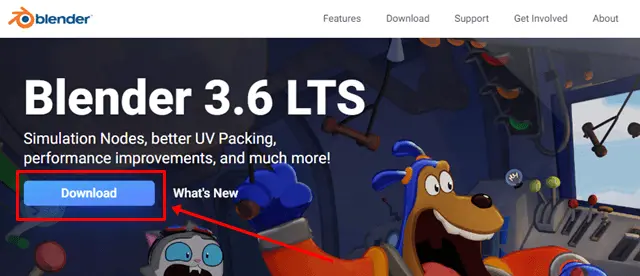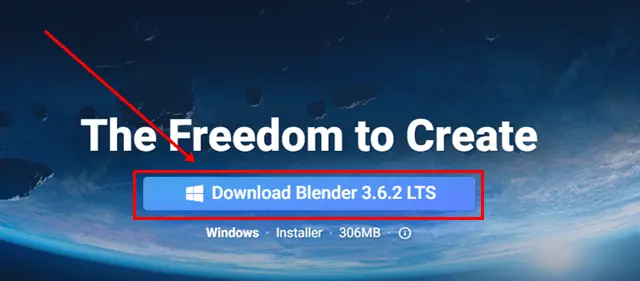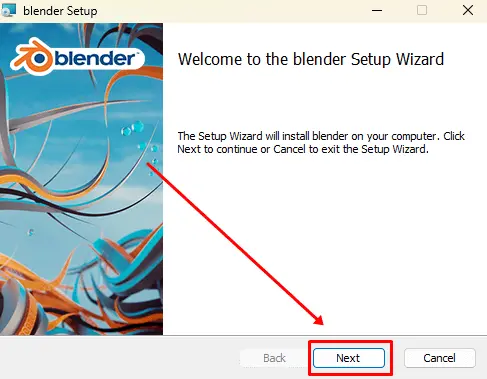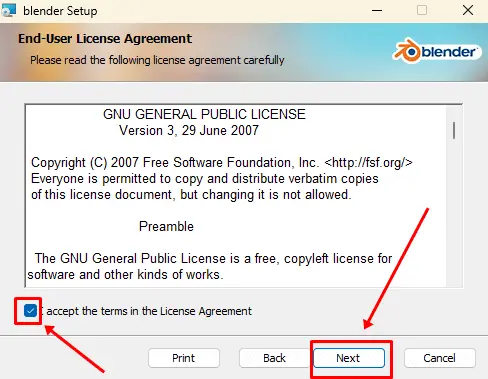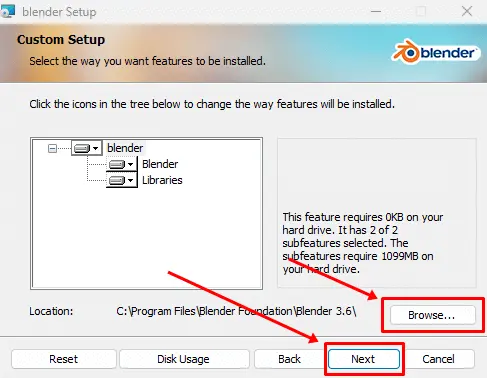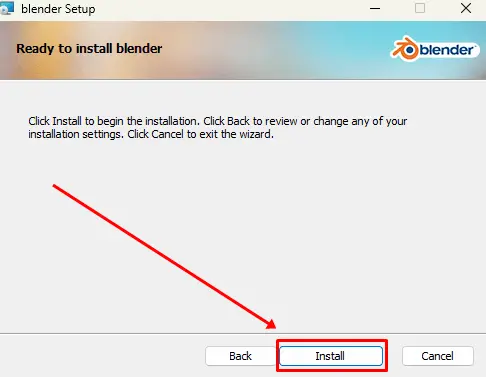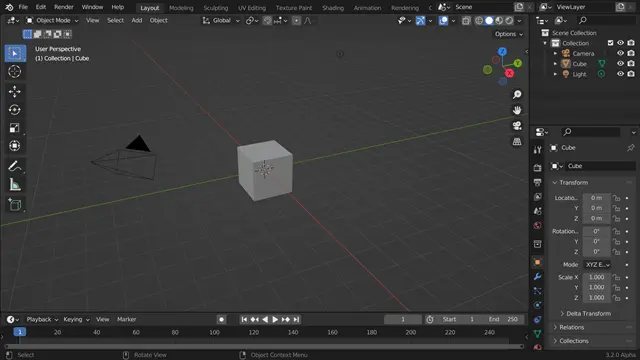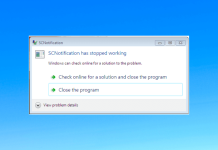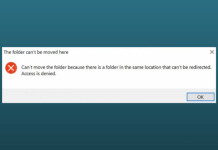We all have seen that 3D animation content is increasing rapidly on the Internet, and it looks very satisfying. But have you ever thought about creating such animations yourself? If yes, then Blender is one of the best choices for beginners.
This is open-source software that anyone can use for free on their Windows, and this software is also easier to use than other professional 3D software. If you don’t know how to download and install Blender on your Windows, don’t worry.
In this guide, you will learn the best and safest way to download and install Blender on Windows 11 with step-by-step guidance. So, let’s jump right into the topic. Make sure you follow each step as it is mentioned.
System Requirements for Blender
Although Blender does not require high system requirements, you should still be aware of its minimum specifications before downloading and installing it on Windows 11. If any of them do not match your computer system, you may face difficulties while using Blender.
- 64-bit quad-core CPU
- 8 GB RAM or more
- OpenGL 3.3 compatible card with 1 GB memory
- 280×768 pixel resolution
- 500 MB of free disk space for the application
How To Download and Install Blender on Windows 11
Downloading and installing Blender software on Windows 11 is not a difficult task; Everyone can do it. You just need to follow the steps below properly, and finally, you will be ready to create 3D animation content.
- Open the web browser and search for Blender.org on the search bar.
- On the homepage, you will get a Download button. Click on it.
- Click the Download Blender button again and the software will start downloading.
- After the download is complete, Go to the downloaded file and click on it. This will open the Blender Setup Wizard window. Click Next.
- Click on License Agreement > Next.
- If you want to install this software on a specific drive, click on the Browse option and select the location. Or if you want to use the default location, simply click on the Next button.
- Finally, click on the Install button and wait for the installation process to complete.
How to Use Blender on Windows 11
Providing a tutorial in this guide is not possible. So, if you are just a beginner and trying 3D software for the first time, we strongly recommend you watch some basic tutorials on YouTube.
There are many tutorials that teach you how to create animation videos, use VFX, and make 3D models. You can also check out the official Blender YouTube channel, and there is a channel called Blender Guru that provides great tutorials for beginners. You can watch videos on YouTube and explore many things to become an expert in this software.
Conclusion
That’s all for this article. I hope you have successfully installed Blender software on Windows 11. By following these steps, you can also download Blender 3D Suite on Windows 10 and 8 without any difficulty.
In case you are facing issues installing this software, feel free to comment below. We will give you the best solution to your problem.