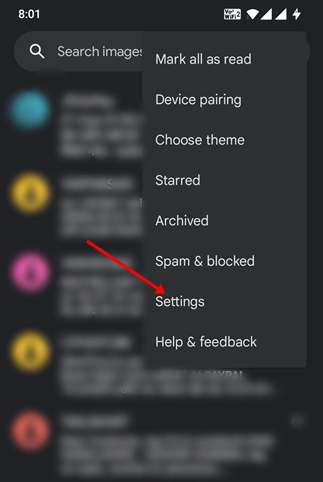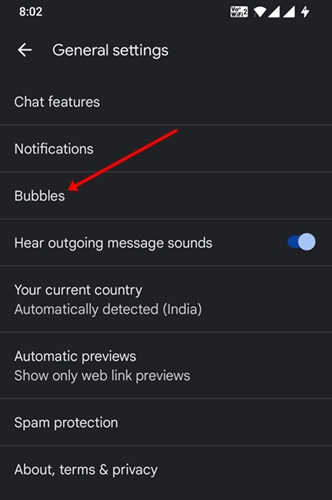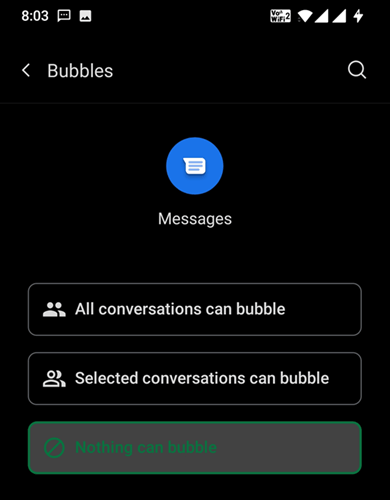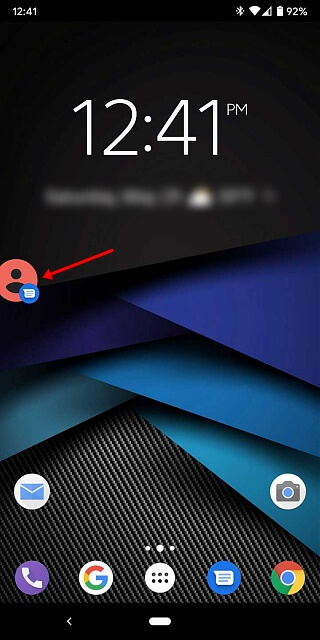Google Messages is the messaging app that Google has launched for the web, allowing Android phone users to send messages from a web app on their PC or Mac. It is a default messaging app for Android devices and allows users to text and chat for free.
It has been noticed that the Google Messages app has much better features than the other messenger app that are present in Androids. The messaging app allows users to send group texts, emojis, photos, videos, stickers even audio messages to their loved ones.
One such unique feature of Google Messages is the Chat Bubbles. This allows the message to pop up on the screen in a floating bubble when the message arrives so that the user can be notified immediately. If you want to enable chat Bubble feature in Google messages, this article will surely help you.
Enable the Chat Bubbles in Google Message
Chat bubbles are an excellent feature in the Google messages app, allowing users to send replies too quickly.
The chat bubbles feature allows users to reply to the text or call directly from the home screen whenever floating bubbles appear. To enable Chat Bubbles in Google Messages, follow the steps given below-
- Launch the Google Messages app on your Android phone. You can set the Google Messages app as your default messaging app for a better experience.
- Next, tap on the Three dots appearing in the top right corner and tap the Settings option.
- Then, General > Bubbles option.
- You will see three options now-
- All conversations can bubble- This option enables chat bubbles for all contacts.
- Selected conversations can bubble- This option enables chat bubbles for limited contacts.
- Nothing can bubble- This will not enable the chat bubbles.
- Select the first or second option depending on your preferences.
- When the user enables the chat bubbles, they will see a floating bubble whenever they receive a message.
- On clicking the floating bubble, the message will get opened in the Mini window and the user can reply to the message.
Conclusion
This article discusses the Chat Bubbles feature on Google Messages and the steps to enable this feature on Android smartphones. If you want to enable Chat Bubble on Google Messages, then you can follow the steps in this article and you will be able to do so.
Not only is this feature available on Google Messages, but you get a similar feature on Facebook Messenger, known as Chat Head. You can turn on Chat Heads on Facebook Messenger and get chat bubbles/ chat heads whenever you get messages.
Frequently Asked Questions(FAQ’s)
1. How do I Enable Chat Bubbles?
If you want to enable the chat bubbles, then you need this article will help you. The steps to enable the chat bubbles are already mentioned in this article so that you can follow them.
2. Do Google Messages Have Chat Heads?
As per Google’s latest update, Google Messages have Chat Heads or Chat Bubbles and all Android devices using Google Messages will be able to enable it.
3. What is Chat Bubble Setting in Google Message?
It is an amazing feature that allows users to send replies too quickly, which is why almost every user prefers it.