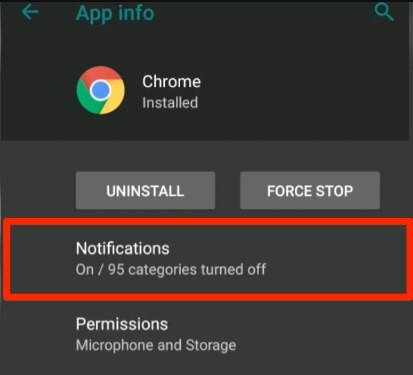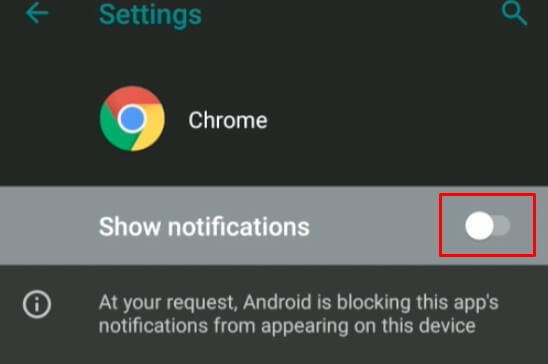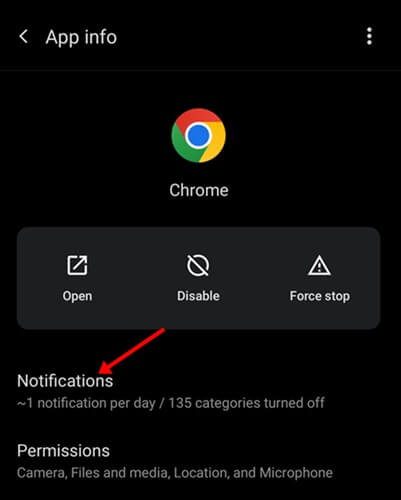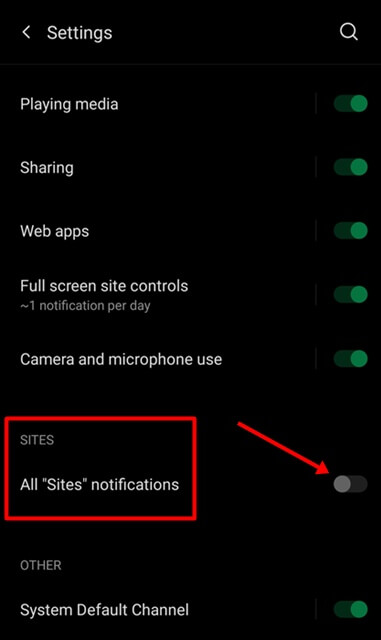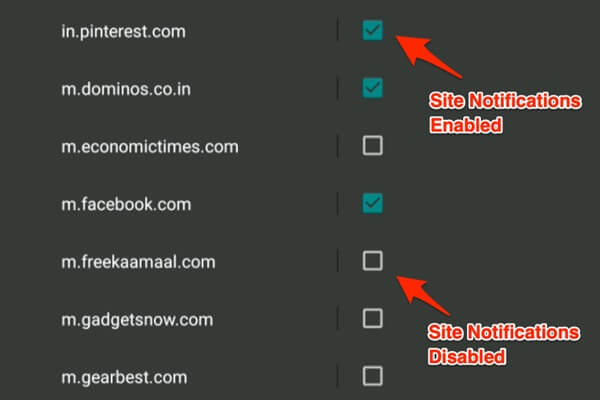Ever got browser notifications? When you browse a website, you can opt for the browser notification. These notifications can include notifications of the latest posts published on the website, deals on websites, and others.
Sometimes these browsers are useful and sometimes, they are not. You do have the option to disable and enable these browser notifications on most of the browsers you use.
Chrome browser provides you complete control over the browser notifications. You can enable or disable complete browser notifications, complete notifications from websites, or notifications of particular websites. This article will guide you on how to control browser notifications on Google Chrome for Android.
Enable and Disable Notifications on Chrome Browser on Android
Given below are the steps to disable and enable notifications on your Chrome browser on Android-
Also Read- How to Block Misleading Popup Ads on Chrome Android
1. Disable and Enable Chrome Browser Notification in Android Completely
If you want to disable or enable Chrome browser notifications completely then, you can do so by following the steps given below-
- Open Settings on your Android.
- Then, scroll down and tap on the Apps and Notification option.
- Now from the list of apps, select Chrome.
- Tap on the Notifications option.
- Here, you will see the Show Notifications toggle. If this toggle is turned on, then that means notifications are enabled and if not, then notifications are disabled.
- You can turn the notifications on or off by turning this toggle on and off.
Also Read- How to Enable Safe Browsing on Chrome for Android
2. Disable and Enable Website Push Notifications
When you disable or enable the notifications for the Chrome app, you will be controlling notifications of not only the site, but things you download, history, media, and other things.
If you only want to control notifications for websites on Chrome, then you can do so by following the steps given below-
- Launch the Settings app on your phone.
- Here, tap on the Apps and Notifications option.
- Now, select Chrome and then select Notifications.
- Ensure that the toggle next to the Show Notification is turned on. If it is off, then turn it on, else you won’t be getting any notification
- Under the Sites section, you will see the Show Notifications toggle. Turning this toggle on will enable the notifications for sites, and turning it off will disable the notifications for the site.
3. Disable and Enable Notifications For Particular Site
You can do that if you want to disable or enable notifications for a particular site on Chrome and not from all the websites. Let’s discuss how you can do so-
- Open the Settings app on your Android phone.
- Now, tap on the Apps and Notifications option.
- Here, tap the Google Chrome app and then tap on Notification.
- Now, enable the toggle for Show Notifications.
- Under the Sites section, turn on the toggle for Show Notifications.
- Under this section, you will see various websites. Check the checkbox for sites whose notifications you want to enable and uncheck for those whose notifications you want to disable.
Conclusion
This article explains the steps to enable or disable Chrome notifications on Android. In this, we cover multiple chrome notifications, such as website push notifications and notifications for particular sites that you can easily enable or disable with 2-3 taps. If you face any problems, let us know in the comment section.
Also Read- How to Tighten Privacy Settings in Chrome Android
Frequently Asked Questions (faqs)
1. Why I am Getting Chrome Notification on my Android Phone?
Google Chrome keeps users updated and shows the things in which the user is interested and that is the reason Google Chrome pushes the notification on your phone.
2. How do I Turn on my Browser Notification?
To turn on browser notifications, head to the App Info page of the browser, tap on Notifications and turn on the notifications for it. The steps for the same have been discussed in detail in the above article.
3. How do I Stop Chrome Notifications on my Android Phone?
To disable Chrome notifications, open the App Info page of Chrome. Here, tap on Notifications, and turn off the toggle for it. This will turn off the Chrome notifications on your Android phone. You can follow the above steps to stop Chrome notifications on your Android phone.