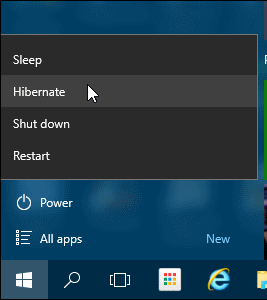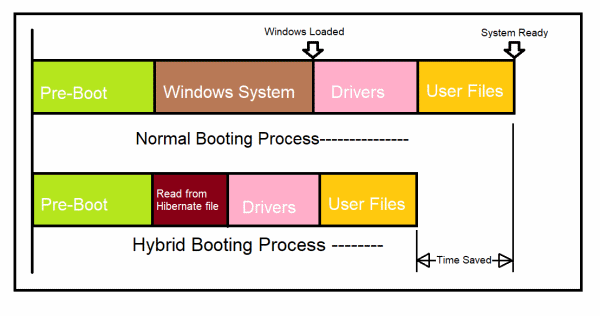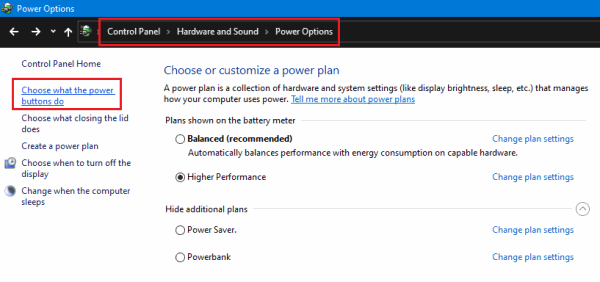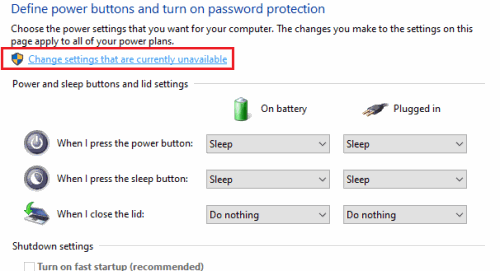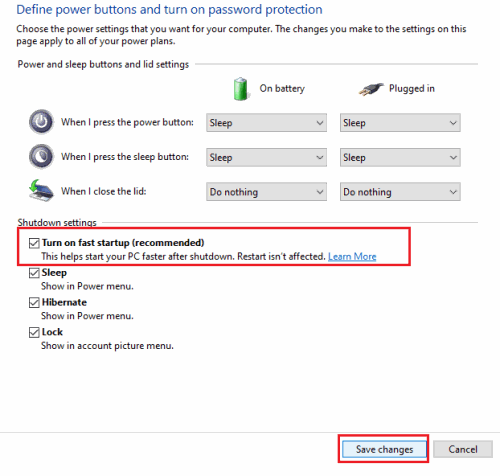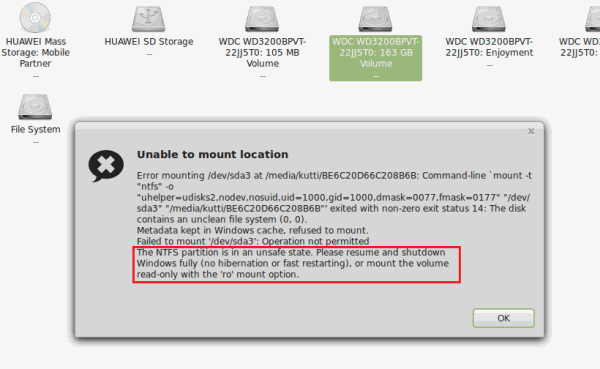Startup on Hard disk drives is slow? Well, yeah, it’s true. But did you know that Microsoft has worked hard to reduce startup time even in HDDs?. Fast startup, a feature available on Windows way back from Windows 8 can help you to reduce boot time. Although you cannot expect a head to head competition from SSD’s, this feature will reduce the startup time significantly.
So in this article, let’s see what is Fast startup, how it works, and ultimately know how to enable or disable it in Windows 10.
What is Windows 10 Fast Startup?
Fast startup is a feature available way back from Windows 8 to reduce boot time. This feature is available in Windows 10 as well.
Normal Boot
To understand this, lets first know how windows itself boots. Upon boot, Windows loads the Kernel, all necessary services, drivers, and programs in your Startup menu.
Finally, you’ll be presented with your log-in screen to log in and start working. On performing a Shut-Down, all these programs will be unloaded from memory. Finally, the OS shuts itself down.
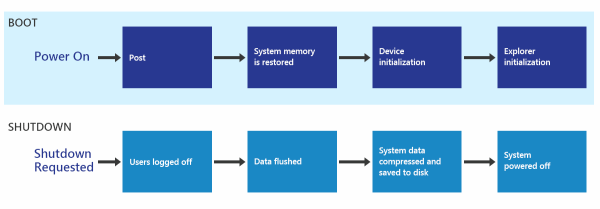
The booting process will take time to load all the necessary components when you Run Windows on a slow Mechanical hard drive.
Have you Heard of Hibernation?
Hibernating will save all data on RAM to your local drive and shut down the PC. So when you reboot, instead of individually loading all required files, windows loads the data from the drive into the RAM.
Because of this, you can continue to work from the point where you hibernated. So Microsoft made a hybrid solution with this.
Hybrid Startup/Fast Boot
What Window made here is, instead of completely removing all running components from the RAM, Windows removes only user services and programs and logs your account off.
What is left in memory is the Operating system with whats only necessary. This is called “clean-state.”
Now Windows writes this clean state into your Hard disk and shuts the computer down. So when booting up again, Windows loads the clean state from your storage and then loads up other startup items—thus resulting in a faster boot-up process.
Steps to Enable Fast Startup in Windows 10
By default, Windows will have enabled this feature. But if you want to ensure or disable this, we’ve got you covered. Just do the following:
- Open Control Panel and click on Hardware and Sound.
- Now click on Power Options and click on Choose what power buttons do.
- From here, click on Change settings that are currently unavailable.
- Under shut-down settings, enable the Fast-startup option and click on Save changes.
Now when you reboot, you should see significant improvement over the past boot.
Note: If you’re a person who uses Dual boot configuration (Linux specifically), you should disable this feature to avoid errors in the Linux system. Again, if you’re an SSD user, you won’t be able to see much of a difference in System Boot times because SSDs are fast already.
From Editor’s Desk
So as you can see, the feature will be very helpful as this will help you save some time spend on the booting process. Even Microsoft recommends using this feature. Although in one case, you shouldn’t be using this feature.
The case when you Dual boots your computer with other OS like Linux; since the NTFS partitions won’t be accessible by Linux when the Windows is hibernated or Hybrid startup is turned on in Windows.