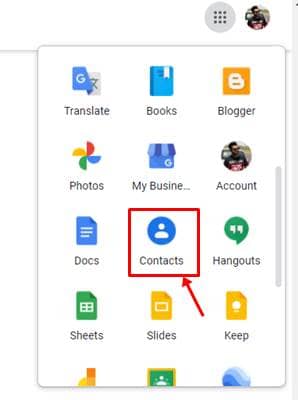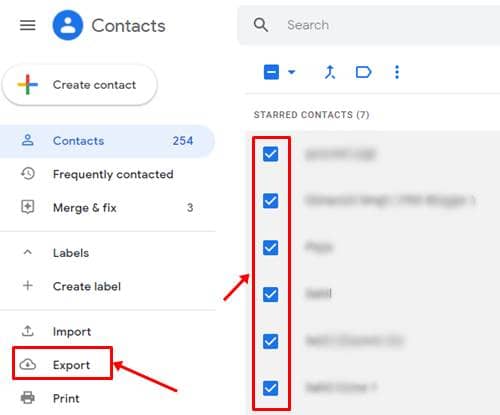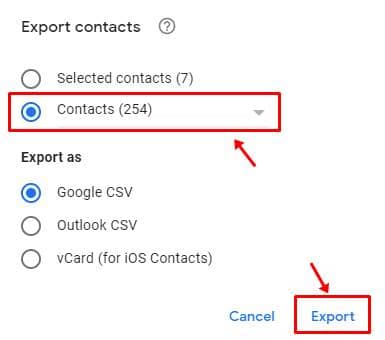Contacts stored in your Android phone or a PC with some browser may often have one contact point, your Google account. If this is the joint, realize that you can export all your Google account contacts in just a few clicks. This includes all the phone numbers you’ve saved on your phone and the email addresses.
Make sure you logged into the same Gmail address on both your phone and the PC and turned the sync feature. This enables Google to store all the contacts you’ve saved in one device to be accessible from another if logged into the same Gmail account. And if you did, here’s how to export them all, or just a few selected ones;
Also Read- How To Do Strikethrough Text in Gmail
Steps to Export All Contacts From Gmail Account into Your Computer
- In your PC, launch any browser that has your Google account logged in.
- In the top right corner, where you see the profile icon, click on the apps menu available right beside it and look for Contacts.
- Open the Contacts app and you’ll see all of your stored (and synced) contacts from your emails and phone book.
- Now select a contact by checking the box beside it, or select all at once from the option above if you wanted to export all.
- After doing so, click on the Export option in the left pane, which will open a window asking you to confirm export only the starred (selected) contacts, or all or frequently contracted.
- Select the desired option, and you’ll be asked to choose an output type, either in CSV or vCard type. Pick the one suiting your needs and go ahead.
That’s it. The exporting of contacts starts into the selected format, which will be downloaded automatically and be checked.