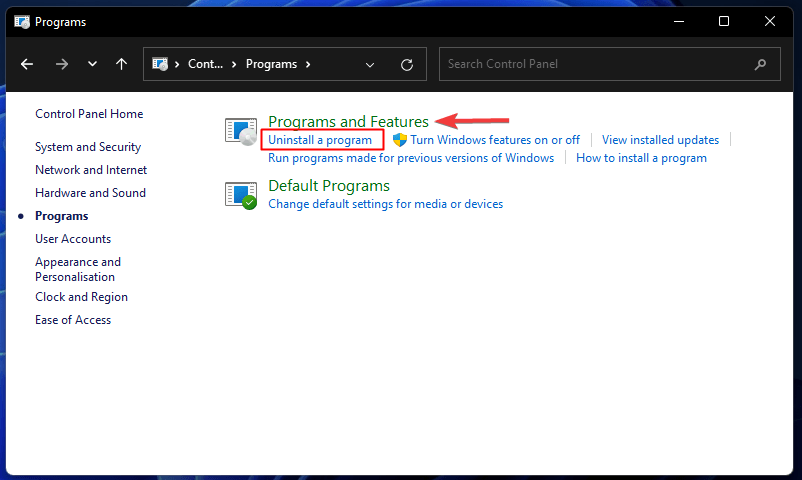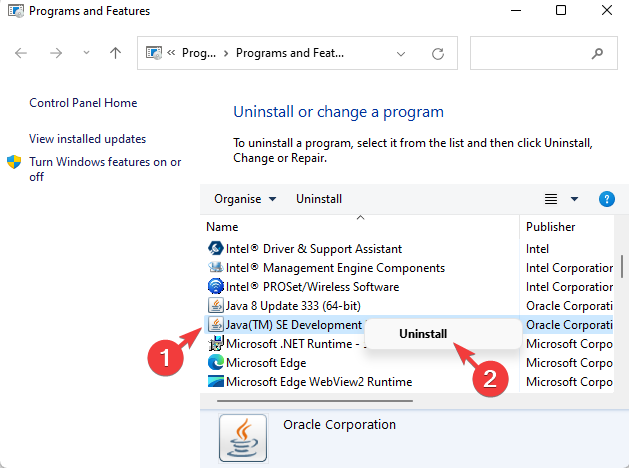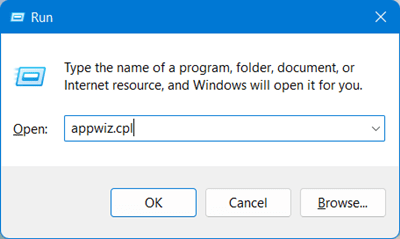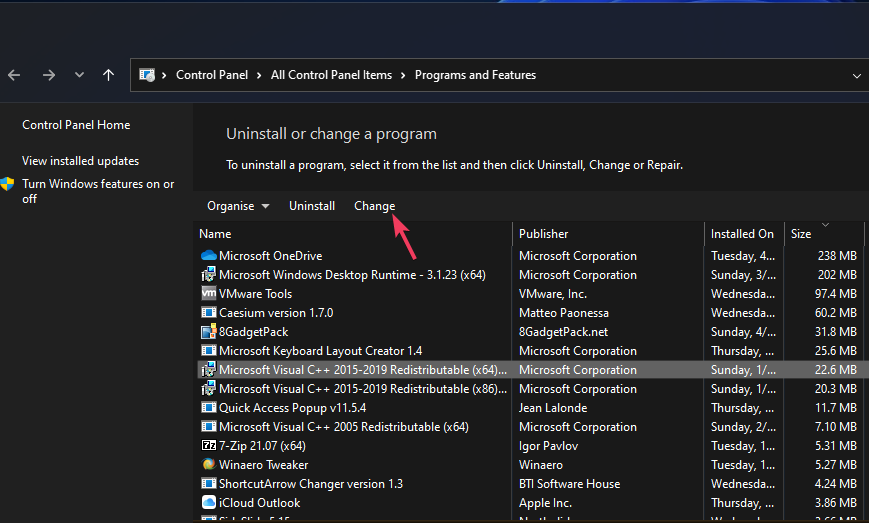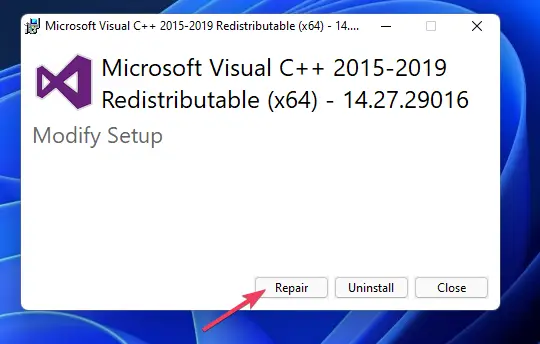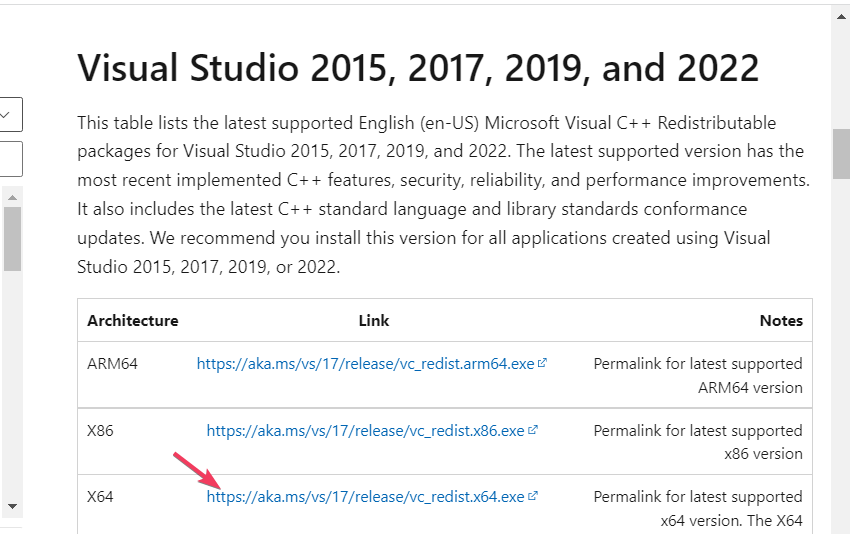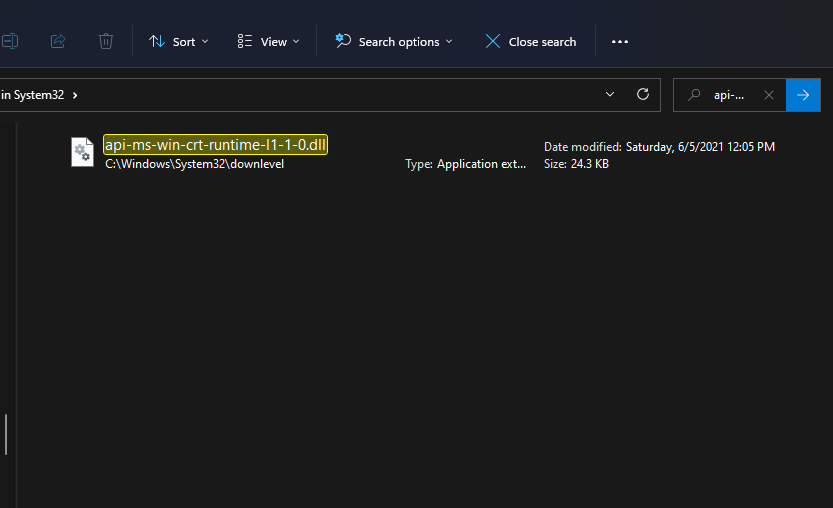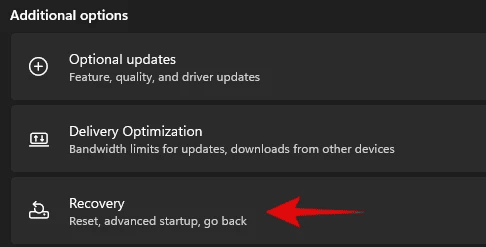When trying to open certain software on their PC, users have reported facing API-Ms-Win-Crt-Runtime DLL Missing error. The full error message reads-
The program can’t start because api-ms-win-crt-runtime-l1-1-0.dll is missing from your computer. Try reinstalling the program to fix this problem.
The API-Ms-Win-Crt-Runtime DLL missing error occurs when you try to run any software that requires files related to Visual Studio. Thus, this error indicates that the DLL file required by your Windows is either corrupted or not found by your PC. DLL missing errors aren’t new to Windows 11, and you may expect to face them randomly.
Well, the good news is there are various methods by which you can quickly fix this issue. This article lists the possible ways to help fix the api-ms-win-crt-runtime-l1-1-0.dll Missing error.
Also Read- Fix 0x800f0831 Update Error in Windows 11
Fix API-Ms-Win-Crt-Runtime-l1-1-0.dll Missing
If the DLL files go missing on your computer and cause API-Ms-Win-Crt-Runtime DLL Missing Error, then you can follow the steps given below to fix the issue-
1. Run SFC Scan and DISM Scan
The possible reason to face this issue can be corrupted files. API-Ms-Win-Crt-Runtime DLL is missing error can be fixed by running the SFC scan on your device. The steps given below will help you run an SFC scan on your PC-
- Go to the Start menu, search for Command Prompt and run it with administrative privileges
- Then type the following command and hit Enter to execute it-
- sfc /scannow
- sfc /scannow
- This will scan your PC for corrupted files and fix them.
If that doesn’t help, then run the DISM scan by following the steps given below-
- Firstly, run the Command Prompt as an administrator.
- Then type and execute the following command-
- DISM.exe /Online/Cleanup-image/Restorehealth
- DISM.exe /Online/Cleanup-image/Restorehealth
- Once done, restart your PC, and you should no longer face the issue.
2. Update your Windows
Updating Windows to the latest version can be a possible fix for this issue. To update the Windows, follow the steps given below-
- Open Settings from the Start Menu.
- In the Windows Update tab, click on Check for updates option.
- Download and install all the updates available.
- Lastly, restart your PC.
3. Reinstall the Problematic Software
If the problem is faced when trying to start a particular software, reinstalling it will probably help fix the issue. To reinstall the problematic software, follow the steps given below-
- Press the Windows key, type Control Panel and open it.
- Here head to the Programs and Features option.
- Select the software with which you are facing the problem, and click on Uninstall. Confirm uninstalling the program.
- After the software uninstalls, restart your PC.
- Then, download and install the software again that has been removed and see if you face the issue or not.
4. Repair Visual Studio C++ 2015
Repairing the Visual Studio C++ 2015 can also help fix the API-Ms-Win-Crt-Runtime DLL missing error. For that, the steps are given below-
- Press the Windows + R key combo on the keyboard, type appwiz.cpl and press Enter. This will take you to Program and Features in the Control Panel.
- Here, click on the Visual Studio C++ 2015 package. Then click the Change button.
- After this, click the Repair option there to repair it.
- Once the process is completed, check if you still face the same issue or not.
5. Install Visual Studio C++ Redistribution Package
Another troubleshooting step to follow is installing the Visual Studio C++ redistribution package. To do so, follow the steps given below-
- Click on this link to head to the Visual Studio C++ Packages page.
- Download the correct package based on the architecture of your system, i.e., either 64-bit or 86-bit.
- Now run the downloaded file and follow the on-screen to install the program.
- Once done, you should no longer face the issue.
6. Copy Missing DLL File From Another Windows PC
Another method to fix this issue is to copy the missing DLL file from another PC and paste it onto your PC. This can only work if both PCs run on the same Windows and have the same architecture.
- Open File Explorer on another PC, and head to the following path-
- C:\Windows\System32
- From here, copy the API-Ms-Win-Crt-Runtime DLL file.
- Then insert a USB Flash Drive into the PC and paste the file into the USB flash drive you plugged in.
- Eject the USB drive from the PC and plug it into your PC.
- Now, copy the DLL file from the USB Flash Drive.
- Press the Windows + E key combo to open File Explorer, and here head to the following address-
- C:\Windows\System32
- Paste the file here and close File Explorer.
- Restart your PC and check if you still encounter this issue or not
7. Reset your PC
The last troubleshooting method to fix api-ms-win-crt-runtime-l1-1-0.dll missing error is to reset Windows PC.
This particular method will be followed if none of the above methods work. You will need a backup to your files to continue with these steps. The steps for the same are as given below-
- Go to the Start Menu, search for the Settings and open it.
- In the System tab and click on the Recovery option.
- Click on the Reset PC option.
- You will see two options now- Keep My Files and Remove Everything. Select either of the two options as per your preference.
- Follow the on-screen instructions to reset the PC.
- After resetting the PC, set it up, and the issue will be long gone.
Conclusion
DLL missing errors are generally encountered when there is some problem with the DLL file on your system. If you encountered API-Ms-Win-Crt-Runtime DLL missing error on your PC, you could probably try following the above steps to fix the issue.