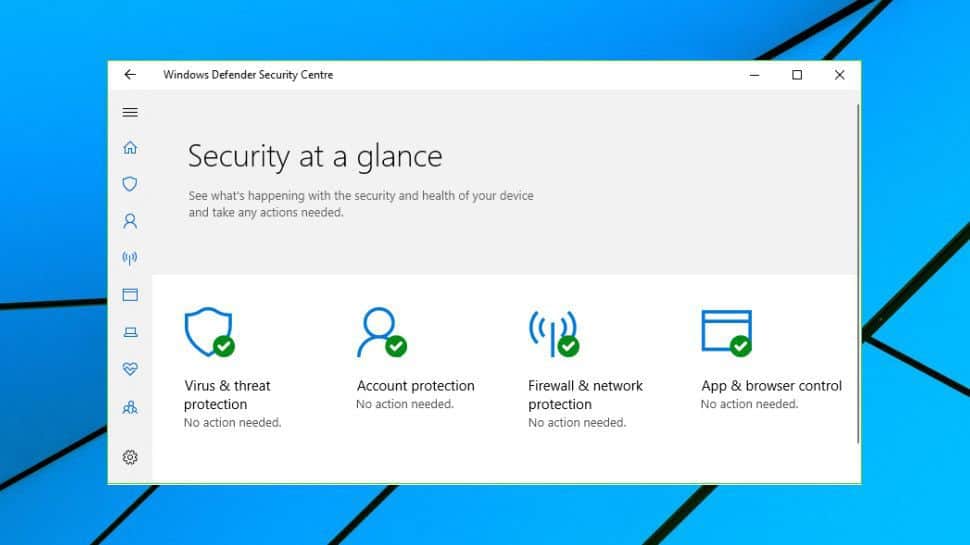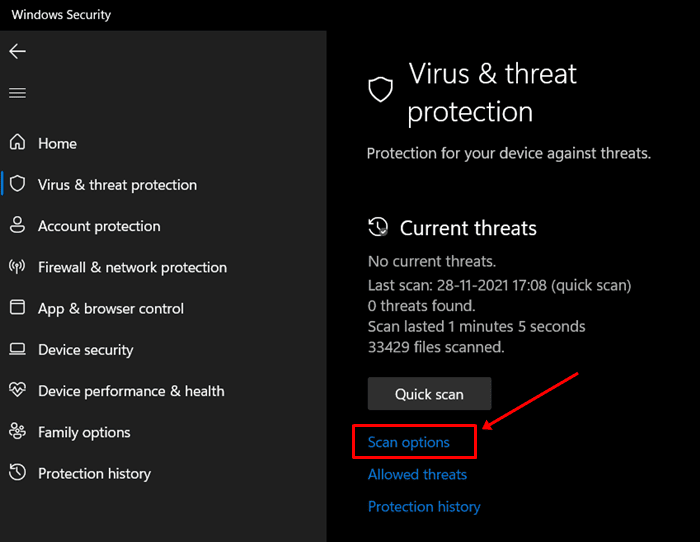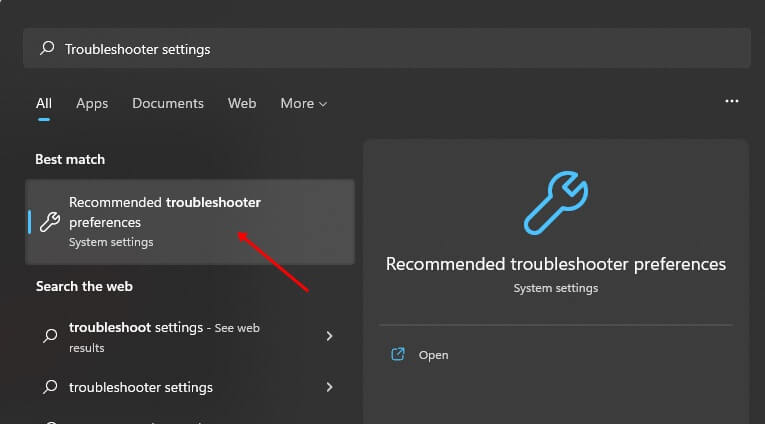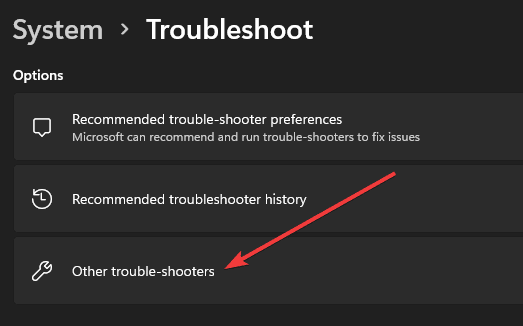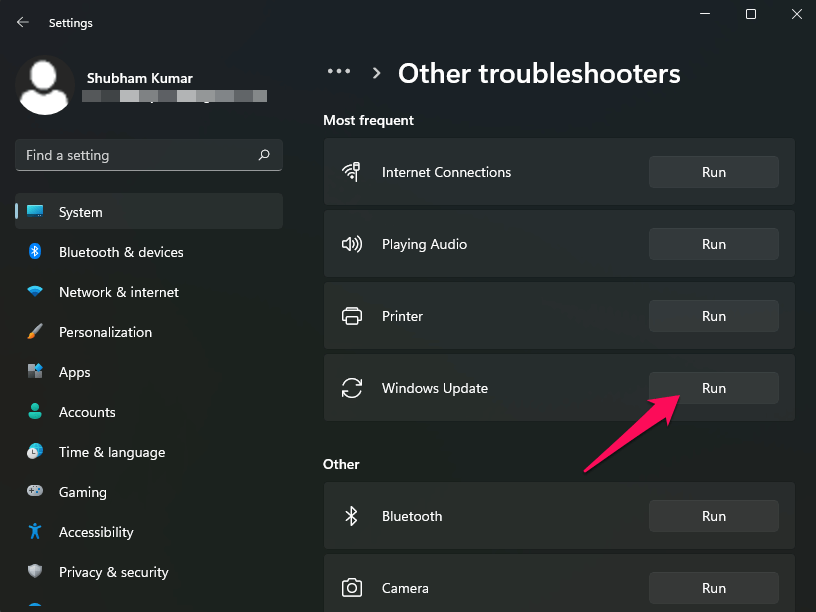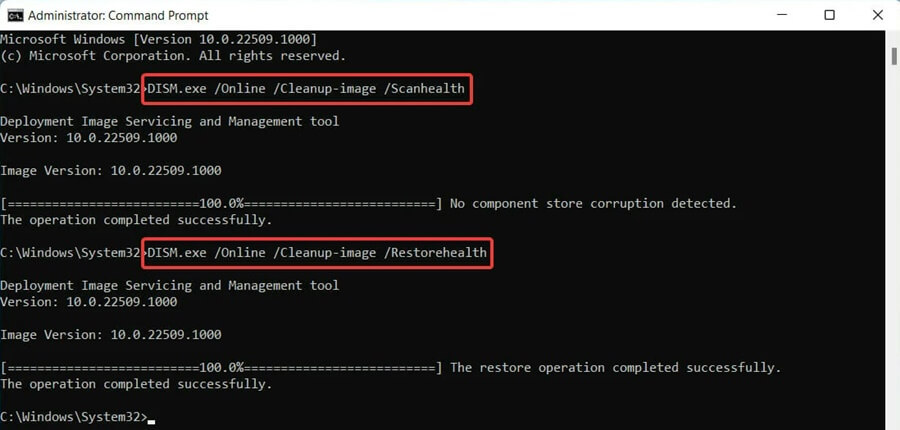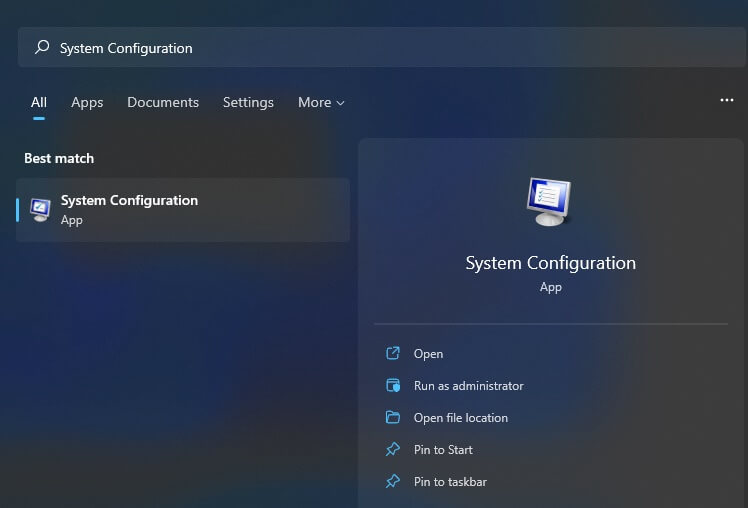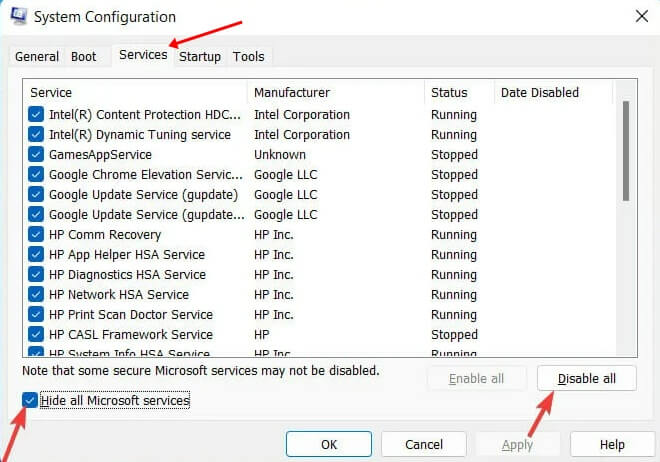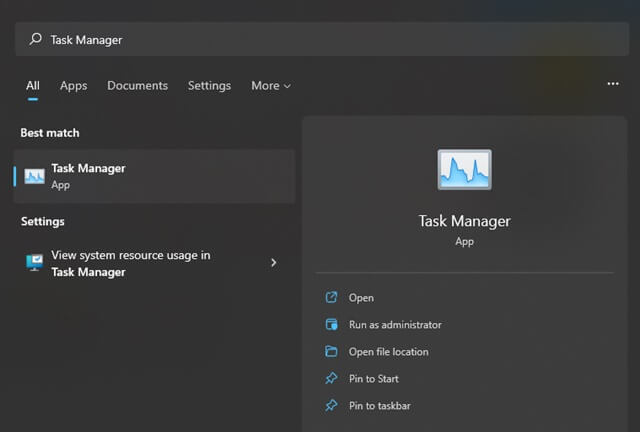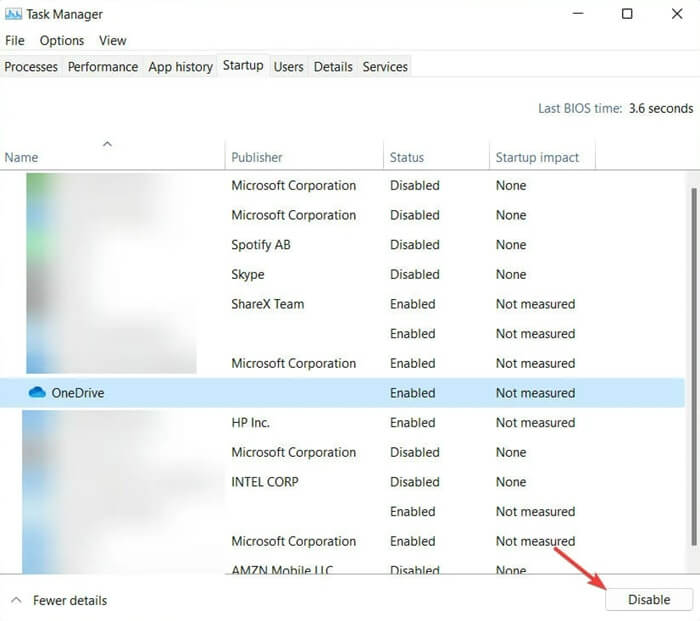Facing an update error when trying to update Windows 11 isn’t something new. Recently, users have reported facing the 0x800f0831 update error in Windows 11 whenever they try to update their PC. This error faced by users prevents them from updating their OS to the latest version.
There are various reasons to encounter this message. Most likely, you will face this issue because of some conflicting software due to corrupted system files, damages update components, less storage to allow you to update Windows and clean the old one, and various others.
Microsoft hasn’t released a patch for it yet, but some fixes can help you troubleshoot this issue. This article will discuss various ways to fix the 0x800f0831 update error in Windows 11.
Also Read- How to Fix Windows 11 Lag After an Update
Fix 0x800f0831 Update Error in Windows 11
There are various ways to fix the 0x800f0831 Windows 11 Update error that are discussed in this article below-
1. Run Virus Scan
This issue can arise due to the virus or malware in your system. You can run a Windows Security scan to scan your PC for the virus. To do so, follow the steps given below-
- Go to the Start menu and open Windows Security from there.
- Click on Virus & threat protection and then click on Scan Options.
- Select Full Scan and click on Scan to scan your PC for the virus.
- Once done, restart your PC, and you will no longer face the issue.
If you use a third-party antivirus, then you can also use it to scan your PC for viruses.
2. Run Windows Update Troubleshooter
You can run the Windows Update Troubleshooter if you have been facing this issue. Windows update troubleshooter can fix the 0x800f0831 Update error in Windows 11. To run Windows Troubleshooters, follow the steps given below-
- Go to the Start menu, search for the Troubleshooter Settings and open it.
- There, select the Other Troubleshooters option.
- Then check for the Windows Update option and click on the Run button.
- Now, wait for the process to get finished. This will detect the problem the error is arising and fix them.
3. Run SFC and DISM Scan
The 0x800f0831 Windows 11 Update error can also be fixed by running the SFC scan on your device. The steps to run SFC on their PC are as follows-
- Go to the Start menu, search for CMD and click on it.
- Type this command and hit enter button- sfc/scannow
- Wait for the process to complete, and then Restart your PC.
If the 0x800f0831 update error does not get fixed by running the SFC scan, you can try going for the DISM Command Prompt scan. For that, the steps are given below-
- Go to the Start menu, search for Command Prompt and run it as administrator.
- Then run the following commands one by one-
- DISM.exe / Online / Cleanup-image /Scanhealth
- DISM.exe /Online /Cleanup-image /Restorehealth
- Lastly, restart your PC once the process gets complete. See if you are still facing the issue or not.
4. Reset Windows Update Components
Resetting Windows Update Components can also help fix the issue. To do so, follow the steps given below-
- Go to the Start menu, search for the Command Prompt and run it as administrator.
- Here, type and execute the following commands one by one-
- net stop wuauserv
- net stop bits
- net stop cryptsvc
- net start wuauserv
- net start bits
- net start cryptsvc
- %systemroot%SoftwareDistributionSoftwareDistribution.bak
- %systemroot%system32 catroot2 catroot2.bak
- Once the process is done, restart your PC and check whether you can update your Windows or not.
5. Clean Boot your PC
Another method to fix this issue is to perform a clean boot and then update the Windows. This will help to clean the system’s environment and probably fix the issue. To clean boot your PC, follow the steps given below-
- Open Start Menu, search for System Configuration and open it.
- Here, head to the Services tab.
- Then, click on the check box next to the Hide all Microsoft services and click on the Disable all option.
- Now, move to the Startup tab and click on the Open Task Manager.
- Here, select the services. Right-click on it, and then click on Disable. Do this individually for all the services with high impact.
- Once the above steps have been performed successfully, restart your PC and update the Windows.
Conclusion
As we discussed, you might face the 0x800f0831 update error in Windows 11 due to various reasons such as limited storage, virus, and various such. Though there isn’t any patch for this update from Microsoft, you can follow the steps above to fix the issue.