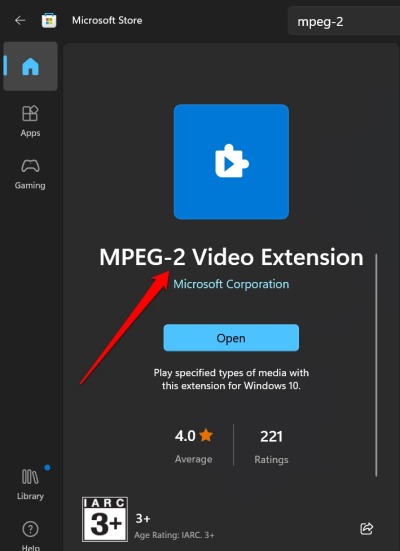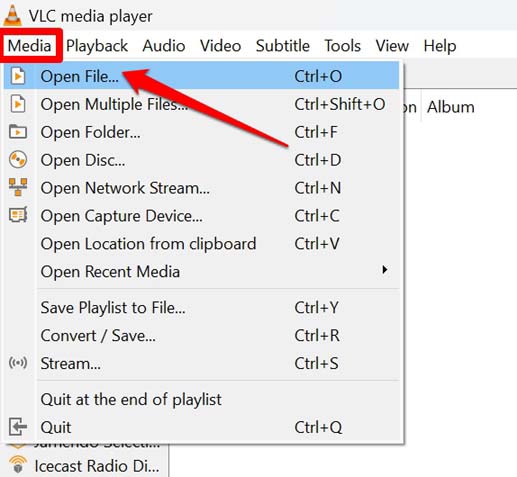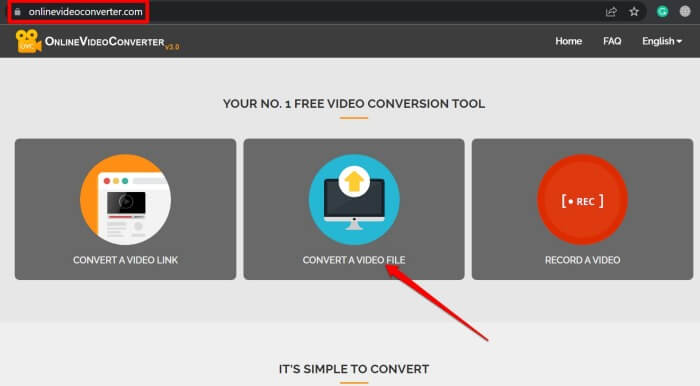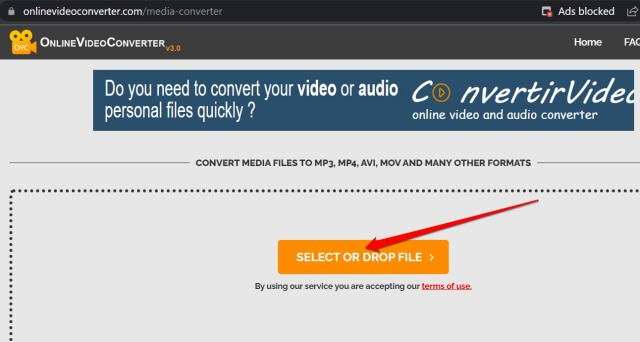Can’t play MPG files on Windows 11? Follow this guide to know a few easy hacks to play the MPG files on your Windows PC. The native Windows Media Player bundled with Windows 11 doesn’t support the MPG file format. You need an efficient third-party video player app that supports the MPG file format.
Also, the file may be corrupt if you have copied or downloaded the MPG files from untrusted platforms. This MPG file won’t run even if you have an alternative media player. Also, if the MPG files you have lacks the MPEG-1 or MPEG-2 extension, they will not play on any video player app.
Best Ways to Fix Can’t Play MPG Files on Windows 11
Let us start the troubleshooting.
1. Use MPEG-2 Video Extension on Windows 11
We already know that the native media player on Windows 11 doesn’t support an MPG video file. The Microsoft Store, on the other hand, offers a MPEG-2 Video extension. This plugin can play the MPG video files on Windows 11. If you are running Windows 10, you can also have this extension to playback the MPG video.
As I said, the MPG video files use the MPEG-1 or MPEG-2 extensions. MPEG-2 is the successor of MPEG-1 and has better playability associated with it. To get the MPEG-2 extension,
- Open the Microsoft Store app.
- In the search field, type MPEG-2 video extension.
- Click Open to integrate the extension into your PC.
- Once you install it, play the MPG files and they will play smoothly.
Note that you have to get the MPEG-2 video extension from Microsoft Corporation. On the Microsoft Store, you will find many MPEG-2 extensions that may not be free and less efficient than the official ones.
2. Use VLC Media Player for Windows 11
It is the best, trusted, and free video player you need that supports almost all types of video file extensions that are available.
You can install VLC Media from Microsoft Store or VLC’s official website. It is one of the oldest open-source video players that one can use on any platform.
- Launch the Microsoft Store app.
- In the search bar, type VLC and press enter.
- Click Install to get the app on your PC.
- Launch the VLC Media Player once you finish installing it on Windows PC.
- Either click Media from the menu bar > select Open File or press Ctrl +O to open any video files on VLC.
- Browse for your MPG video file > click to select the file > click Open.
3. Check if the MPG Video File is Corrupt
You need to check whether the MPG file that you have is corrupt. Do this if the video file is not playing even when using an app like VLC Media Player, which supports all the prominent video files.
You may download the MPG file once gained from the same platform where you previously downloaded it. Maybe the last time the download was interrupted or the source file was corrupt when uploaded to that site.
If there are any alternative sources from where the same file is available, you can download the MPG file from there instead.
4. Convert the MPG File to Any other Video File Format
If you can not play the MPG files, then convert them into any other file formats. MP4 is the most popular video format supported on any media player. You can convert the MPG files to MP4. You may also convert to the file formats such as AVI or MKV, which are as popular as MP4.
Many websites on the internet can convert the video format of a media file for free. Just keep in mind that when you upload any video file for conversion, that video gets stored on that website’s server.
In case your video has any important content that requires privacy. You should refrain from using online platforms to convert the file format.
- Open the PC browser.
- Go to onlinevideoconverter.com
- Click on Convert a Video File.
- Now, browse for the MPG video file on your PC.
- Select the file and click Open.
- The video will now upload to the servers of onlinvideoconverter dot com.
- Select the resulting video format to begin the conversion.
- Download the converted video to your PC.
NOTE: With the above free video converter, you may face display ads.
Wrapping Up
That’s a wrap for this troubleshooting guide. If you can’t play MPG files on Windows 11, these tips will come in handy. With all these simple and free alternatives, you won’t miss out on watching your favorite movie or music video with an MPG file name extension.