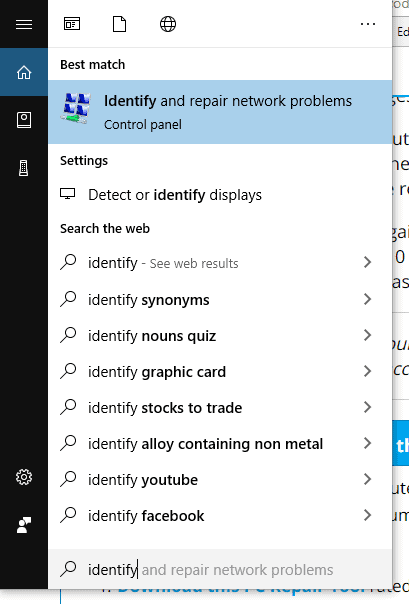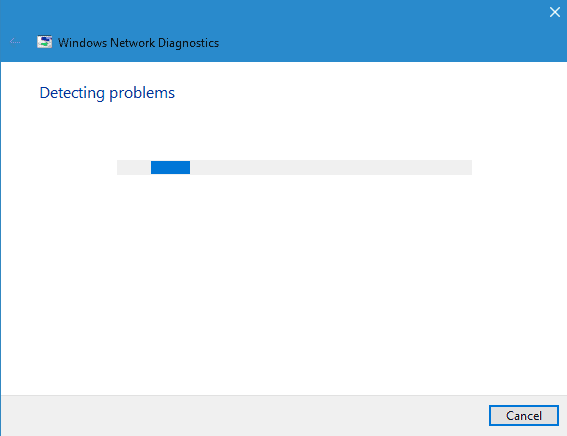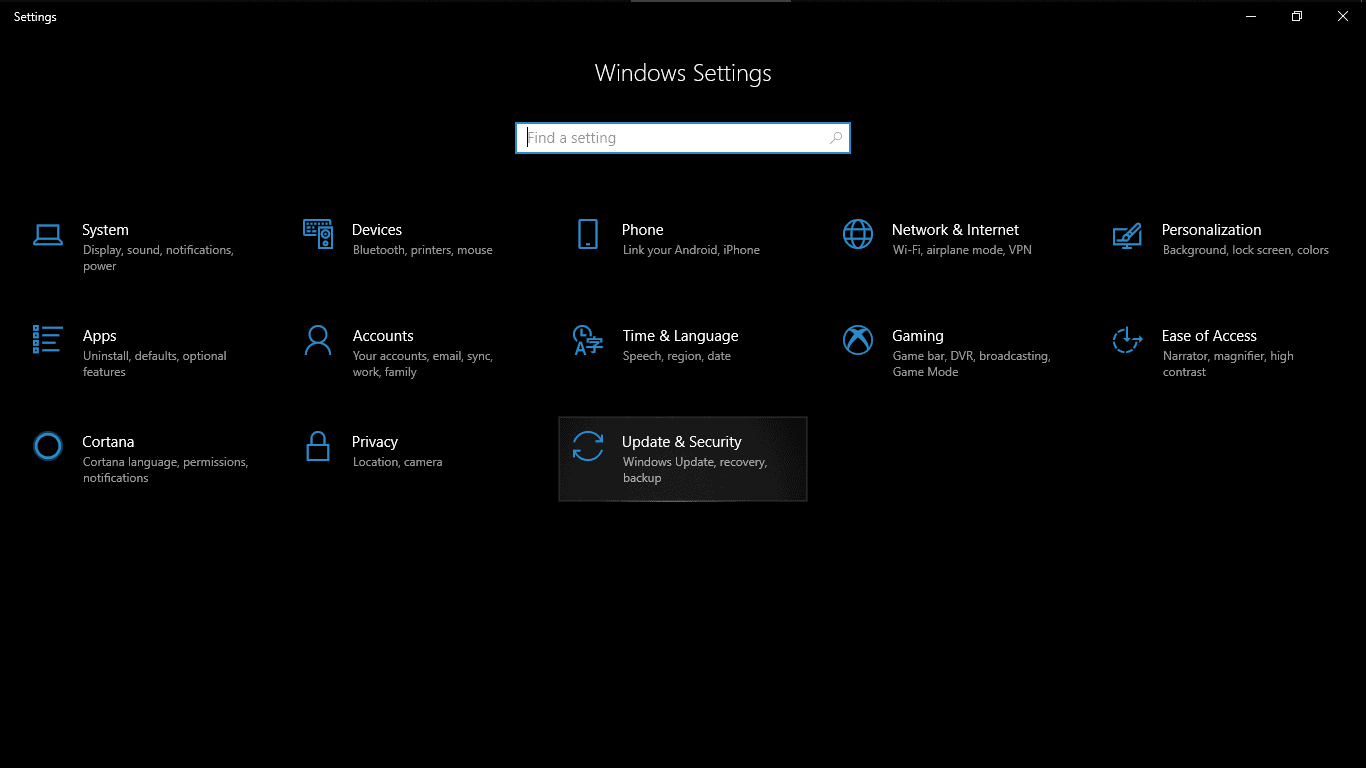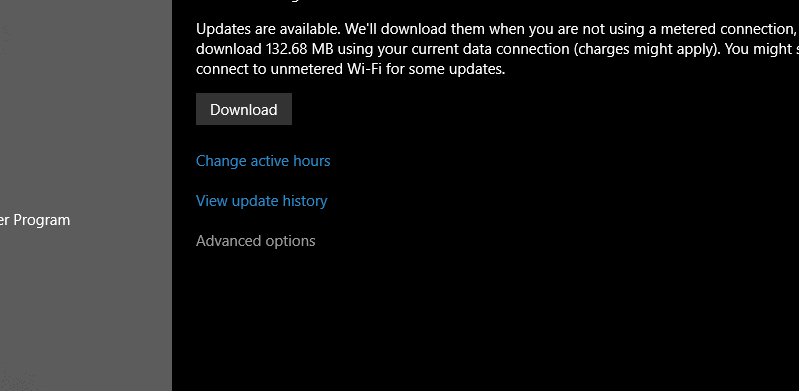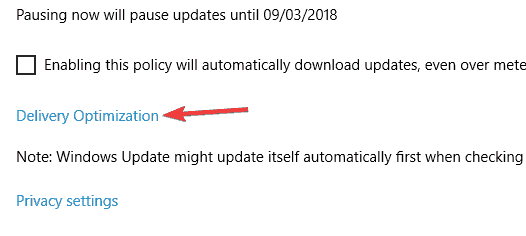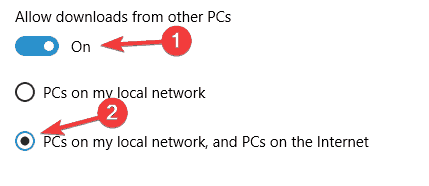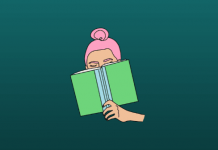Windows 10 latest build is just marvelous with so many advanced options in it. Although users still complain about facing certain issues while updating the system. More specifically, they receive an error with the error code 0x8024402F. In other words, this error especially interferes with installing the latest versions of Windows 10. Hence, it becomes important to try on every possible solution to avoid this error.
In this article, we will see how we can exactly do that. Though there might be several causes behind such errors, we will look at the most common possibilities.
Also Read- How to FIX Memory Leak Issues in Windows
4 Best Ways to Fix Error code 0x8024402F in Windows 10, 11
Here is how we can get rid of this error that prevents us from installing new system updates. Since the methods are not at all complex, you must follow the steps below to remove this error:
1. Check Internet Connection
Sometimes you might face the 0x8024402F error due to your connection issue. Your computer might be unable to receive the latest updates because of an unreliable internet connection. Hence, here’s what you need to do to resolve the issue:
- Search for Identify and repair network problems
- The troubleshooter will then detect the fault and inform you about the further Fix.
2. Check the Antivirus Software
It has been observed several times that certain antivirus software could create interference with Windows policies. This further prevents your OS from receiving new updates by malfunctioning the Windows update.
To fix the problem, firstly, check your antivirus configuration and disable all such options that might create interference. If you are unable to find those options, you can even disable the antivirus for a while.
Now check again if the problem exists or not. At certain times, you might also have to remove the current antivirus. But there are always better options that are worth a try.
3. Deleting Temporary Files
Windows 10 makes use of several temporary files to run a whole lot of operations. But many users have reported that the 0x8024402F error might occur because of some corrupted files. Therefore, you can try removing these temporary files to avoid such errors.
Now the thing is, how can you find those temporary files? Well, there are several ways to do so. However, doing that manually would be a lengthy process. That is why we recommend using the Windows Disk Cleanup tool. This tool helps you remove all such temporary files and helps you get rid of the infected or corrupted files.
Additionally, another way of removing temporary files in Windows 10 is by using third-party software. CCleaner is one of the most preferred tools which are used especially for such tasks.
4. Change Windows Update Settings
Many users have again suggested changing the Windows update settings to fix this problem. Since they claim to have positive results, we hope this thing might be beneficial. Let’s check out how to do that:
- Go to Settings and click on Update & Security
- Next, click on the Advanced options
- Go to Choose How updates are installed and set it to “Notify to schedule restart.”
- Disable “Give me updates for other Microsoft products when I update Windows.” Also, defer the upgrades option.
- Now, go to Delivery Optimization.
- Turn On “Allow downloads from other PCs.”
- Select the option “PC’s on my Local network and PC’s on the internet.”
Once you are done with this, check again if the issue is still there.
From Editor’s Desk
So this is how we can fix the Error code 0x8024402F in Windows 10. Besides, this is not actually a serious issue and could be caused by minor inconveniences. Therefore, these methods will help you figure out the problem. Let us know what problem did you actually faced or if you had some other experience.