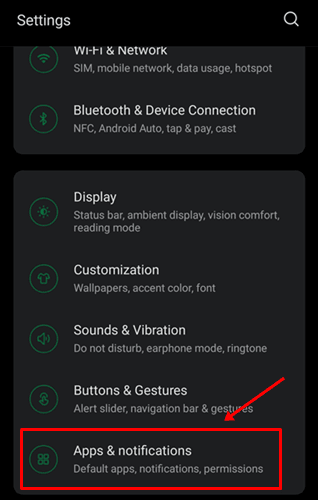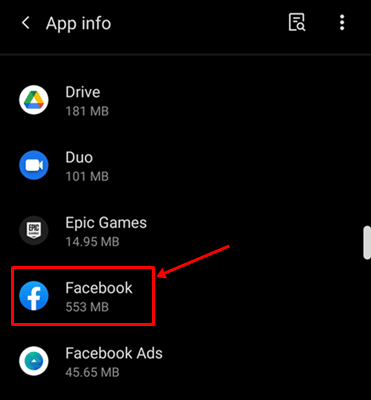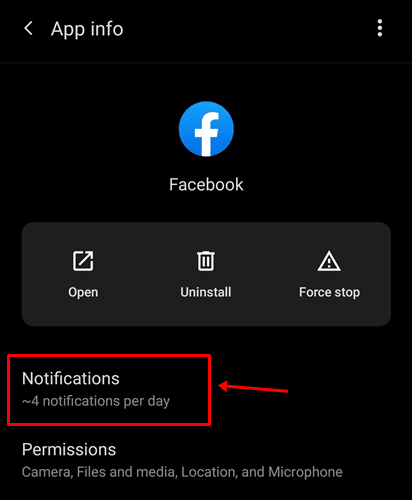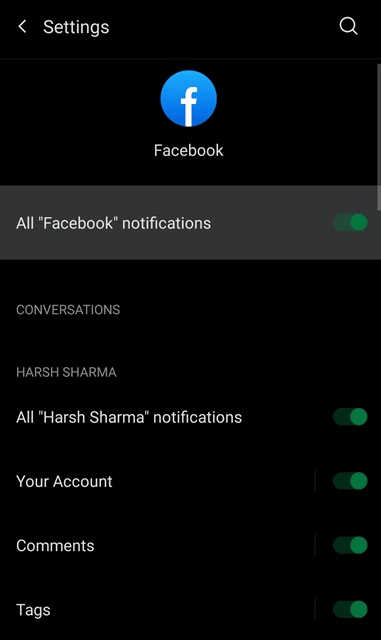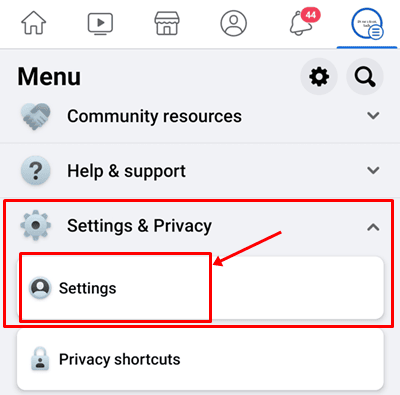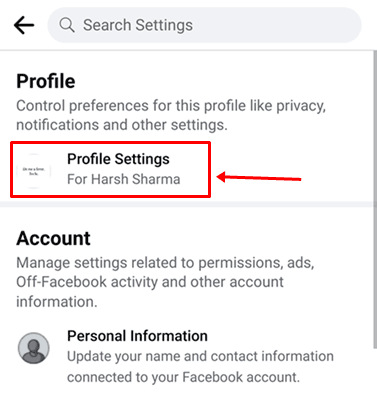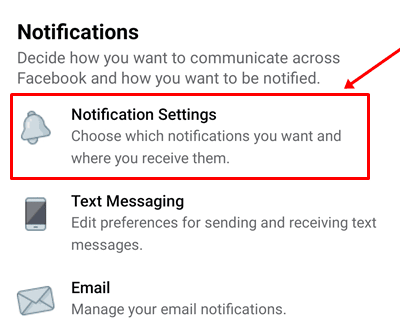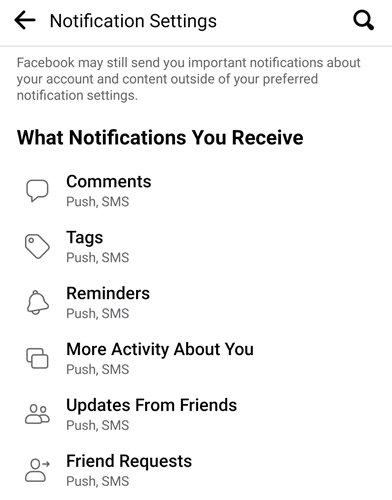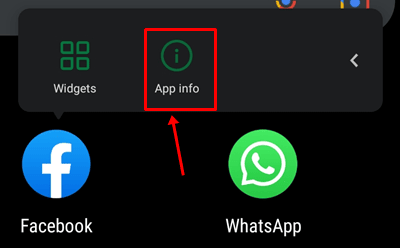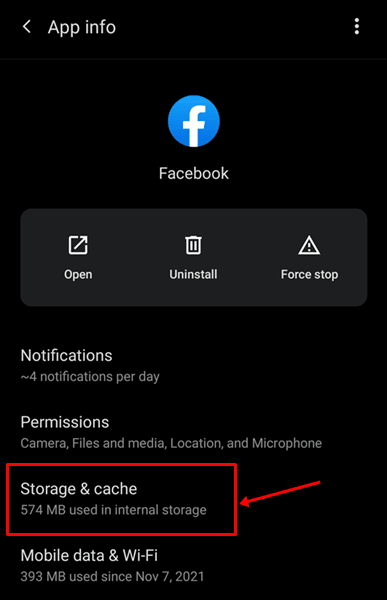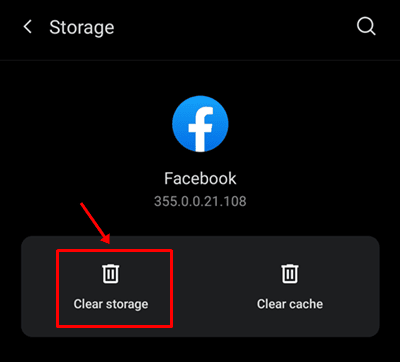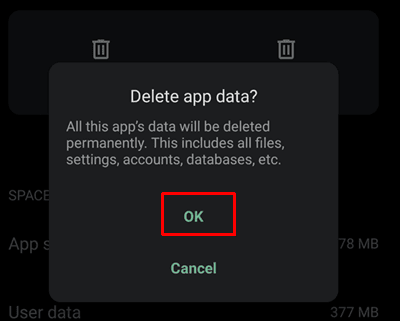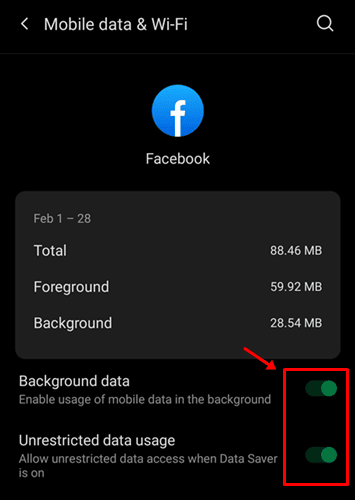As you know, Facebook, WhatsApp and Instagram are used by millions of users and people are deeply connected to these platforms. So getting no notification from Facebook can really be annoying because you don’t know who sends you friend requests, like and comment on your photos without notification.
Are you having some issues with Facebook notifications not working on your smartphone, whether Android or iPhone. Majority of the android users face this issue on their Facebook app and Facebook Messenger. There are different scenarios why you are not receiving these push notifications. We can talk further.
There is a chance you may have a slow internet connection, Disabled notification, third-party apps, battery saver apps, or some kind of third-party apps that manage background processes. But don’t worry, we have a complete guide to fix Fix Notifications Not Working on Facebook Messenger. So let’s jump into the methods.
Also Read- Facebook Image Search
List of Best Ways to Fix Facebook Notifications Not Working
1. Check Your Internet Connection
There may be a chance that Facebook notifications are not working because of your slow internet connection. Because apps do not adequately get a stable internet connection so miss all the notifications. You can check your internet connection with these services.
2. Check Phone Notifications Settings
Let’s start with the primary troubleshooting method. Next, you need to check your phone notification settings. Then, follow these below steps to enable Facebook notifications.
- Go to phone settings > Apps & Notifications.
- Hit on Facebook from the list of applications and select notifications.
- Toogle all the notification options to ON as per your need. Now see if you know receive notifications from Facebook.
3. Check in-app Notification Settings
- open the Facebook app on your android smartphone and click on the profile or Hamburger icon.
- After that, Scroll down go to Settings & Privacy > Settings.
- Then you see multiple options. Choose Profile Settings.
- Now Click on Notifications settings under the notifications tab.
- On the next screen, they will ask What notifications you receive—Toogle to ON button to options per your need. For example, you can enable comments, tags, updates from friends, etc.
4. Clear Facebook Cache & Data
Most Android app problems get solved by clearing the app cache and data. So you can use this method to get Facebook notifications not working issue get fixed.
- Tap and Hold the Facebook app icons on click on App Info. You can alternatively follow the path: Settings > Apps & Notifications > All Apps > Facebook.
- Click on Storage & Cache option.
- On the next screen, you will see Clear Storage & Clear Cache. Click on Clear Storage to Delete Facebook data. Then, click on OK to confirm.
5. Check Background Data Usage
There is an android feature to restrict background data usage for the app so it can’t consume your data without your permission. However, sometimes it becomes a problem and causes Facebook and other apps not to sync data with servers. It will lead you to this Facebook Notifications Not Working issue.
You need to enable background data for proper data sync, so you actively receive notifications from Facebook regarding comments, posts, tagging and more. To enable this, follow the below path: App Info > Mobile Data & Wifi > Enable Background Data.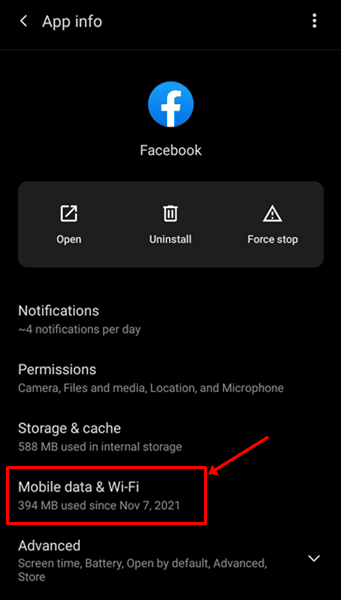
Conclusion
Above are the best ways to fix Facebook notifications not working issue. You can try these fixes one by one. We demonstrate each method step by step with images. If you have any doubt regarding this, you can comment below.