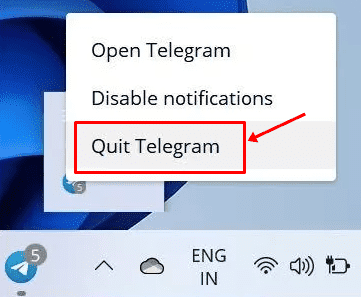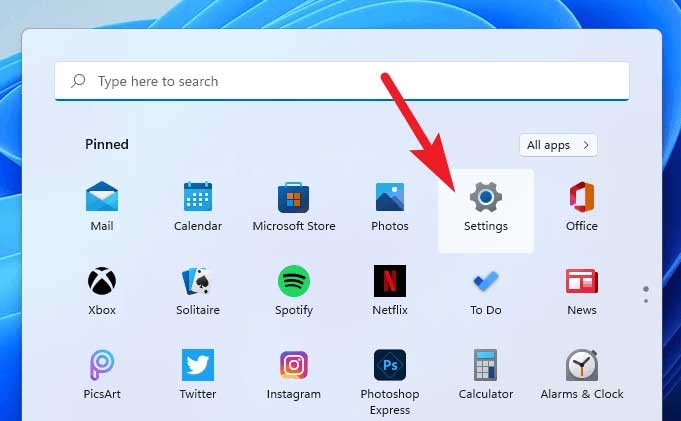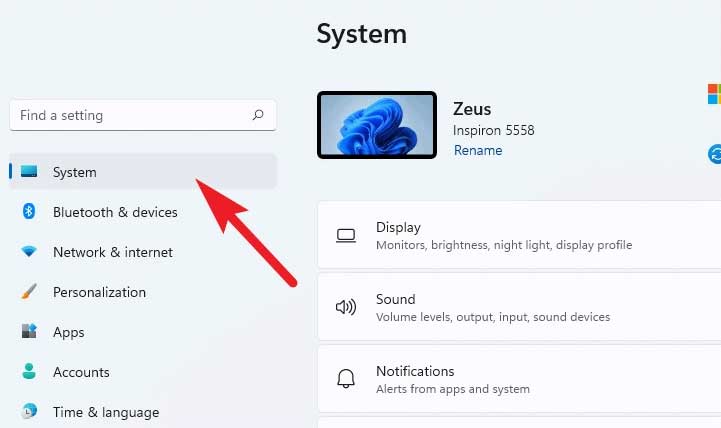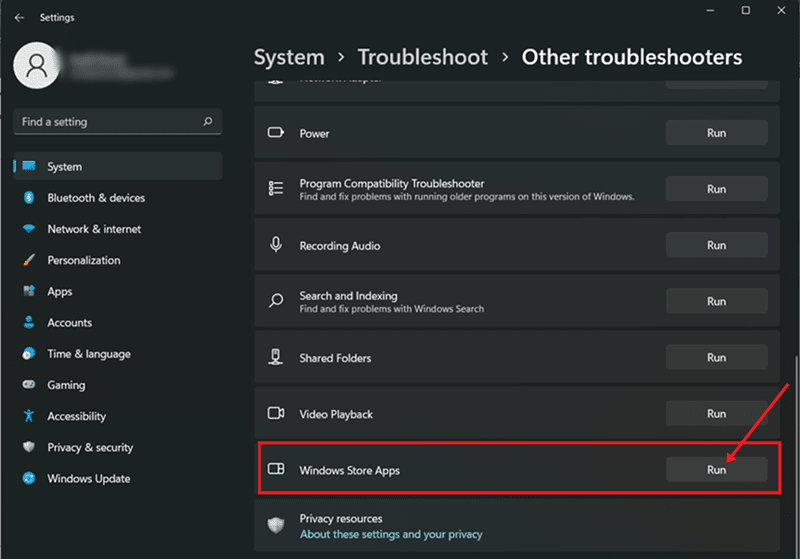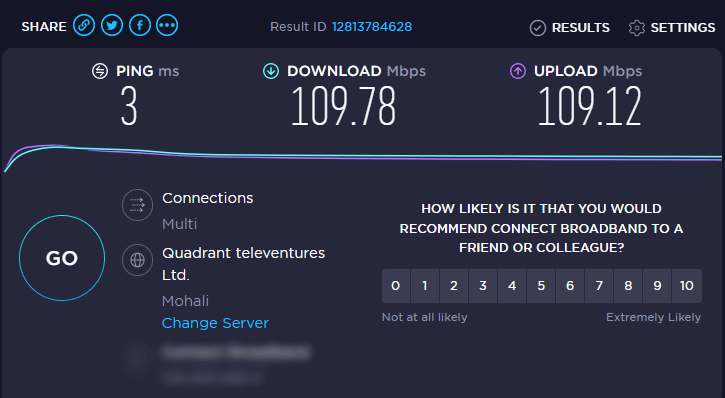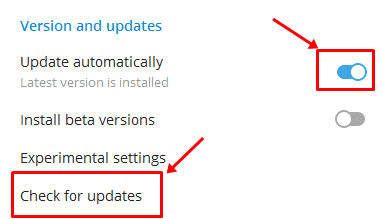Cloud-based instant messaging service Telegram is available free of charge and is an easy-to-use social media platform. This social media service has some extraordinary features, such as the most secured end-to-end encrypted video calling, VoIP, file sharing, etc. However, since 2013, when it was launched, it has gained much attention from users worldwide.
But, currently, the PC version users of Telegram are facing issues with their app. They are complaining about an issue that the Telegram app is not opening on their Windows desktop. Although right now, the reason behind this anxious error is a mystery, we have still tried our best to help you resolve this issue here in this guide. So, let’s get started with it.
Also Read- How to Send Self Destructing Messages in Telegram
Methods to Fix The Telegram Not Opening on Desktop Issue
If you are searching for some significant fixes that have the potential to fix the Telegram, not opening an issue on your Windows PC, then you are landed in the right place. So, if you are excited to know about those fixes, make sure to follow the guide until the end.
Fix 1: Restart Telegram App
There may be some temporary files stored on the app due to which you are getting this error. Our app stores a stale copy of our actions so that we do not need to wait next time.
But, sometimes, due to various conflicts, these files get damaged. But, when you restart the app, it gets removed automatically. However, many users previously reported that this helped resolve this error. So, we highly advise you to do so and check if the Telegram app again starts opening or not.
Fix 2: Use Windows Troubleshooter
Did you try the Windows Store Apps Troubleshooter before? Well, if you do still not try this, then we suggest you follow the instructions given below:
- Firstly, open the windows settings app and navigate to System.
- After that, open the Troubleshoot tile and click on the Other Troubleshooters option.
- Then, scroll down and locate the Windows Store Apps option. Then, hit the Run button located beside it.
- That’s it. Now, relax and let Windows recognize and fix the error for you.
Fix 3: Check Your Internet Connectivity
Chances are also there that your internet connection may not be suitable due to which you are getting this error. So, we suggest you check your WiFi connection speed. However, to do so, hover over to the Ookla speed tester website and test your network speed.
After that, if you find that your WiFi does not provide you with proper speed, then make sure to power cycle your router/modem and check again. But, in case the internet issue is still not fixed, then contact your ISP provider and ask them to fix it.
Fix 4: Make Sure Telegram Web App is Updated
We generally ignore the minor updates that developers roll out regularly. But, sometimes, this becomes the main culprit. Well, keeping our apps and software is very important to ensure the smooth performance of our System.
Therefore, you should check if your Telegram app has any new update available and immediately update it. This will surely help you resolve if your Telegram app is not opening on your Windows PC.
- Launch Telegram Desktop App > Settings > Advanced > Version & Updates.
Fix 5: Disable Antivirus
Are you using any third-party antivirus? If so, then there are chances that your antivirus may block the Telegram from using your system resources as it may consider your application a third-party threat.
So, to fix this, you either need to disable it or uninstall it from your Windows PC. However, there are also chances that your Windows firewall may block it; therefore, if that’s the case, follow these steps to disable it.
Fix 6: Reinstall Telegram App
Still, no luck? Well, don’t worry because there are chances that some Telegram installation files may be missing from your desktop, due to which you are getting this issue. So, you can reinstall the Telegram app on your desktop and check if it is now started working or not.
Most probably, this time, the issue gets fixed as many users previously reported that this helped them to fix this kind of issue. However, if nothing helps you, hover to the Telegram support team and ask them for help.
So, that’s all on how to fix if the Telegram app is not opening on your desktop. We hope this guide has helped you. Furthermore, if you have any doubts, comment below.