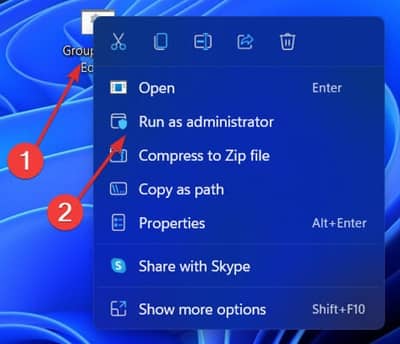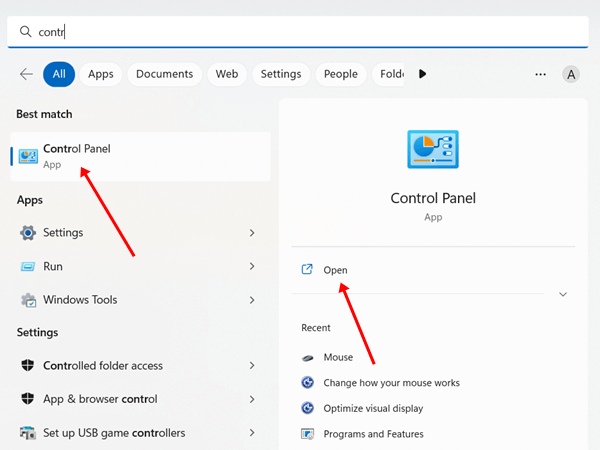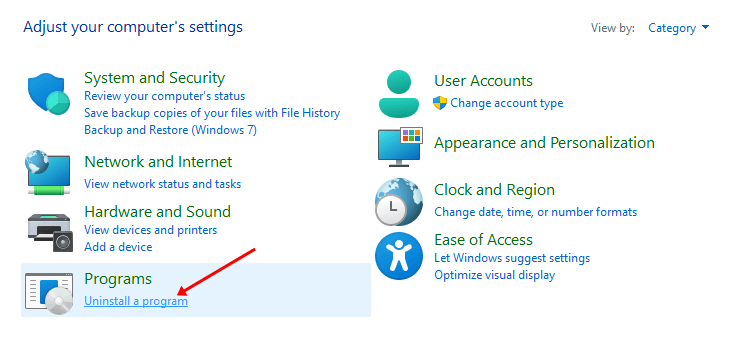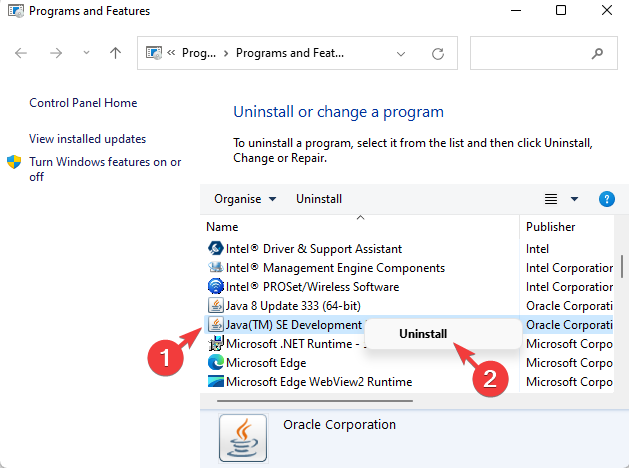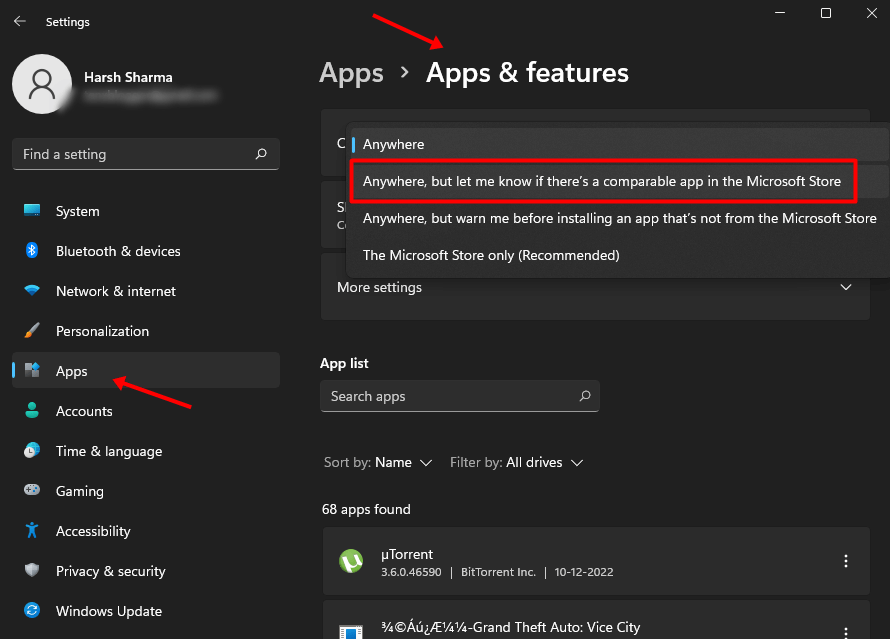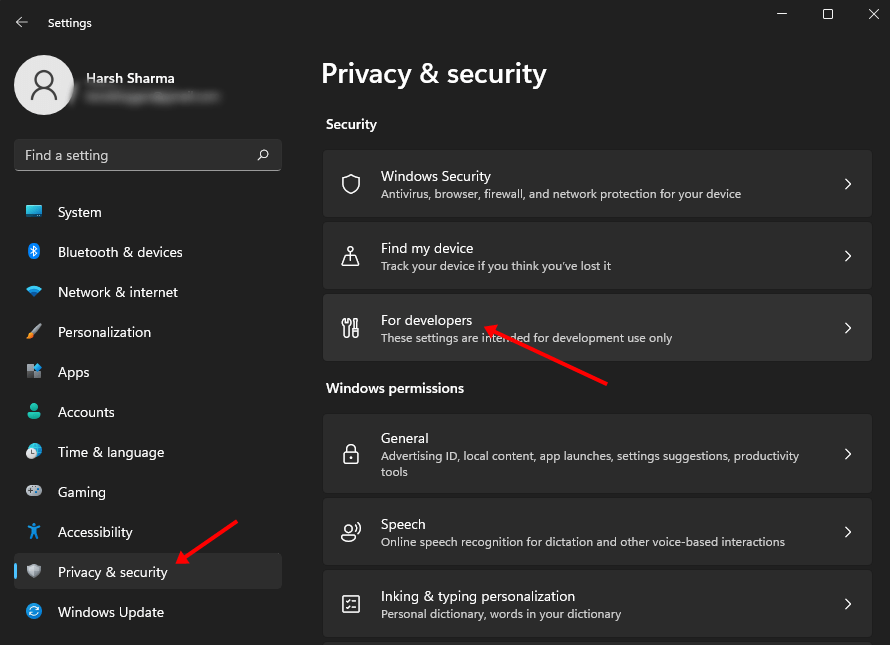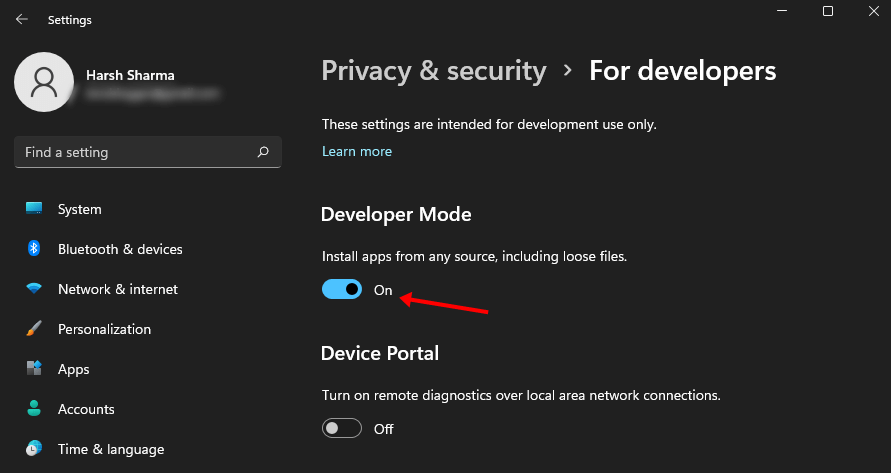Windows users can install apps from Microsoft App Store. However, not all the apps are available on the Store and many prefer downloading and installing apps from the internet for the same reason. Sometimes Windows may show you an error when you try sideloading apps from other sources and not Microsoft Store.
When Windows cannot install software, it might show an error message saying ‘Unable to Install Programs or Software.’ This generally happens when the program you are trying to install is incompatible with your system or when your PC is restricted to installing apps only from Microsoft. Nothing to worry about; this article will guide you with the steps to help fix this issue.
Fix Unable to Install Programs or Software on Windows 11
As we have already discussed the reason why you may be facing this issue on your windows 11, you can continue with the troubleshooting steps mentioned ahead-
1. Ensure the App is Compatible with your System
The first thing you must do is ensure that the app is compatible with your PC. If the system requirements for the software are not met, you won’t be able to install it on your PC.
You will get the system requirements for the software you are trying to install on its website. Check the minimum system requirements to know if your PC is compatible with the program or not.
2. Run the Setup as Administrator
Another thing that you can try doing is running the setup as an administrator. You can do so by following the steps given below-
- Head to the location where you have saved the setup.
- Right-click on the setup file and then click on Run as administrator. You will get a UAC prompt. Click on Yes to continue.
- Now follow the installation instructions for the setup and the software will get installed on your system without any issue.
3. Uninstall the Previous Version of the Software
If an older version of the software is installed on your system, then that may also cause this issue. You can try uninstalling the previous version of the software and see if you are able to install the software on your PC or not. To do so, follow the steps given below-
- Open Start Menu and then from there, open the Control Panel.
- Here, under the Programs section, click on Uninstall a program option.
- Select the older version of the software you are trying to install and click on Uninstall. Click on Uninstall again to confirm uninstalling the software.
- Once done, run the setup again and this time, you will be able to install the software on your PC.
4. Allow Installation from Unknown Sources
Windows can block the installation of apps from unknown sources. This is to improve the security of your PC. You will have to check the installation settings for the apps and allow the installation of the apps from unknown sources. Given below are the steps to do so-
- Press Windows + I key to open the Settings app on your PC.
- Click on the Apps section on the left sidebar and then on the right side, click on Apps & Features.
- Click on the drop-down menu next to Choose where to get apps and select Anywhere, but let me know if there’s a comparable app in the Microsoft Store.
- You will now be able to install the app on your device.
5. Enable Developer Mode
If you are still getting the ‘Unable to install programs or software’ error while installing the app, then you can try enabling developer mode. This will let you install apps from any source, so you should not face any problems. To enable developer mode, follow the steps given below-
- Open Start Menu and then click on the Settings icon.
- On the left sidebar, click on Privacy & security.
- Now, select For Developers option.
- Turn on the toggle that you see next to the Developer Mode.
- After turning on the Developer Mode, you can run the setup again and the app should install on your PC.
Conclusion
Windows restrict installing apps from unknown sources. This is to improve security and enhance privacy as Windows consider installing the program from Microsoft Store to be much safer than from third-party sources.
The above article will help you fix the ‘Unable to install programs or software’ error on Windows 11, which can occur when trying to install software from unknown sources.