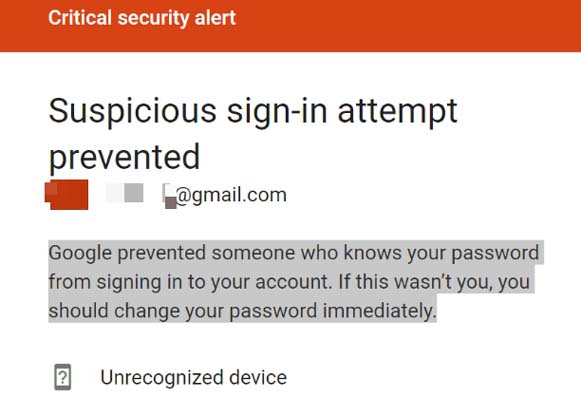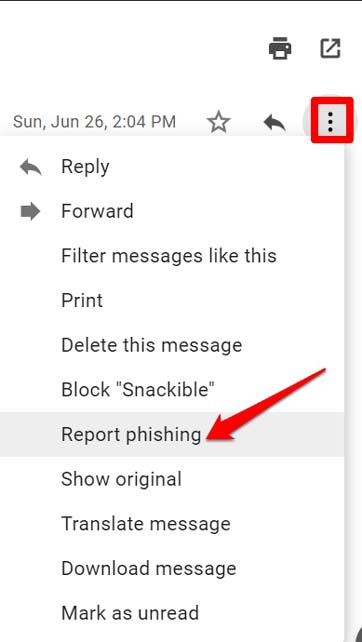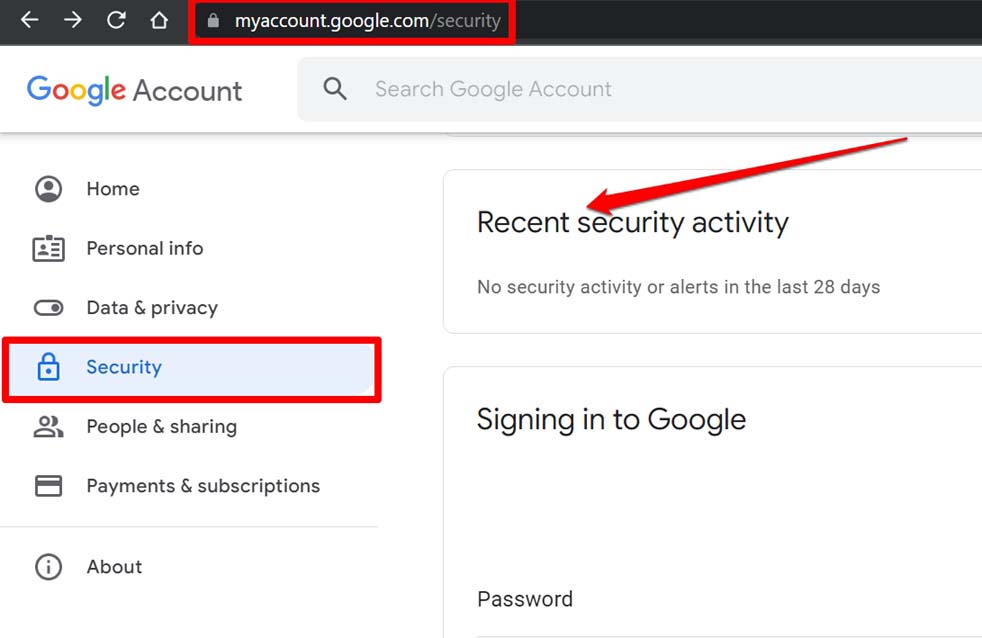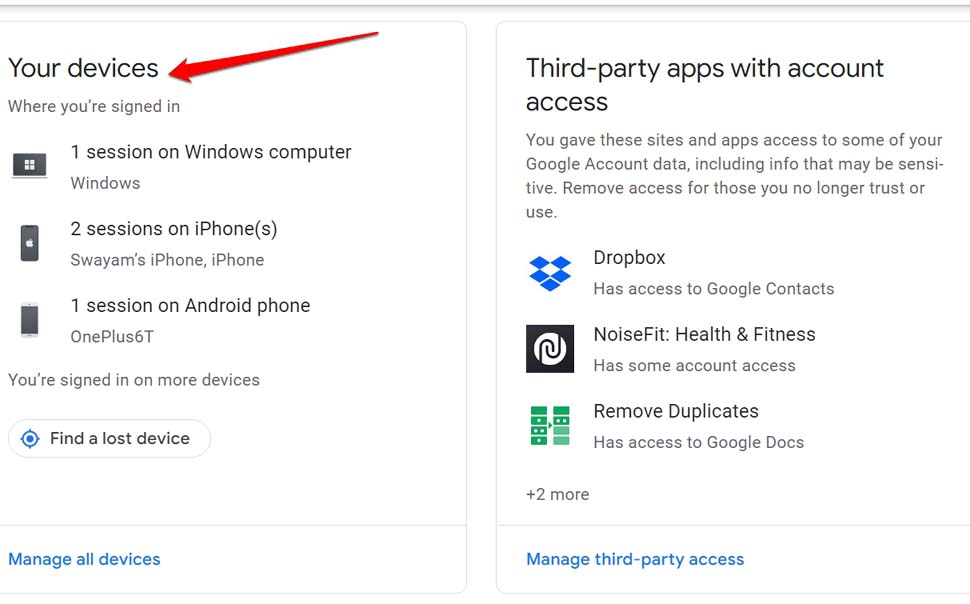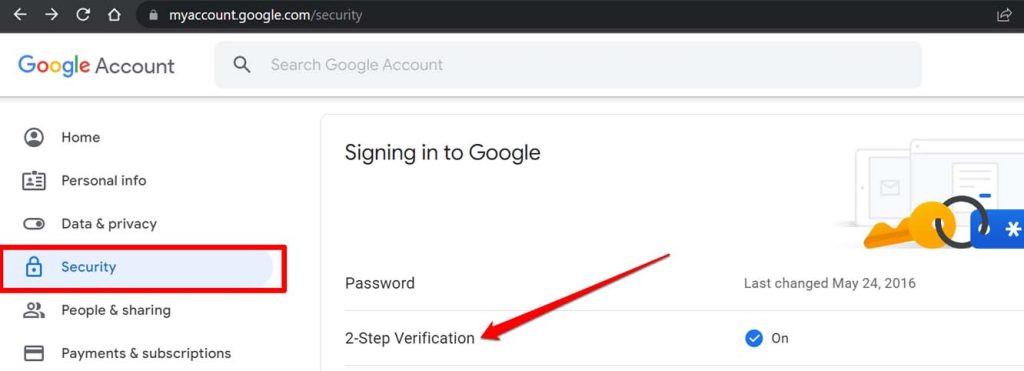Have you received an email from Google stating that the “sign-in attempt prevented” to your Gmail account? Then in this write-up, let us talk about what this message means and why you get it? Usually, when someone with malicious intentions, possibly cybercriminals, tries to hack into your Gmail profile.
This means there was a suspicious login from some other location and device than the usual ones. Google’s algorithms are strong and secure enough to realize this. Hence, they stop the sign-in and send you an email citing that the “sign-in attempt was prevented”.
Interestingly, when you sign in to any third-party application which Google may deem suspicious for some reason, your sign-in is prevented. While connecting to the Gmail servers with SMTP authentication may fail. Then google sent a sign-in attempt prevented email.
Also Read- How To Remove Google Redirect Virus from Android
1. Can the Sign-in Attempt Prevented Email be Fake?
While you may not know, sometimes the Sign-in attempt prevented email can be fake. This means Google won’t send you the mail. Instead, it would be sent by some hackers. Unsuspecting and non-tech-savvy users usually fall for the trap. This is popularly known as a phishing attack or phishing email.
Such an email often contains a spoof link. When the Gmail account owner clicks on the link they open a digital backdoor for the hackers. Upon clicking the user gets redirected to a website login page replicating the Gmail sign-in page.
But in reality, it is a spoof webpage. As you enter your email credentials, the same will be known to the hackers through some malicious script attached to that webpage. Once they have your email credentials, they can then access your PC remotely and steal vital information present on it.
They can continue their data stealing and in the end, they may infect your PC with some virus and may lock you out of it for good.
1.1 How to Deal With Spam Phishing Email on Gmail?
First, you need to patiently check and read an email before clicking any link within it. Besides, Google often warns you regarding spam emails with links redirecting to unsafe websites.
Also, the algorithm of Google is quite efficient to put such emails in the potential spam email section. This means they won’t appear on the Primary mail tab when they are sent to you.
Somehow if you stumble upon a fishy-looking “sign-in attempt” prevented email that lures you to click some link to re-login, this is what you should do. When you realize it’s a spam email, here’s how to report it to Google.
- Carefully open the mail and make sure you are not clicking any link inside it.
- Now, navigate towards the right of the email body and click on the 3-dot button.
- From the menu select Report Phishing. From here onwards Google will manage things and you will be safe.
Additionally, after reporting the email, for security purposes, you change your email password for that account. However, do it from the actual Google login page. Simply log out and when you see the real Gmail login page, use the Forgot Password option to add a new password.
2. Check for Suspicious Account Activity on Google
You must be now thinking about how to differentiate between an actual “Sign-in attempt prevented” email from Google from a fake one. here are the steps you should follow.
- Make sure you are logged in to your Google Account.
- On the left navigation panel, click Security.
- Navigate to Recent Security Activity.
- Check if there have been log-in attempts from unfamiliar locations or devices.
- Also, scroll down to Your devices to check if there has been any log-in attempt from a device that you don’t use.
- If you see activity from an unknown device, on the top of the page click Secure your account.
- Follow the steps to change your password.
- Also, you can navigate to “Ways We Can Verify It’s You” and update your account recovery phone number or email ID.
2.1 Enable 2FA as an Additional Security for Gmail
2FA or the two-factor authentication as it is known is an additional way to add security to your email account. You have to register your mobile phone number. Google will send you a PIN for verification when you sign in to your account from a new or previously unlisted device.
- Login to your account and go to myaccount.google.com.
- Click on the Security tab on the left-hand panel.
- Navigate to the tab Signing In to Google.
- Click on 2-step verification. Follow the instructions to set up 2FA for the concerned email account.
Wrapping Up
So, that’s how to deal with the “Sign-in attempt prevented” email when you receive it officially from Google. Also, now you know how to report a fake email from phishing websites and keep your Gmail account safe.