HBO Max is one of the biggest content streaming platforms with a wide content library with various famous TV shows and Movies like Titans, House of the Dragon, Shaq, The Big Brunch, and many more.
You will find the content of every niche to keep you entertained. It can be annoying when you are in the mood to watch some movie or TV show and HBO Max is not working.
Though you can expect uninterrupted streaming from HBO Max, sometimes things may not turn around as you expect them to. There can be many reasons behind facing this issue, like slow internet, corrupted cache, outdated app, server issues, and others. In this article, we will be discussing various steps to help fix HBO Max Not Working.
Fix HBO Max Not Working
Facing issues with the HBO Max app? Given below are some troubleshooting steps to fix HBO Max not working-
1. Check Servers of HBO Max
Server downtime is the most common reason behind facing this issue. If HBO Max’s servers are down, you might face issues while streaming content on HBO Max. You can check HBO Max’s page on DownDetector.
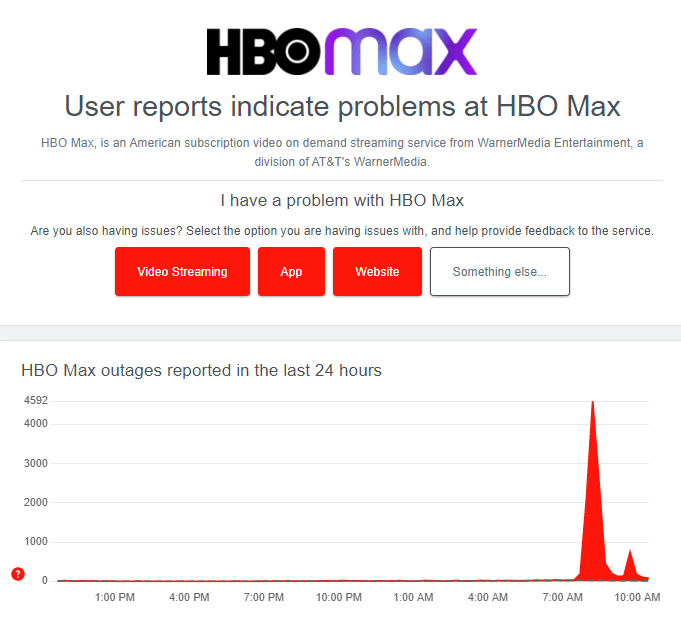
If there’s an issue with the server, it is down for some reason. Then you will have to wait till the issue is fixed. Server issues are not fixable at the user’s end so you can do nothing.
2. Check your Internet
A slow and unstable internet connection is also a major reason behind facing issues with HBO Max. You need stable internet to use HBO Max and stream videos on it. If you are doubtful of the slow internet, you can visit Fast.com or SpeedTest to check your internet speed.
If your internet is slow, then you can try a few things to speed it up, like-
- Disconnect all the devices from the Wi-Fi except for the one you are streaming HBO Max on.
- Ensure there’s less distance between the router and the device. If your device has an ethernet port, you can connect your router to your device through the ethernet cable.
- If your device supports the 5GHz band and has a dual-band router, switch to 5GHz on your router and connect it to it.
- You can power cycle the router to clear it of any technical glitches.
- If you can switch to another network, see if you still face the issue.
3. Ensure you Have an Active Subscription
You need an active subscription if you want to watch HBO Max. To check whether your subscription is active or not, follow the steps given below-
- Head to the HBO Max website by clicking on this link. Sign into your account if you have not already done that.
- Click on your profile icon at the top right corner and then on Subscription.
- Check out for the Next Billing Date. This will show you when you have to pay for the subscription and whether you have an active subscription.
4. Update HBO Max App
Outdated HBO Max may also cause this issue. Try updating the HBO Max app to the latest version to solve any issues with the app. To do so, follow the steps given below-
- Firstly, launch the application store (Play Store, App Store, or any other) available on your device.
- In the search bar, search for HBO Max and open the relevant search result.
- You will see the Update button here, which means the update is available; tap on it to update the app.
- After updating the app, launch it on your device and see if you still face this issue.
5. Sign Out of all Devices and then Re-Sign in
If you are signed into multiple devices, then that can also result in this issue. A device limit on HBO Max allows you to use your account simultaneously on 3 devices only.
If already 3 devices are using HBO Max together, and you are also trying to stream HBO Max, then you will face a problem doing so. You can try signing out of all the devices and then logging into it again. To do so, follow the steps given below-
- Open your browser and head to the HBO Max website.
- Ensure you are signed into your account; you will have to do that.
- Click on the Settings icon at the top right corner.
- Here, head to the Devices section.
- Click on Manage Devices and then click on Sign All Devices Out.
- Now sign into the device on which you want to stream HBO Max.
6. Clear the Cache of the App
The corrupted cache is another reason why HBO Max might not be working. You can clear the cache of the app to solve this issue. The steps for clearing the cache of the HBO Max app are as follows-
On Android
- Hold the HBO Max app and tap on the App Info icon.
- Here, tap on the Storage option.
- You will see two options now, i.e., Clear Data and Clear Cache. Tap on Clear Cache to clear the cache.
On iOS
There’s no option to clear the cache on the iOS device, so you will have to reinstall the app instead.
7. Reinstall HBO Max App
Lastly, try reinstalling the HBO Max app if it is still not working. Bugs and sometimes technical glitches can cause such issues. Reinstalling the HBO Max app should fix it. To do so, follow the steps given below-
- Tap and hold the HBO Max app icon, and then tap on Delete/Uninstall icon.
- You will be asked to confirm deleting the app; do as you are asked to.
- Now, open the Application store on your devices.
- Here, search for the HBO Max app.
- Tap on the Install option next to the app to install it.
- Once the app has been installed, open it and sign into your account.
Final Words
These were some steps to help fix HBO Max not working. If you still face issues with the HBO Max app, you can switch to another device and stream on that. You can either visit the HBO Max website on your browser or stream on it.



