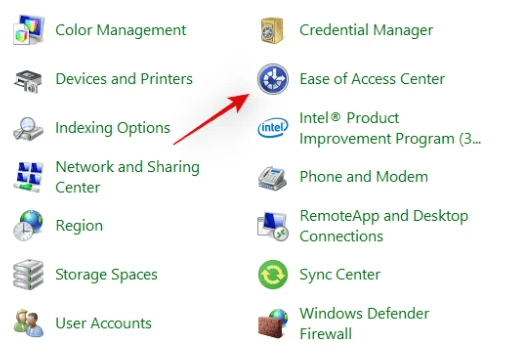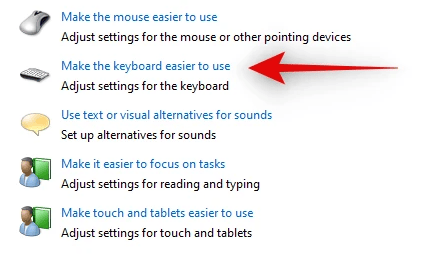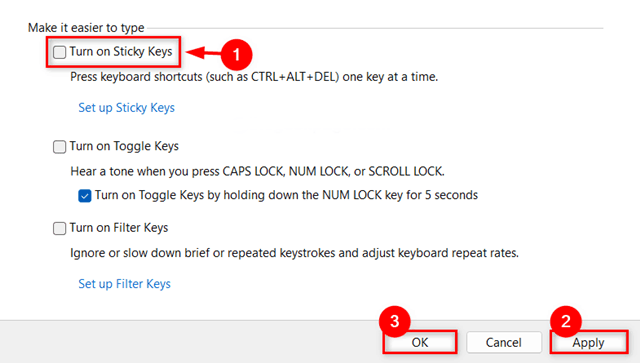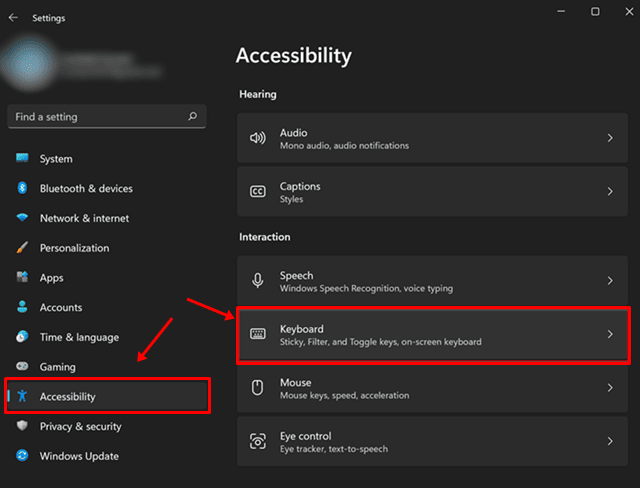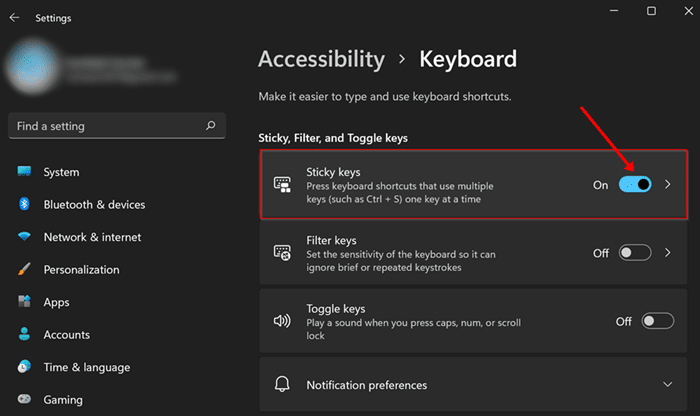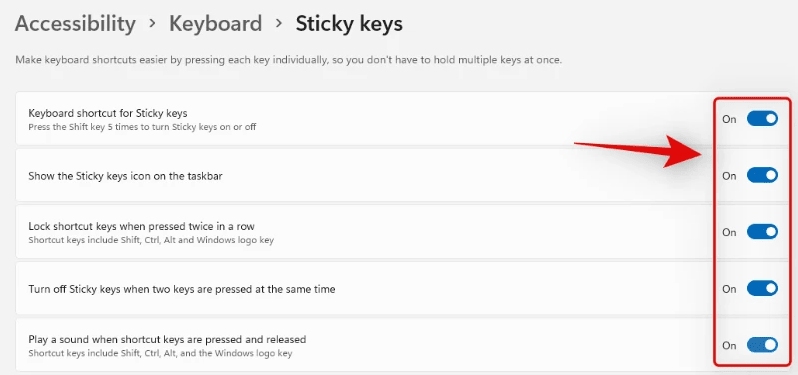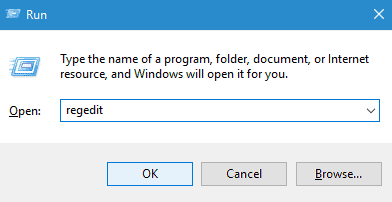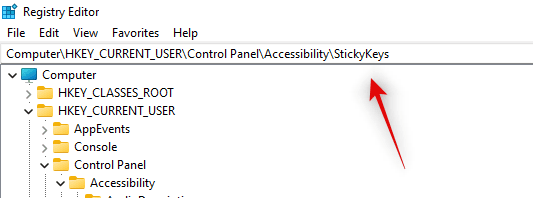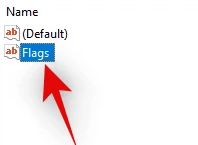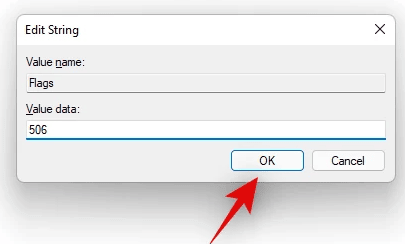Did you know about the sticky keys on Windows 11? Well, Sticky keys on a Microsoft keyboard are designed to make certain functions faster. However, if you’ve ever pushed shift multiple times really fast, then a screen will pop-ups which says sticky keys activated. Well, these keys are supposed to be a way to help you activate special shortcuts more quickly, but they can be annoying sometimes.
So, in case you don’t want to use this feature, then you can disable it by performing some easy steps. Meanwhile, if you don’t know how to do this, then you have landed in the right place. So, yes, today here we have mentioned some valuable and easy tricks using which you can turn off the sticky keys on your Windows 11 PC.
Also Read- How to View Wi-Fi Password in Windows 11
List of Best Methods to Disable Sticky Keys in Windows 11
There are various ways using which you can turn off the sticky keys on your Windows 11 PC. However, if you are unaware of these methods, follow the guide until the end to know all of them. So, let’s get started then.
Method 1: Use Control Panel To Turn It Off
It is the easiest method that you can use to disable this feature on your Windows 11 PC via Control Panel. So, in case you are familiar with the procedure to do so, follow the below-mentioned steps:
- Firstly, hover over to the Windows Search bar and search for Control Panel. Then, launch the Control Panel.
- Thereafter, click on the View By and select Large Icons from the drop-down list.
- Then, select the Ease of Access Center option from the list of settings.
- After that, scroll down and click on the Make the Keyboard easier to use option.
- That’s it. Now, locate and uncheck the Turn on Sticky Keys option. Then, hit the Ok button.
Method 2: Use Windows Settings to Turn Off Sticky Keys
You can also use the Windows Settings to enable/disable the feature on your Windows 11 PC. So, let’s check out the steps that will help you turn off this feature.
- First of all, hover to the Windows Search bar and search for Windows Settings. Then, open it.
- After that, click on the Accessibility tab situated on the left menu.
- Then, scroll down and locate the Interaction section. Then, click on the Keyboard.
- Now, finally, to Turn Off, simply toggle the button located in front of the Sticky keys.
That’s it. Now, you have disabled these annoying keys; therefore, now you won’t get bothered if you accidentally press a key on your Keyboard. But, in case you don’t want to disable it, then you can simply configure this feature as per your need. So, let’s check out the steps for that:
- Firstly, click on the Accessibility > Keyboard > Sticky Keys to open more options.
- Now, on the next screen, you can simply choose the options that you want to enable.
Method 3: Use Windows Registry
You can also do this using the Windows Registry to disable the feature on your Windows 11 PC. So, here are the necessary steps that will help you do this:
- Firstly, press the Windows+R key altogether to open the Run box and type regedit, and hit enter button.
- Then, navigate to the path:
Computer\HKEY_CURRENT_USER\Control Panel\Accessibility\StickyKeys - Now, simply double-click on the Flags icon to open the Edit String. Then, enter the value 506 under the Value Data. That’s it. Now, hit the Ok button.
So, that’s how you can turn off this feature on Windows 11 PC. We hope this guide has helped you. Furthermore, in case you need more help, comment below.