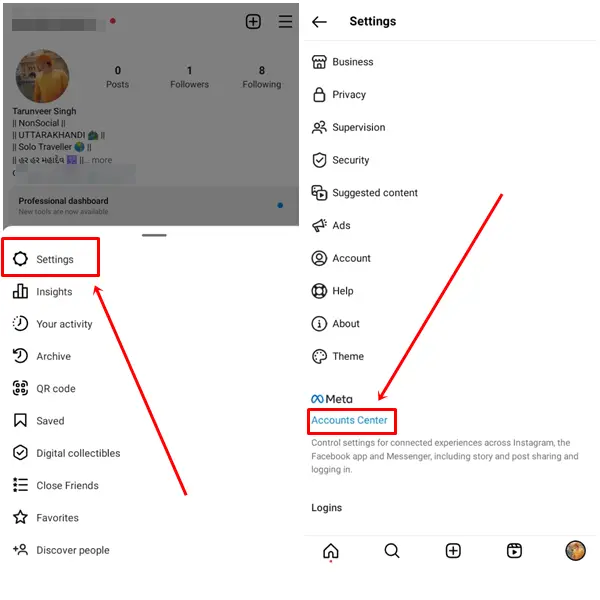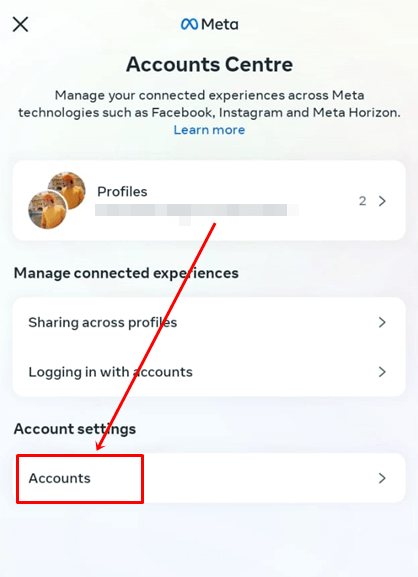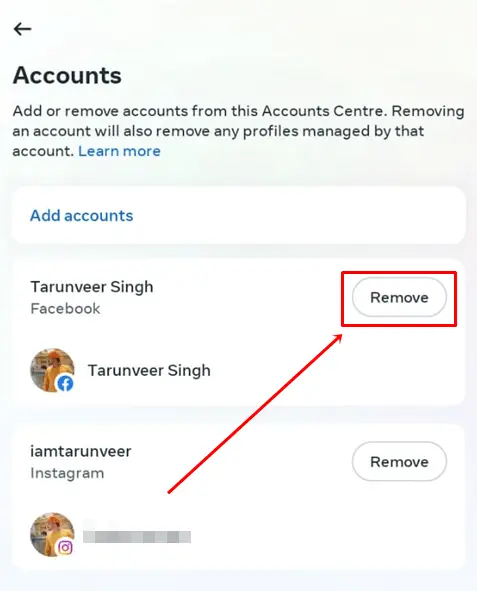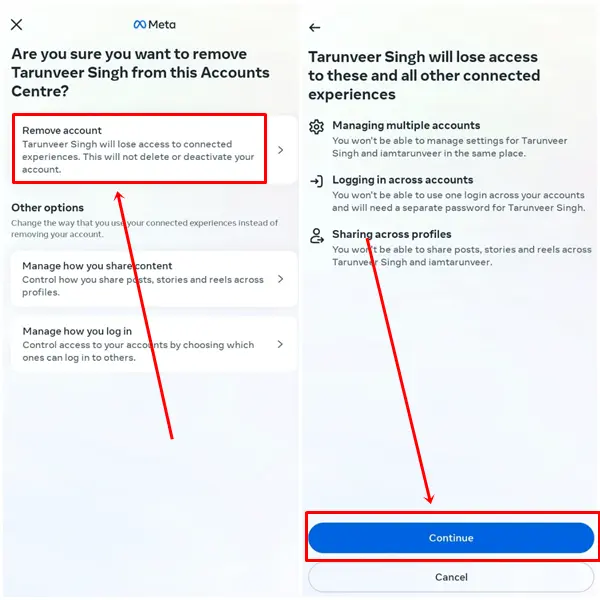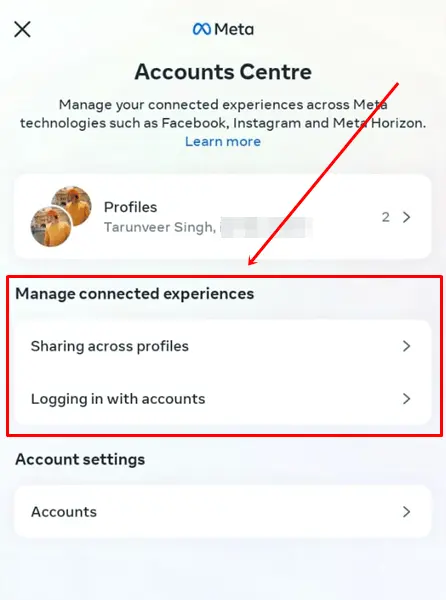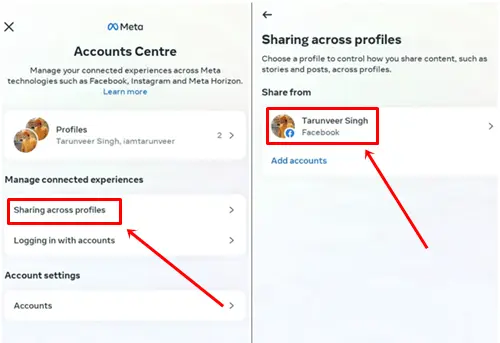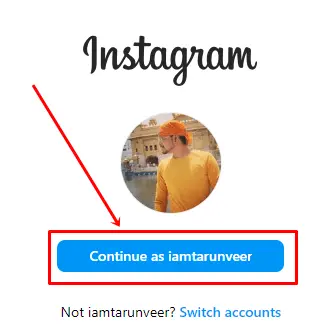Instagram and Facebook are two of the leading and famous social media platforms that almost everyone uses daily. Both platforms run together, allowing users to share posts on both platforms at once.
If you no longer want to share all your activities on both accounts and want to keep both accounts separate, then here we have a solution for you. For whatever reason, if you do not wish both social media accounts to be linked, then you can easily unlink both Facebook and Instagram.
Below we have shared step-by-step guidance to unlink Facebook and Instagram from each other. It does not matter whether you use these accounts on your phone or computer; below, we have mentioned the method you can use for both platforms. So let’s start learning how to unlink a Facebook account from Instagram.
How to Unlink Facebook from Instagram on a Phone (iPhone/Android)
Most of us use Instagram and Facebook social media platforms on our phones. So let’s see how you can unlink your Facebook profile from Instagram on Android or iPhone.
- Open your Instagram app and log in with your account if you are not already logged in.
- Now click on Profile Icon > Hamburger Icon.
- Tap on Settings option > Accounts Center.
- In the Accounts Center, you will see an Accounts option at the bottom of the list; click on it.
- You will see your linked Facebook account on it and the remove button on the right side of your profile image; simply tap on the Remove Button.
- After this, you will get a confirmation option, tap on Remove Account and then Continue.
Once you complete all the steps, your Instagram will not be associated with your Facebook account. If you want to limit your Instagram and Facebook content interaction without unlinking, follow the steps below.
Limit your Instagram and Facebook content Interaction.
Yes, you can stop sharing content between Facebook and Instagram accounts with just a few steps. Because linking not only shares your content but also allows you to log in to one account using the other without entering a password. To get more details, please follow the steps below:
- Go to your Instagram and click on Profile Image > Hamburger Icon.
- Select the Settings option and then click on Accounts Center.
- You will see the heading Manage connected experiences with two options Sharing in profiles and Logging in with accounts.
- Tab on Sharing across profiles > Facebook account.
- Now if you do not want to share your Facebook story and post on Instagram automatically, then Turn off both Toggle Buttons.
- Second Logging in with accounts option means that suppose you have already login your Facebook account on your phone. When you try to log in to your Instagram, it will show you an option that Continue with Facebook.
Conclusion
With these methods, you can easily unlink your Facebook from Instagram. You can use these methods on the phone and the desktop. If you want to stop automatically sharing your posts and stories on social media, try our second method.
If you encounter any problems while using these methods, feel free to ask us in the comment section, and we will provide a solution as soon as possible.