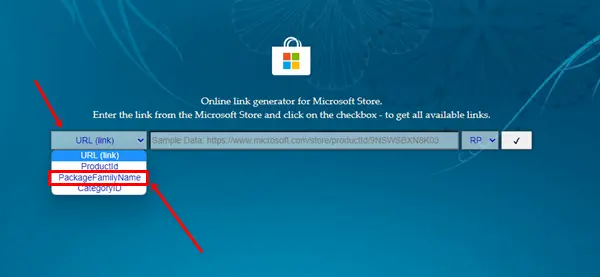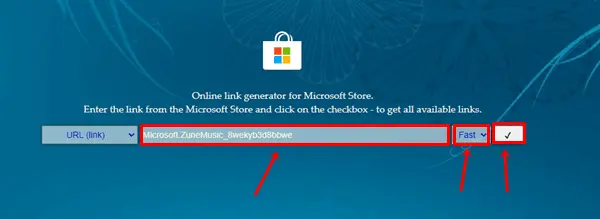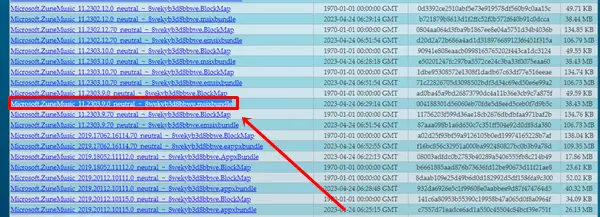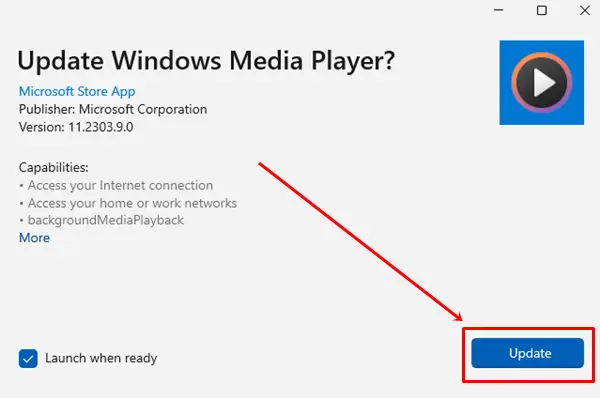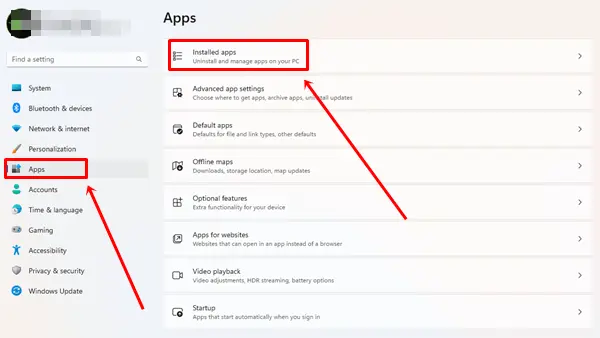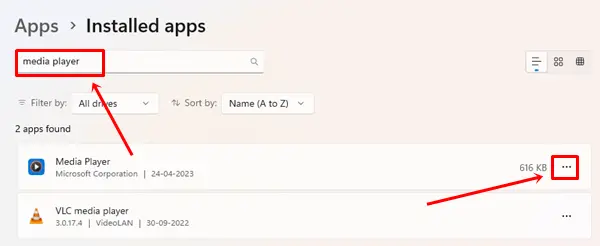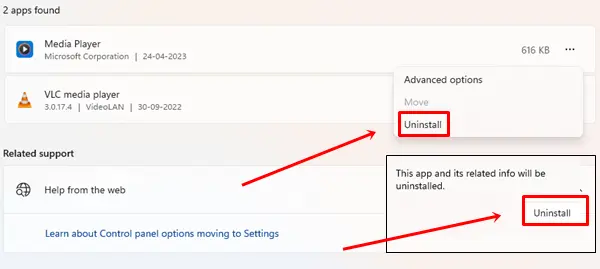Are you excited to use Windows 11’s new media player on your computer? As you may know, Windows 11 has a built-in new media player and no longer includes Windows Media Player and Groove Music as pre-installed apps. However, if you want to use those old apps, you can install them easily from Microsoft Store.
This new media player has a great interface and features such as supporting audio and video playback. It also supports many media formats and high-resolution videos and gives you subtitle options. Unfortunately, this app is only for Windows 11 so far; if you are a Windows 10 user, you cannot use it now.
In this article, we will guide you on how you can install the new media player on Windows 11. In addition, we have provided step-by-step guidance below to help you understand better.
How to Install New Media Player on Windows 11
Below, we have provided a guide on how to download the new media player on Windows 11. make sure you don’t skip any step; otherwise, you won’t be able to install the media player app on your Windows.
Download and Install the Windows 11 Media Player Files
To install the new Media Player on Windows 11, you will first need to download the required package files; for that, follow the steps below.
- Open the store.rg-adguard.net website, click the drop-down menu on the left, and select PackageFamilyName.
- Copy the text Microsoft.ZuneMusic_8wekyb3d8bbwe and paste it into the search box. After that click on the drop-down menu, select the fast option, and click on the check box.
- You will see a list, scroll down and find the link given below. Make sure you will only download msixbundle file. If it doesn’t click and download, right-click on the link and choose Save Link As.
Microsoft.ZuneMusic_11.2303.9.0_neutral_~_8wekyb3d8bbwe.msixbundle
- Double-click on the Downloaded file to update, and click on the Update button.
After successfully updating you can enjoy Windows 11 new media player without errors.
Uninstall New Media Player
If you don’t like the new media player and don’t want to use it on your computer, you can uninstall it by following a few steps.
- Press the Windows button and click on Settings.
- Click on Apps > Installed Apps.
- Type Media Player into the search bar and click on the Three dots.
- Select the Uninstall option and click the Uninstall button again to confirm.
Conclusion
If you use the latest version of Windows 11, the new media player comes built-in. So you can use this method to use the new media player or install the latest version of Windows 11.
If you face any issues regarding this article or have other questions, comment below in the comment section.