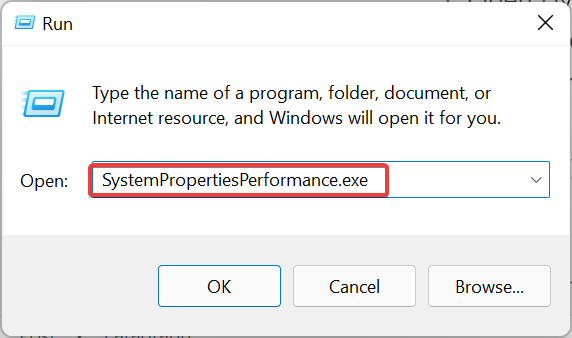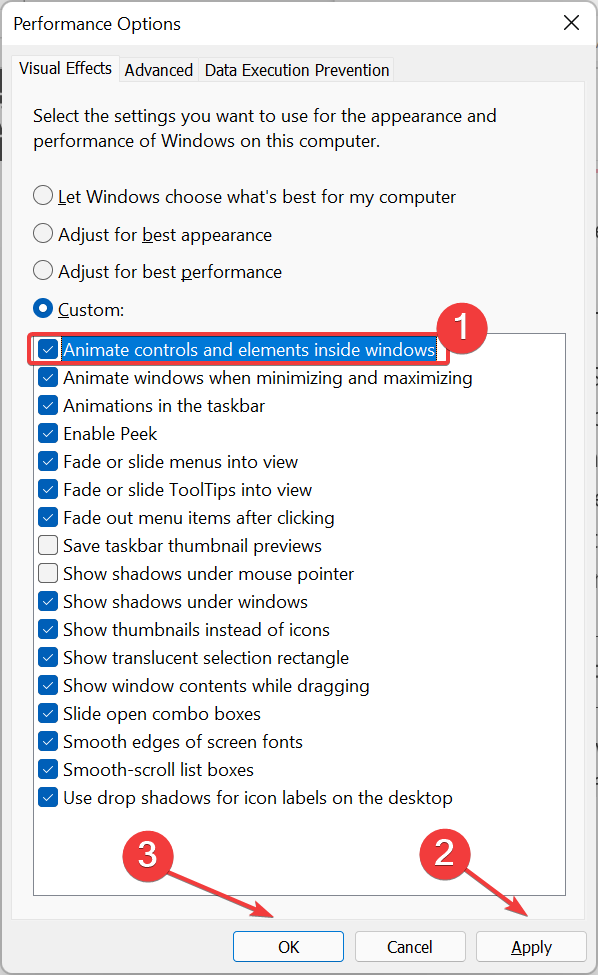Windows 11 allows you to add animated wallpaper to your desktop through the Lively Wallpaper Engine. You can use your videos or videos from YouTube to be used as live wallpaper on your PC.
You can personalize your PC with live wallpaper to match the aesthetic or your setup. You can customize the live wallpaper for a multi-monitor setup as well.
But what if you start facing a problem with it and Lively Wallpaper does not work on Windows 11? Many users have reported facing reduced image quality, reduced FPS, and performance issues.
If Lively Wallpaper is not working in Windows 11, and you are looking for its fix, then you are at the right place. So what can be done to fix it? This is the step-by-step guide to help you fix Lively Wallpaper not working on Windows 11.
Also Read- Best Live Wallpapers for Windows
What is Lively Wallpaper?
Lively Wallpaper is a Windows app that allows users to convert GIFs and videos to animated wallpapers. The app offers pre-designed wallpapers, but you can also make your personalized wallpaper.
With Lively Wallpaper, you can add animated wallpaper to your desktop and make it look more interactive. The app is easy to use and with an easy-to-navigate UI, it becomes easier for one to set animated wallpaper.
The app supports various formats such as AVI, MP4, MOV, and WebM. Moreover, you can not only set the live wallpaper for single wallpaper, but it also supports live wallpaper for multi-monitor setup.
Fix Lively Wallpaper Not Working on Windows 11
If Lively Wallpaper is not working on Windows 11, then follow the steps given below to fix it-
- Open Start Menu, search for Lively Wallpaper and click on it to open it.
- After the app opens up, press Windows + R key combo, and in the Run Dialog Box, type SystemPropertiesPerformance.exe and open it.
- Under the Visual Effects tab, select the Custom option.
- Now, uncheck and check Animate controls and elements inside windows, and then click Apply and OK.
- Now, check if the issue is fixed or not.
Final Words
This is how you can fix Lively Wallpaper not working on Windows 11. Following the above steps, you will be able to fix the issue you have been facing with Lively Wallpaper.