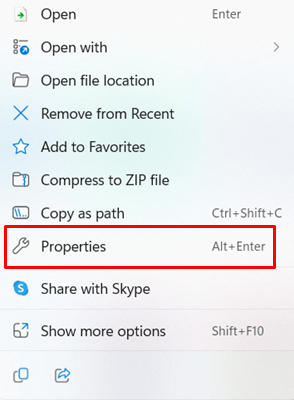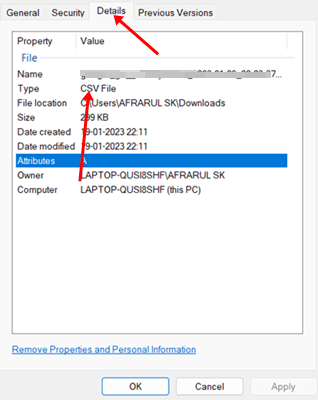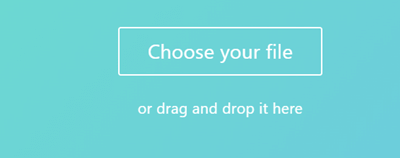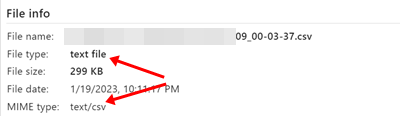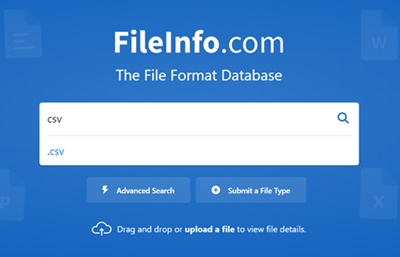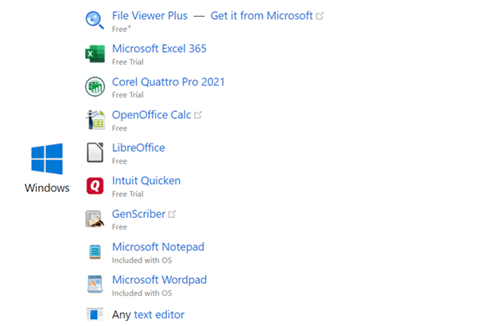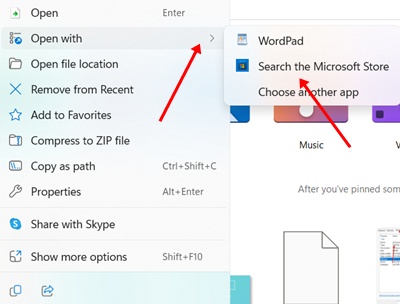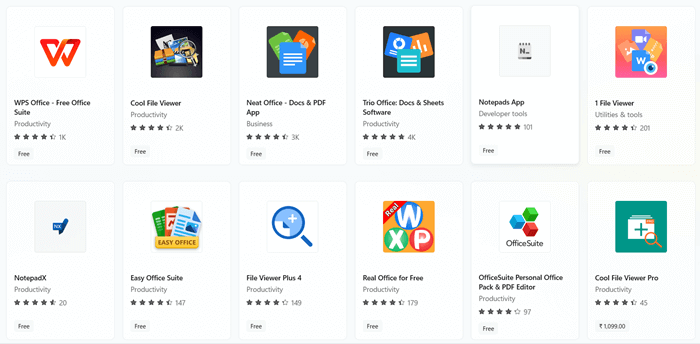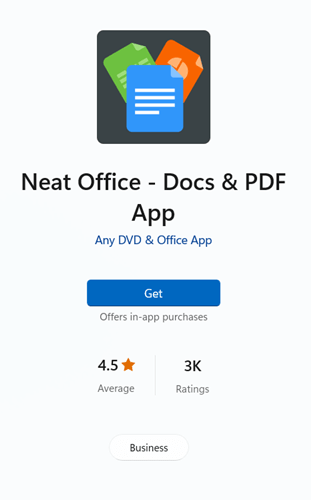There are thousands of file extensions, and we narrowly know about a few popular file extensions. Each file extension requires a specific program and app to view its content. Suppose an HTML file extension is probably open in a web browser while a JPG file extension is on any image viewer.
When we have to deal with a brand new unknown file extension. Therefore, we hardly find any way to open it asap to maintain workflow. But following this super simple guide about how to open unknown file extensions in Windows 11/10, you can view any unfamiliar file extension within a minute. So without any further ado, let’s start.
1. How to Know the File Extension
The first and foremost is to check the file extension. Otherwise, you can’t justify the exact software to open the file. When you can justify the file extension, you are good to go to open the file within a few minutes. Follow this super easy process to know about the file extension.
Using Windows File Explorer
Windows File Explorer has got a new look and tab feature recently. Along with that, the capability of the app increased as well. Thus, File Explorer can show you the detail about the file format except for a few occasions, but we have a solution below for this as well.
- Open the File Explorer, and navigate to the file to see the details of it.
- Then, right-click on the file, and select Properties.
- Now heads over to the details tab, and you will know about the file type.
Using Other Third-Party Tools
Sometimes, File Explorer is unable to show you the details about the file type. But we have another method to know about the file type easily. Here we will use an online tool named FILExt.
- Open FILExt on your web browser.
- Now click on Choose your file, and upload the unknown file.
- It will show you the details of the file. Even it allows the conversion of the file into other formats.
- Suppose you don’t have an appropriate program for any particular file. Therefore, you can use its converter tool to convert any popular file format for your convenience.
2. How to Determine the Relevant Program for Different File Formats
Well, at this point, we have learned about how to check or identify file formation using File Explorer and FILEtx. But how to determine that the exact file will open any particular program?
Don’t worry; we have a solution for the same. Here we will use Fileinfo to check the best program for a particular file format.
- Open the browser, and visit Fileinfo.
- Now type the file extension you have, and click on the search button.
- On the next page, it will show you all details of files and programs to open the file.
3. How to Open Unknown File Extensions in Windows
We have learned about the file extension and the program in the previous methods. Now we have to download and install the relevant app to open the file in windows. Here’s what you need to follow.
- Press Windows > search for File Explorer > Open it.
- Now right-click on the file, and select Open with.
- If you have the relevant program, click on the program. Otherwise, click on the Search for Microsoft Store.
- It will show you all the relevant apps for the file to open.
- Now get the app on your system to open unknown file extensions in Windows.
4. Make Use of Other Third Party Tools
Whether you have the file extension or not, you can use a party tool in both cases. Sometimes it happens to many files that don’t have any file extension. But you are able to see the content inside the file using a third tool.
Even if you can’t find a relevant program on Microsoft Store. Therefore, these tools come in very handy. Here’s the list of third-party tools.
1. File Magic
As its name suggests, File Magic works like magic when you need open and view the content of any unknown file format. It has enough capability to open any file format. Since it uses binary methods, you won’t face any problem opening the unsupported file.
2. Open With
Open With is another considerable program to help you to find a perfect cost-effective program for a particular file. Type the file format in its search box, and it will show you the relevant program in a cost-effective order.
3. Adobe Acrobat
Adobe Acrobat is a full-featured editor. It supports a wide range of files. From tiff image file format to unpopular .vsd file, all you can see inside Adobe Acrobat.
Final Words
So these are the way to open unknown file extensions in Windows 11/10. Don’t waste your productive time thinking about what to do. I hope this details tutorial saves you time. If you face any issues, let us know in the comment section.