If you have an old WPS work file on your hard drive or any other storage, and you are struggling to open .WPS Works file on Windows 10/11? Then this comprehensive guide is for you.
WPS is the old file extension of Microsoft Work. Microsoft Works used to operate as a word processor before retiring in 2007. Modern-day doc files replaced the .wps with more expressive features.
Even though Microsoft Work is no longer available to use. Still, we have proven ways to view a WPS file on your Windows PC.
What is .WPS Work File?
Many of us are familiar with the WPS (.wps) file, and many don’t. Back in the 90s, we used Microsoft Work to write any paragraph, essay, newsletter, or resume.
Microsoft Work was a simple word processor and a product Microsoft office suite. Every created document file was saved in the .wps format. It was very handy to create a basic document.
When full-fledged Microsoft Word and DOC files came into the market. Therefore, Microsoft Works continued to decrease its relevancy.
Needless to say, in 2006, Microsoft announced the discontinuation of the WPS file as the DOC format replaced it. Which has more sufficient features for beautiful writing.
However, in 2009, Microsoft said goodbye to Microsoft Work and replaced it with Microsoft Office 10. And today, we are using DOC and DOCX as the file format.
How to Open WPS Works File on Windows 11/10
After Microsoft Work’s discontinuity, we had Microsoft Work 6-9 free file converter tool to view WPS files on PC. But this tool is also no longer available to access. That is why opening a WPS works file is tricky.
But don’t worry; we have a few helpful tools to view WPS files.
1. Microsoft Word
Microsoft Word is one of the simplest processes to look at a WPS file. However, it works only in the latest version of Microsoft Word. After opening a WPS file through Word, it will be converted into a DOC file automatically.
If we can convert the WPS file into a DOC file, it would be very compatible with Windows 10 and lower versions of Microsoft Word.
- As usual, open the newer Microsoft Office on your system.
- Click on the file option from the left-right corner. Now click on the open option. Now find the WPS file.
- And now hit the open again.
After opening the file in Word. You can do anything with the document according to your preference.
2. Microsoft Works
You might wonder how we can open a WPS file in Microsoft Works when the software is no longer available to access.
Getting Microsoft Works on your system through the internet archive is possible. Get the unofficial ISO image of Microsoft Work from the internet archive. Install the software on your system.
Once you have installed Microsoft Work successfully, viewing an old WPS file will be easier than any other application.
3. Libre Office
LibreOffice is one of the most powerful and popular fully functional word processors. The best thing about LibreOffice is that it is open-source. LibreOffice and Microsoft Word have a lot of similarities. Understanding its dashboard will not be a big issue.
You can create documents and presentations, edit any existing files, and many more. LibreOffice supports several file formats, and the WPS format is one of them.
- After installing LibreOffice, open LibreOffice on your system.
- Now click on the file and now click on the open option.
- Browse the WPS file and hit on open to view.
You can do anything with the document. And save it in other formats for further use.
Download: LibreOffice
4. Oxygen Office Professional
Another word processor, just like LibreOffice. With the help of the Oxygen Office, you can format any document, design any presentation, create tables, and so on.
It supports WPS file format so that you can open WPS without hassle. Download the software from the given link below.
Now follow these steps:
- Launch Oxygen Office, and click on the file button.
- Now click on the open option. Choose your WPS file.
- WPS will be open after clicking on open.
Almost every word processor has the same dashboard and menu, which makes it very easy to open any file.
Download: Oxygen Office Professional
5. WPS to Word Converter (Free Convert)
Let’s do some indirect methods to view a WPS file. This time we will use the WPS converter tool. WPS to Word Converter is one of the best free online tools.
You have to convert the file to another popular format and open the newly formed file on an available word processor.
Let’s learn how to convert the WPS file into DOC.
Follow these steps:
- Visit Free Convert on your browser, and click on choose file.
- Once you have added your WPS file, now select file formats between DOC and DOCX.
- Hit the convert button. It will convert it into a DOC file.
- Now download the file from the list.
Open the download file on Microsoft Word to view what was lying inside the document.
6. WPS Converter
WPS converter is another free tool to convert any WPS file.
It will help you convert a WPS file to another file format so you can open the file in any available software. But it only supports only text and HTML format. Still, you can view it inside the WPS document.
- Open the WPS Converter. Now click on open and choose a WPS file to convert.
- Now choose the file format between HTML and Text, as only two file formats are available.
- Now click on the save button to save on the desired location.
- Hit the convert button.
The file will be saved on your device.
Download: WPS Converter
Wrapping Up
This is how you can open .WPS work file on Windows 10/11. You can try Microsoft Word first. Otherwise, all shared methods are very practical.

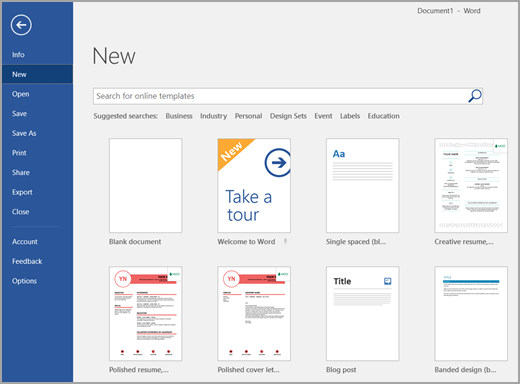
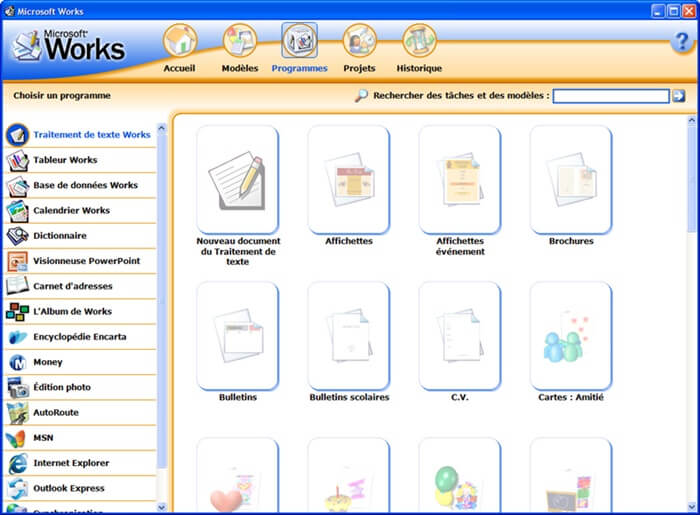
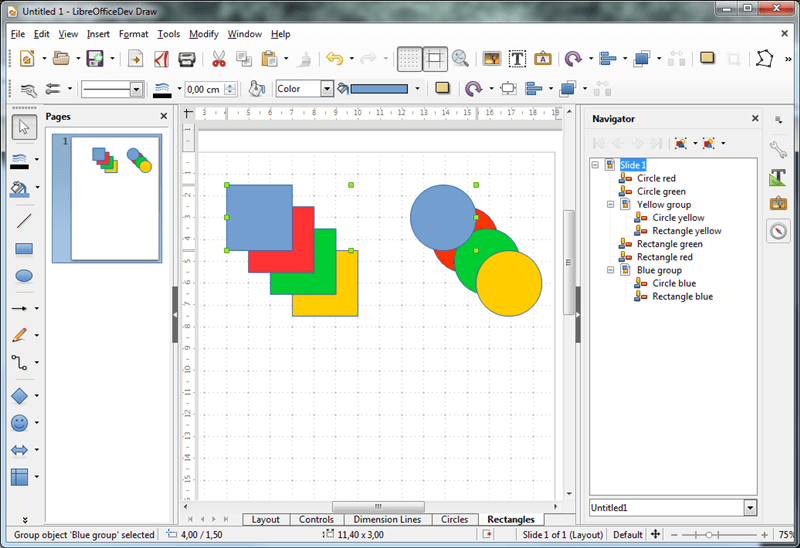
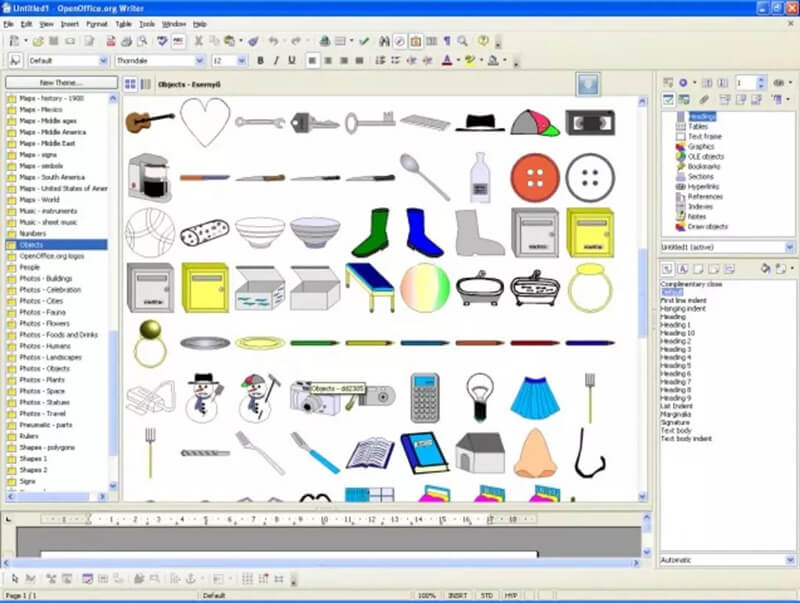
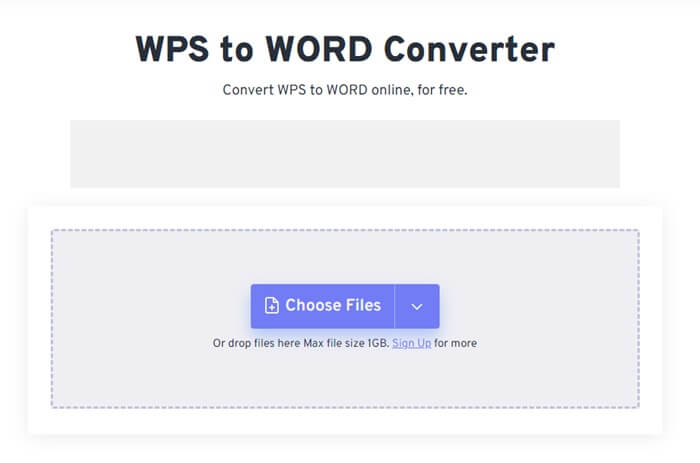

![How to Redeem Codes in Valorant [2024 New Codes] Redeem Prepaid Gift Cards in Valorant](https://techdator.net/wp-content/uploads/2022/06/Redeem-Prepaid-Gift-Cards-in-Valorant-218x150.jpg)
