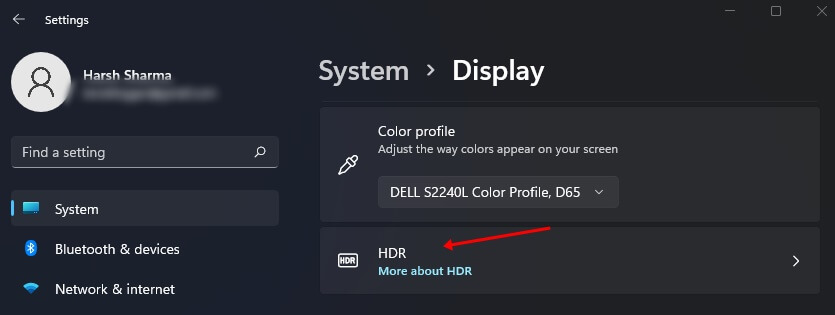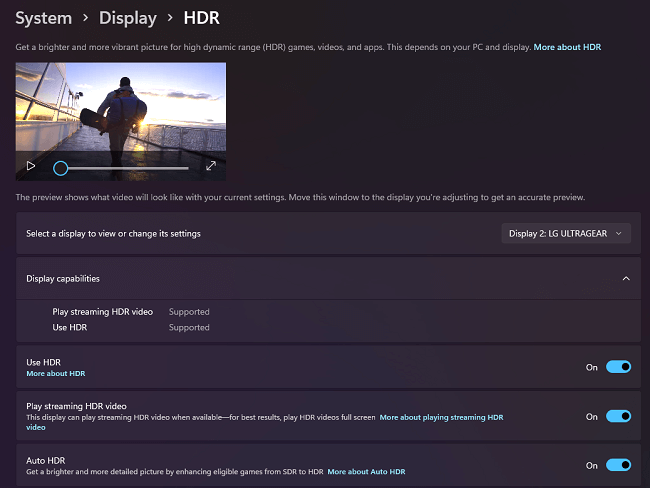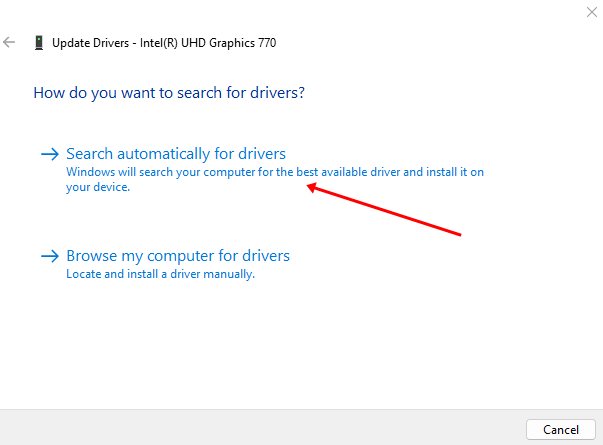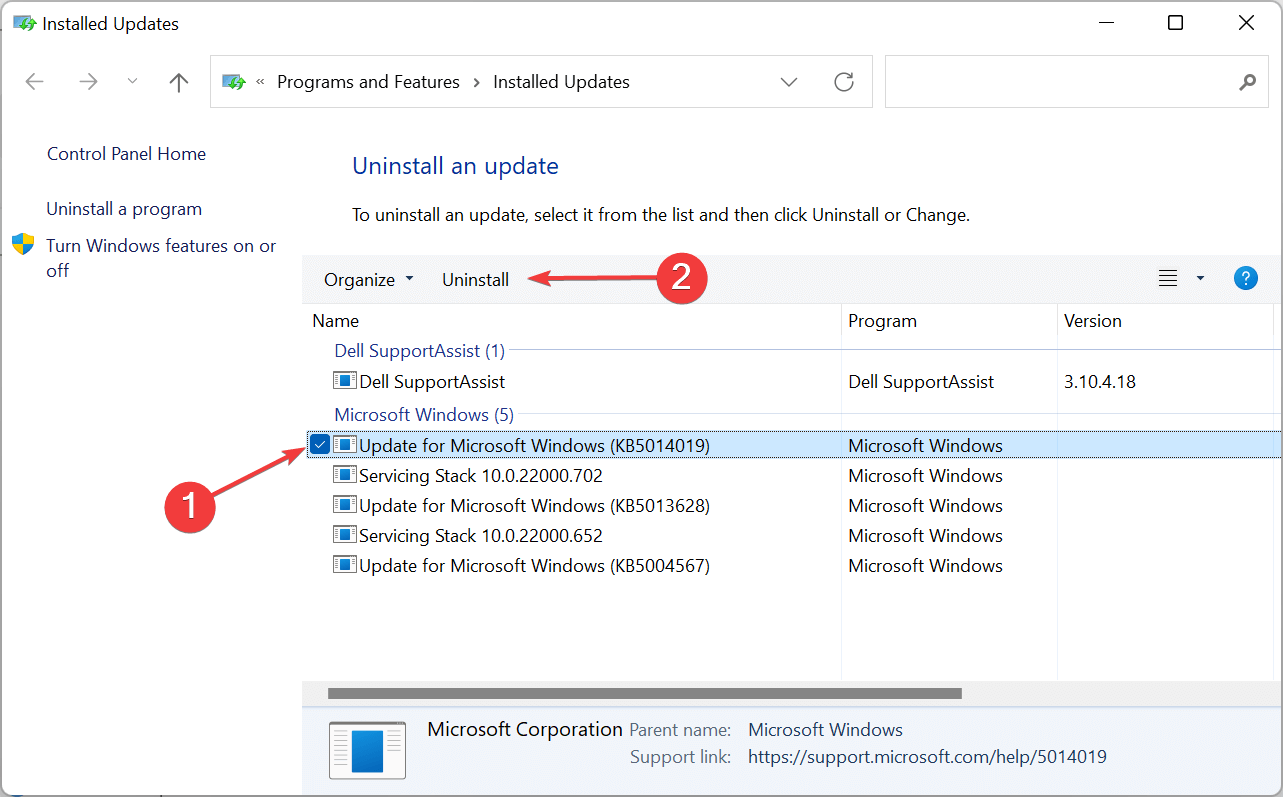HDR enhances the video streaming quality and gives you better view quality than non-HDR video. HDR option is available to all users with monitors having support for HDR. However, many users have come up with an issue related to HDR videos.
Users have stated they are not able to play HDR videos on their PC and they keep on getting an error saying ‘Play Streaming HDR Video Not Supported’
The main reasons why users may face this issue include- HDR not being compatible on your device, outdated graphics card drivers, outdated Windows, and various such reasons. There’s nothing to worry about if you encounter a ‘Play Streaming HDR Video Not Supported’ error, as in this article, we will discuss the fix.
Ways to Fix Play Streaming HDR Video Not Supported Error
Given below are some troubleshooting methods to help fix the issue you have been facing while trying to stream HDR videos.
1. Enable HDR
The first thing you should check is that you have enabled the HDR for the display. If the HDR is disabled, you will likely face this issue. To enable it, follow the steps given below-
- Go to the Start menu, search for Settings and open it.
- Under the System section, click on Display.
- Here, click on the HDR option.
- If you are using multiple displays, you will have to select the display for which you want to enable the HDR.
- Now, turn on the toggle for Play streaming HDR video. This will enable the HDR on that display.
2. Update Windows
Outdated Windows can be the reason why you may encounter this error. If this error is caused due to outdated Windows or pending Windows updates, installing the latest update will help fix it. To update your Windows, follow the steps given below-
- Press the Windows key and then click on Settings to open it.
- Under the Windows Update section, click on Check for updates.
- Install all the updates listed here and then restart your PC.
- Check if you can stream HDR videos or not.
3. Update Graphics Drivers
Another reason to face this issue can be outdated drivers. You must try updating the drivers and then check if you still face the issue or not. To do so, follow the steps given below-
- Press the Windows key, and search for Device Manager.
- Double-click on Display Adapters; this will expand it.
- Now, right-click on your graphics card driver and then click on Update Driver.
- Click on Search Automatically for Drivers to download and install drivers from the internet.
- Once the drivers have been updated, restart your PC and then check if the issue is still encountered or not.
4. Uninstall Windows Updates
If the issue is encountered after installing a Windows Update, then you can try uninstalling the Windows update. You can uninstall Windows Update by following the steps given below-
- Press the Windows + I combo to open the Settings app.
- Head to the Windows Update section, and then click on Update History.
- Scroll down, and then click on Uninstall Updates option.
- In the Control Panel window that opens up, select the update you recently uninstalled and click on the Uninstall button.
- After uninstalling the update, you will have to restart your PC. Once done, check if the issue is fixed or not.
Conclusion
This is how you can fix Play Streaming HDR Video not supported error on your Windows PC. You will likely face this error when HDR is not enabled on your device. You will be able to enable it only if your display supports HDR.
Ensure the display you are using has support for HDR and you have enabled HDR, which should fix the issue. Moreover, we have mentioned a few more troubleshooting steps in case HDR was already enabled, but you still face that issue.