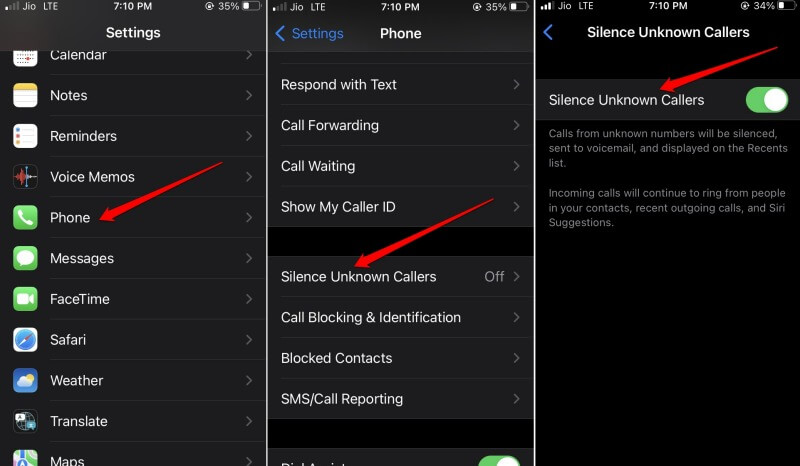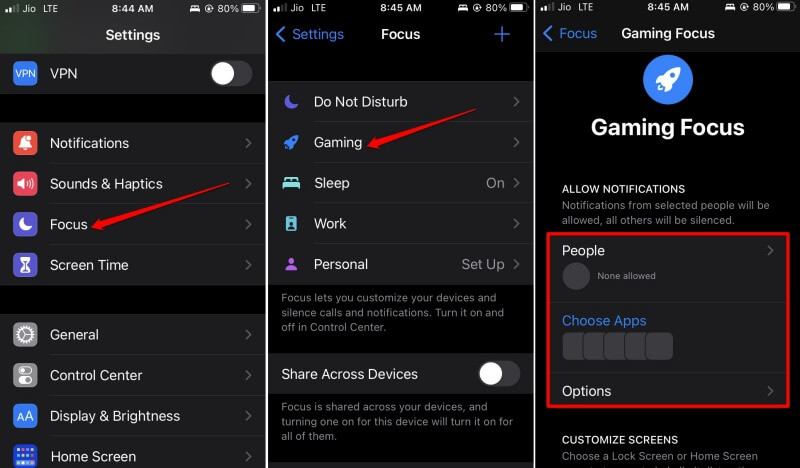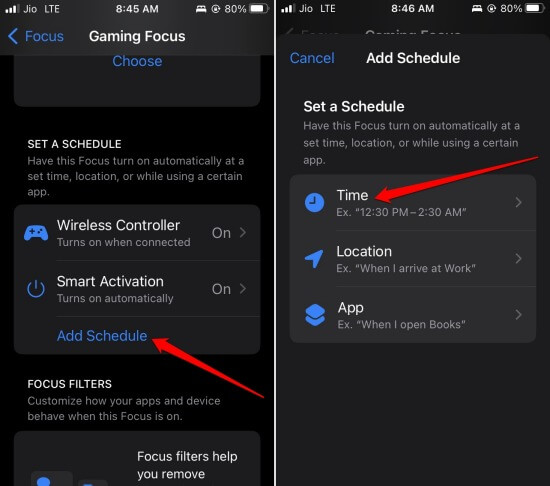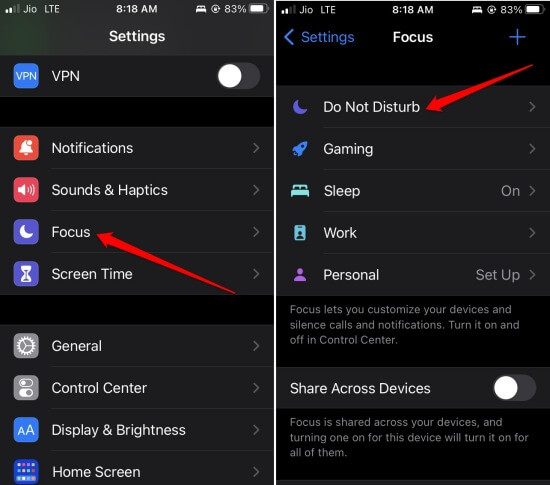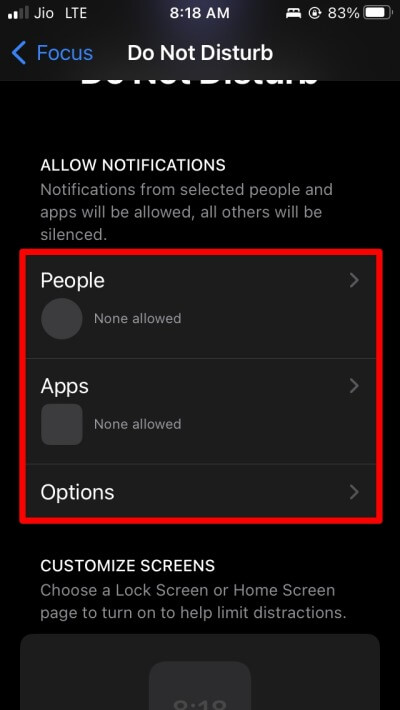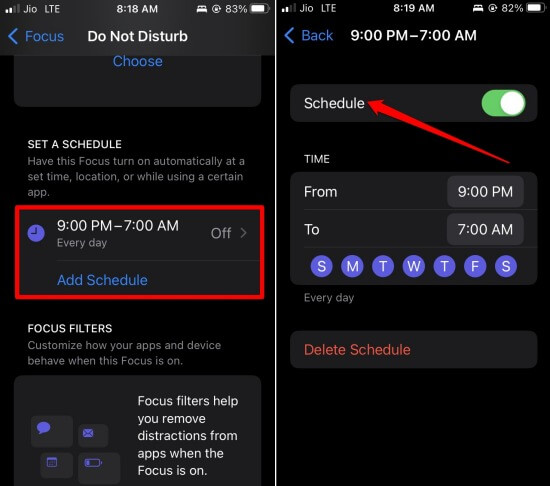Here is a guide for you about rejecting or silencing iPhone while ringing. If you are at a class or work, a phone ringing at a high volume is not desirable. It will disturb you as well as others. So, you need to configure your iPhone in some ways to avoid ringing in certain situations.
iOS offers numerous features like silencing unknown callers and Do Not Disturb for a specific period that you can utilize to reject or silence iPhone while ringing. You can also use the silence and even the power buttons to silence incoming phone calls. I have described all the workarounds below. Keep reading until the end.
Best Ways to Reject or Silence iPhone While Ringing
Here are all the necessary customizations and important buttons on iPhone you can use for rejecting phone calls to avoid disturbance.
1. Enable Silence Unknown Calls on iPhone
When any phone number not saved on your iPhone calls you, the call will be silenced. To enable it,
- Go to Settings > Phone > Silence Unknown Callers.
- Enable the toggle beside the feature to activate it.
2. Use the Power Button to Reject or Silence iPhone
The most simple fix is to press the iPhone power button as soon as the ringing tone starts blaring and disturbing the environment around you. Alternatively, you can press any volume keys to reject or silence the iPhone while ringing.
3. Use the Silent Button on the iPhone
iPhones have a dedicated button to silence all notifications, including phone calls. This button is on the left frame of the iPhone and can be toggled on or off. If you have already set it on, the call ringtone won’t sound. You can also enable it right when the calls appear.
4. Minimize the Call Screen
Another simple method to reject phone calls is to minimize the screen. It will still ring, but there will be no sound.
- Once the phone begins to ring, swipe up on the screen.
- At the top-left corner, you will see a phone icon. Tap on it to minimize the call screen.
Eventually, after silently ringing, the call will terminate.
5. Set Focus Mode to Avoid Ringing of iPhone
- Go to Settings > Focus > Select Focus Mode depending on your requirement.
- Then tap on People if you want to block a few Contacts from calling you while you are busy with something.
- Tap on Apps/Choose Apps to greylist a few apps that cannot send you any notifications when you have enabled the said Focus mode.
- Navigate to Set a Schedule and tap on the option Add Schedule.
- Tap on Time to set a time during which the select people cannot call you. Also, the apps cannot send you notifications.
- Back on the Set a Schedule tab, tap on Smart Activation. This will automatically enable the Focus Mode every day at the set time.
6. Use the Attention Aware Feature on iPhone to Reject Calls
You can enable the Attention Aware feature if you have an iPhone with a face ID. When an incoming call starts ringing, you only have to look at it. The call will stop immediately. That’s cool. Here is how you can enable it on your device.
- Go to Settings > Accessibility > Voice Control.
- Navigate to Attention Aware and tap the switch beside the option to enable it.
- Gaze at the phone call when it rings up next time and the call will be rejected.
7. Use TrueCaller App to Silence iPhone
You can use TrueCaller, a popular app that will identify the caller right when the call starts ringing. You have to keep the iPhone connected to the internet all the time.
Once the name of the caller starts popping up and when you do not want to receive the call, press the power button to cancel the call. If it is an unknown number, you can even block it to stop receiving any further calls from that number.
8. Enable Do Not Disturb on iPhone
Here are the steps to enable the Do Not Disturb schedule. It is very much similar to enabling Focus Mode.
- Go to Settings > Focus > Do Not Disturb.
- Tap on People to delist selected contacts and stop them from calling you. The same goes for apps you may block for the specific period when Do Not Disturb is active.
- Scroll to Set a Schedule and tap on an existing schedule or Add Schedule if you want to set a new schedule.
- Under the schedule settings, tap on the switch beside Schedule to enable it.
Wrapping Up
To avoid any disturbance or loss of focus during your working hours or rest time, you can silence or reject the iPhone while it is ringing. Using the Focus Mode is the best to avoid calls in the first place. The other methods are equally useful too. I hope this guide was informative.