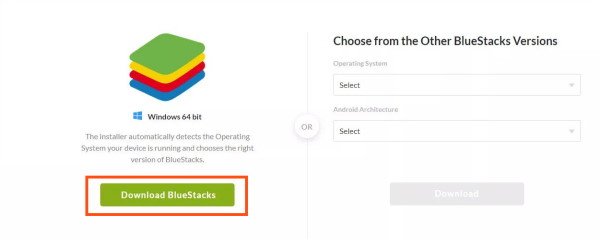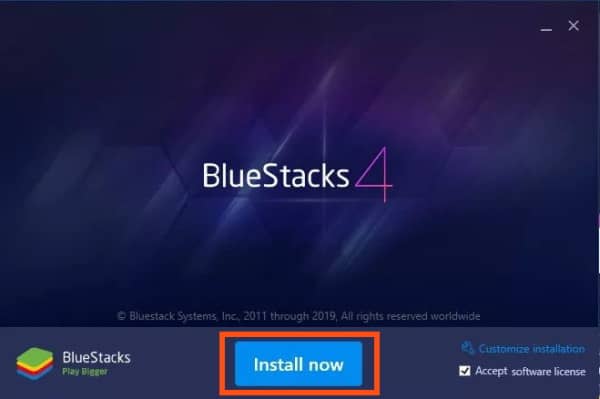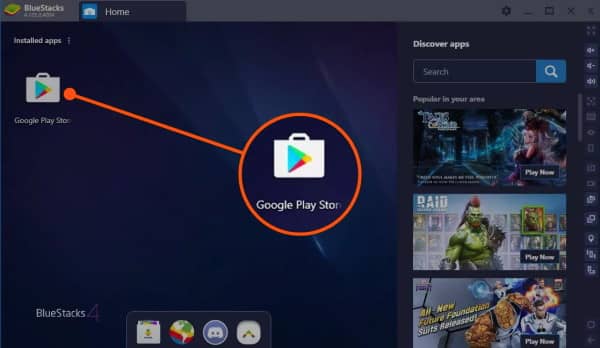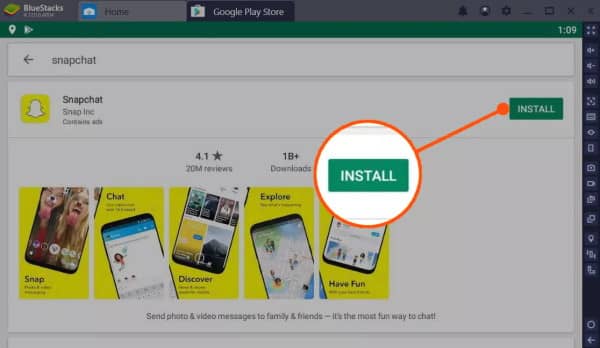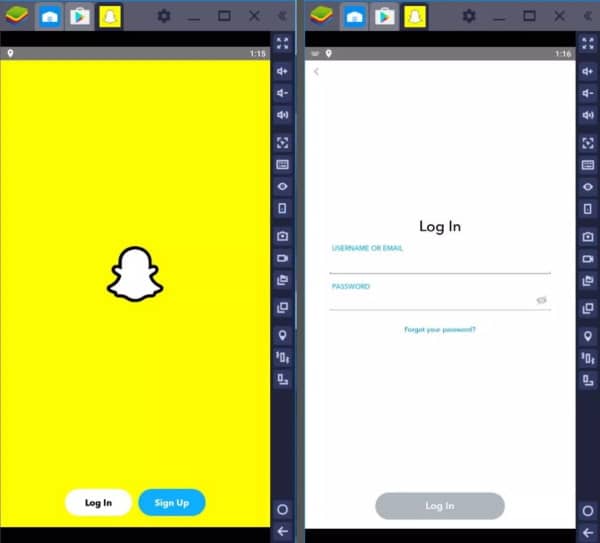Snapchat is a famous social media platforms around the world. A lot of people use it to share snaps and chats. It is available for both Android and iOS devices. Sending snaps to different friends and making the scorestreaks is fun stuff. Not only that, but Snapchat also provides a lot of filters, and you can also play some fun mini-games.
Snapchat is mainly for Smartphones, but of course, there are times when you need to use it on a PC. There are times when you have no access to your smartphone, and you need to use it in such a scenario, you need a way to use Snapchat on your PC. In this article, we are going to give you a complete guide to use Snapchat on your PC.
Steps To Get Snapchat On PC – Windows and Mac
There are a lot of social media platforms that offer PC versions as well as desktop websites to access the platform. Snapchat does not offer such services with all Snapchat app features for now, but of course, there is always a way to do it.
In this scenario, a user can use different Android emulators to use Snapchat. Here we are going to provide you with a guide to do it as well as we will give you one more possible way to use Snapchat on your PC.
Method 1: Using Bluestacks Emulator
Bluestacks is an Android emulator that simulates Android os in your PC. With blue stacks, you can use almost any Android app on your PC.
1.) First of all, click here to open the official website of Bluestacks. Once you are on the site, click on the download button to download the file.
2.) After downloading, start installing the Bluestacks app by double-clicking on the .exe file.
3.) Once you do that, an installation window will appear on your screen. Click on the install now an option on that window and wait for a few minutes.
4.) After successful installation, you can launch the app by double-clicking on the icon.
5.) That’s all for the installation process. Now follow the below-mentioned steps to install the Snapchat app on it.
6.) To install the Snapchat app on the Bluestacks emulator, you need to use the google play store, which is pre-installed on the emulators.
7.) Open the google play store and sign in with your Gmail to continue. A Gmail id is required in order to use the Google play store on the Bluestacks app.
8.) After signing in, click on the search bar and look for Snapchat. After that, simply install the app by clicking on the install button.
9.) That’s all. Now launch the Snapchat app and finish the login process to use Snapchat.
Method 2: Chrome OS
Now, the other way to use the Snapchat app on PC is by ChromeOS. ChromeOS supports android apps, and you can use all the features of the Snapchat app like DM, stories, Snap streaks, etc.
This is a bit difficult because you need to say goodbye to your current OS. Let it be any windows version.
Also Read: Best Snapchat Saver Apps for Android & iOS
Also, the installation process is a bit time-consuming, so we suggest you better use the emulator way to do it. Android OS on pc is useless, and it is a waste of time to install it just for a single app.
Note: ChromeOS is not available for MAC devices, so it is always better to use the emulator option.
Use Snapchat on PC Without Bluestacks
Some people do not want to use bluestacks because they consume most of the computer memory and processing. So some users likely to use other alternatives to get snapchat on pc. Here we have a list of the best bluestacks emulator alternatives you can try rather than using bluestacks.
Also, Read- Best Android Emulators For Windows PC And Mac
Conclusion
That’s all for this article. Using these ways, you can easily use Snapchat on your PC. If you don’t like the Bluestacks emulator, you can always use some other emulator on your pc. Nox app player, ko player, Remix OS player, etc are various emulator options for you, and most of these apps are available for both Windows and iOS devices.
There are a few limitations in the Android emulator like you need a webcam to click and send snaps. We hope this clears all your questions about using the Snapchat app on PC.