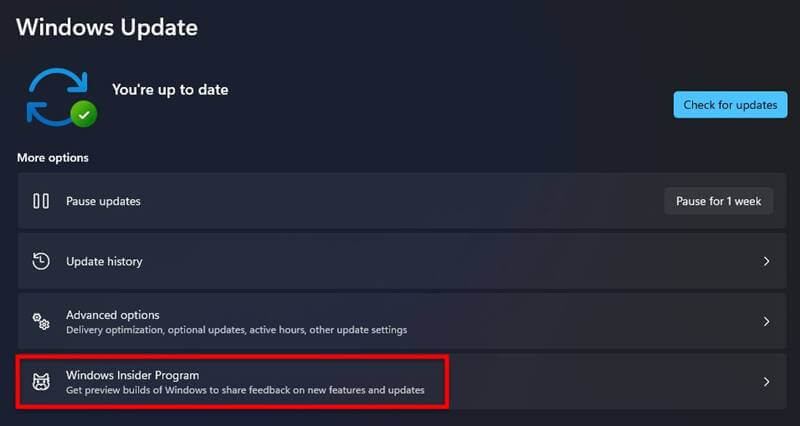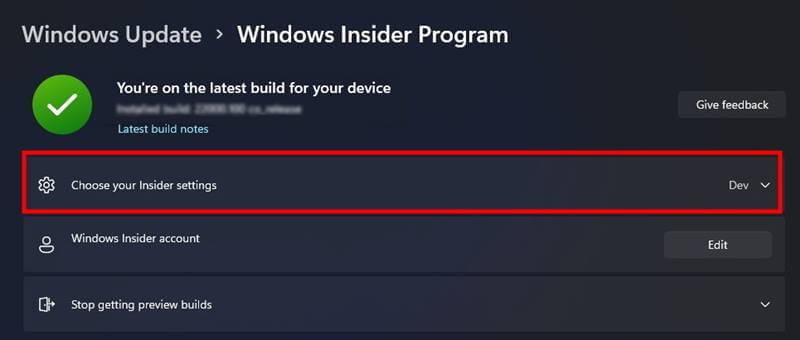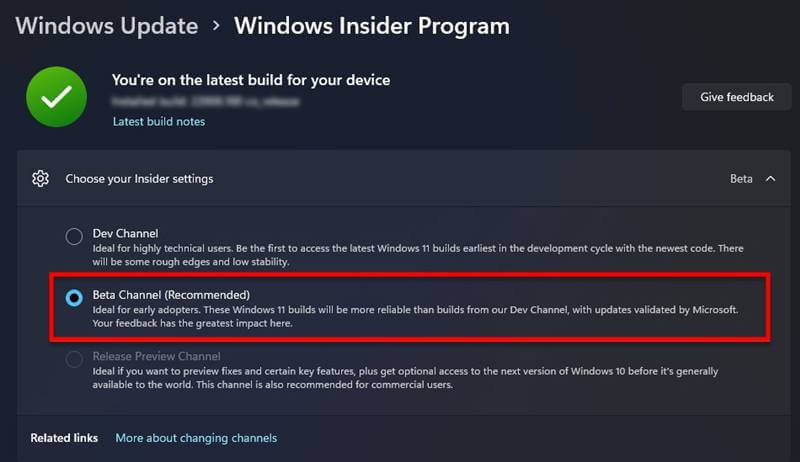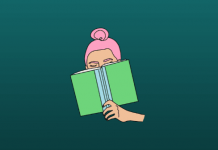Though Windows 11 packs several new features and visual refreshments, it’s still in testing mode. Microsoft has been releasing Dev builds in Windows Insider Program for over a month and is now launching the Beta channel.
To the unknown, a Dev (developer) channel is a testing phase where the preliminary software builds are tried by developers and enthusiasts mostly. Since they’re initial versions, there will be many bugs to deal with, but it offers early insights into the software.
The Dev channel’s next phase is a slightly better version where the user can see fewer bugs than that in the Dev channel. These will be proceeded with frequent development and be released as stable build one day.
In Windows 11, Microsoft launched the new OS in late May this year and followed up with a Dev version after a week. While it’s been more than a month, the company has recently announced opening the Beta channel, where interested and current Dev channel users can try.
Also Read- How to Move Windows 11 Start Menu from Center to Left
So if you’re interested in trying this out and in the Dev channel, here’s how to switch from Dev to Beta Channel of Windows 11
Steps to Switch From Dev to Beta Channel in Windows 11
To try Windows 11 of any kind, you should be enrolled in the Windows Insider Program. Hoping that you’re in and running Windows 11 in the Dev channel, here’s how to switch to Beta Channel.
- Open Settings. For this, press the Windows + I keys shortcut on the keyboard or type search in the Search bar at Start Menu.
- Here, click on the “Windows Update” option at the top, which will take you to the Windows Update Center.
- Now, click on the “Windows Insider Program” and then on “Choose Your Insider Settings.”
- The pane now expands to show channel options, where you should select “Beta Channel (Recommended)” and exit.
That’s it. You will now be running on Windows 11 Beta mode and receive any new updates released in the Beta channel.