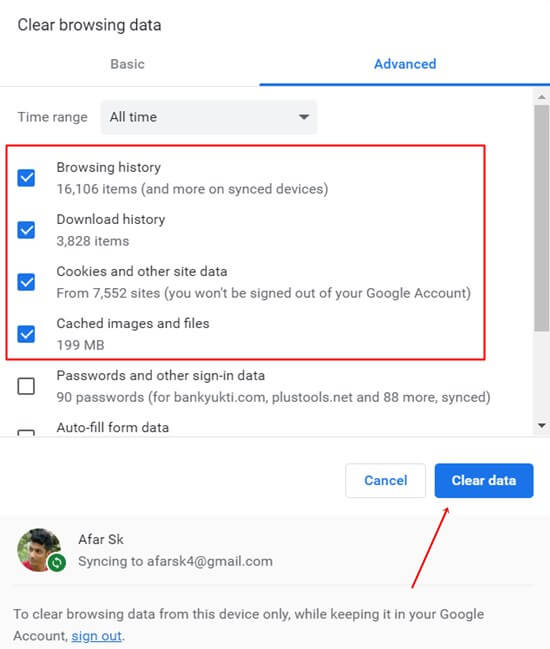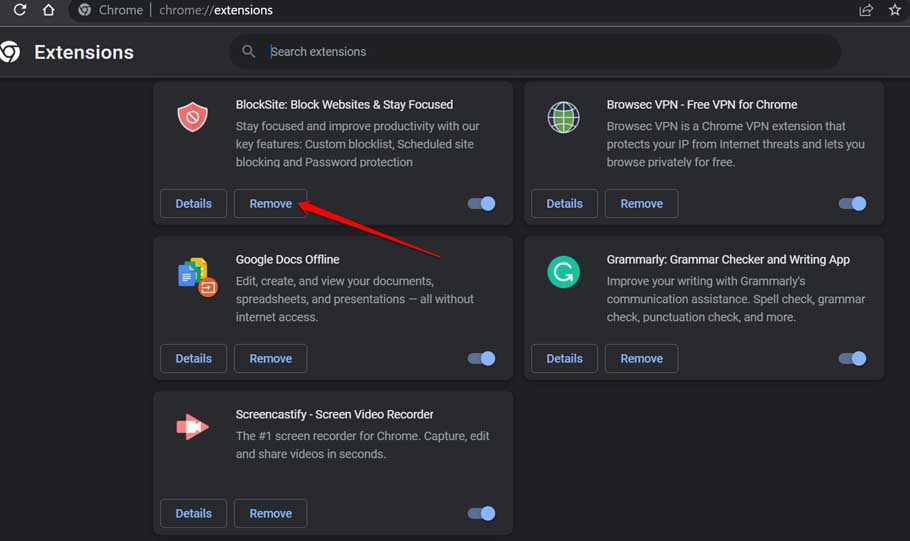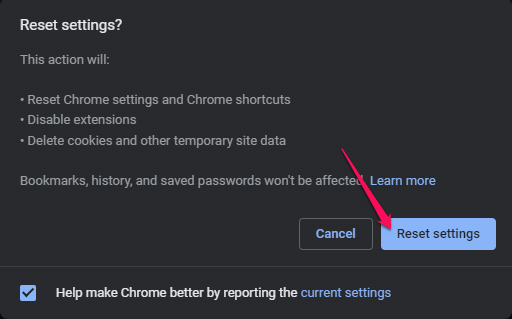The tech revolution always makes our life easier, whether mobile, internet, or computer. But, right now, people started believing ChatGPT and similar competitor has so much ability to reduce human work.
After launching ChatGPT, it managed to grab billion of users worldwide. But many of them have an issue with generating responses on ChatGPT. If you’re one of them, read the tutorial until the end to fix an error generating a response on ChatGPT.
An error occurred. If this issue persists, please contact us through our help center at help.openai.com could be possible for heavy traffic on the site and maybe some others. So without much time, let’s focus on the method.
How to Fix There Was An Error Generating A Response on ChatGPT
Any error is annoying, especially when we are about to look for something interesting on ChatGPT, but don’t worry – every error can be fixed on ChatGPT.
1. Refresh the Tab
When not using ChatGPT, even after opening it on the web browser. You might encounter this issue. First, make sure the web page is active to use its services. Therefore, you can refresh or reload the web page.
Even if you have an unstable internet connection, ChatGPT throws such errors. However, refreshing the page not only fixes the but also builds compact connections. You may lose all conversations if the site does not capture all data.
In such cases, you should copy all generated texts if it matters to you and the time. Otherwise, let it go with refreshing the web. If still not working, then you may start a new chat on a new tab.
2. Shorten Your Input
Generally, ChatGPT can provide any sort of information within minutes. But the AI tool gets confused about what to deliver when we ask for anything in a lengthy paragraph. Thus it shows an error.
Although they have a limit of 2048 characters, however, you can ask in between its limit. Moreover, to get better output, keep your question short.
3. Re-Sign Into ChatGPT
It is possible to get this error at the end of the session. Each time you use ChatGPT, it counts as a session. Even the tool itself informs you to sign in again.
So if you are facing such an issue frequently, you should log out from the ChatGPT account, after a while, log in again.
4. Disable VPN and Proxy Connection
VPN and Proxy networks are good, providing an extra layer of security. But it may create a blockage to reaching a destination. Thus, you can disable the VPN and proxy network to check whether ChatGPT is still throwing response-generating errors.
5. Check OpenAI Server Status
In its initial days, it frequently crashed due to millions of visitors. Even the management was shocked by the user’s response. They also have statements related to the inconvenience.
Although, right now, they have a much better server that can provide more prominent services to users. Still, you have to check whether the ChatGpt server is working perfectly or not.
6. Clear Browser Cache
The cache is good to have in the Browser to access everything quickly as it helps to remember data. But a corrupted browser cache should be cleared at any cost to run everything smoothly.
- Open Chrome > Settings > Privacy and Security.
- Then click on Clear Browsing History, head to Advanced and choose All Time. Now except for the password and sign-in data, checked all to clear out. Hit the Clear button.
7. Stop using Browser Extension
Browsers aren’t good all the time even after their additional services. So it can be the culprit for ChatGPT can’t generate a response.
- Visit chrome://extensions/ on your Chrome browser.
- Now identify the suspected extension, and click on the Remove button.
- Reopen the Browser and check if ChatGPT can respond or not.
8. Reset Browser Settings
When the Browser has some technical issue, we often see many problems accessing ChatGPT smoothly, so making it the default setting could be the best solution.
- Open Chrome and visit Chrome://Settings.
- Click on Reset settings, and click Restore settings to their original defaults.
- Now simply click on Reset settings.
9. Switch Browser
Whatever you can do with your Chrome browser for the ChatGPT response-generating issue, you have done it. Now you can try different browsers if you are still facing the problem.
10. Contact the Support Team
If all shared methods don’t work out for you, you should contact the OpenAI support team about your problem.
Here is the mail for technical support at [email protected] and general inquiries at [email protected]. Visit Help OpenAi to get answers to your question.
Final Words
So this is how you can fix ‘There Was An Error Generating a Response’ on ChatGPT. Although the problem is not a big issue, it happens due to heavy loads on the ChatGPT server. Refreshing the web page can solve the problem; sometimes, it takes some time. If you have any questions, let us know in the comment section.