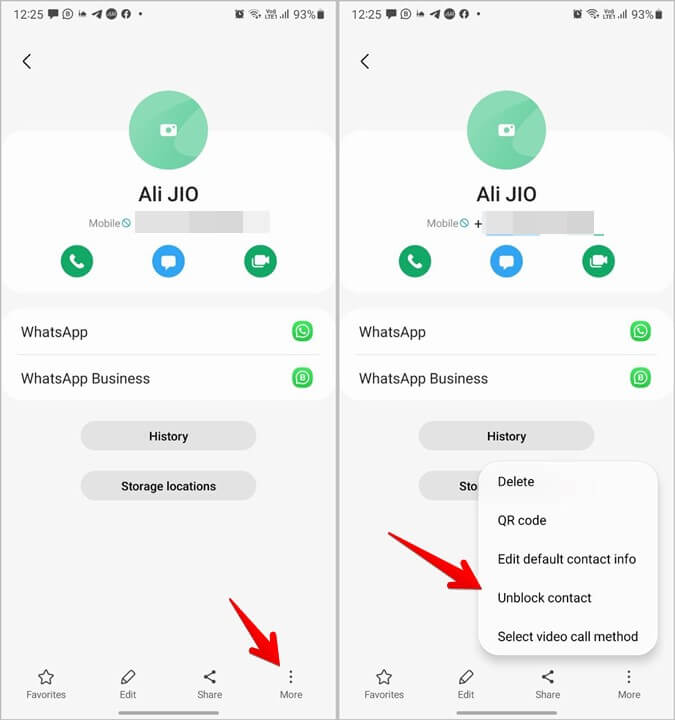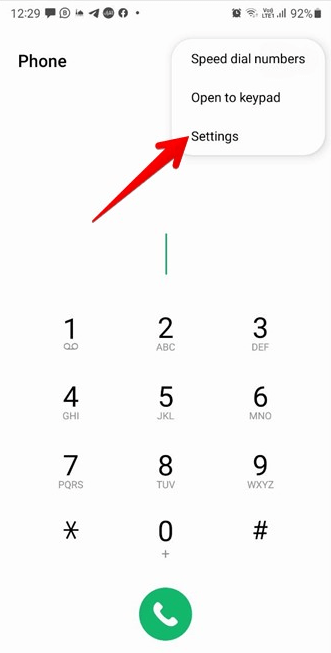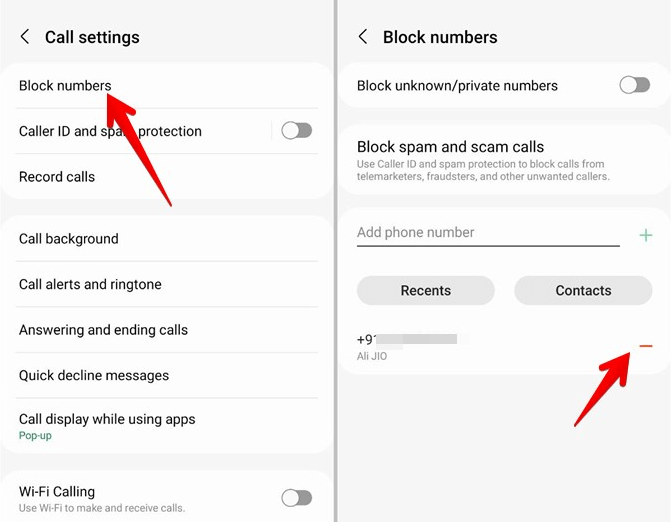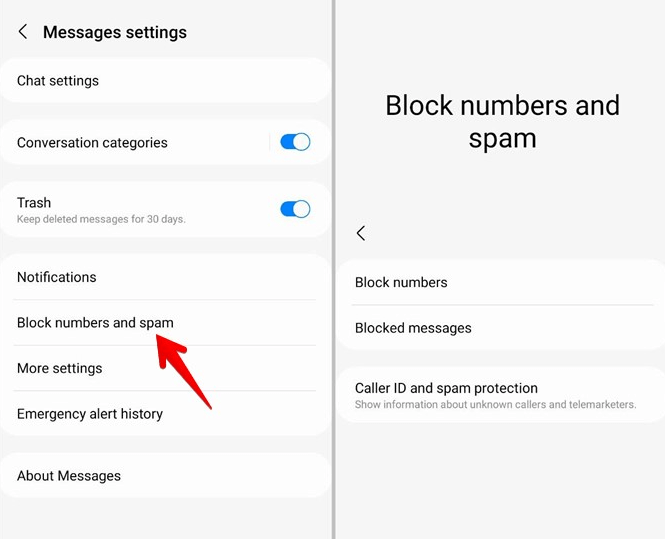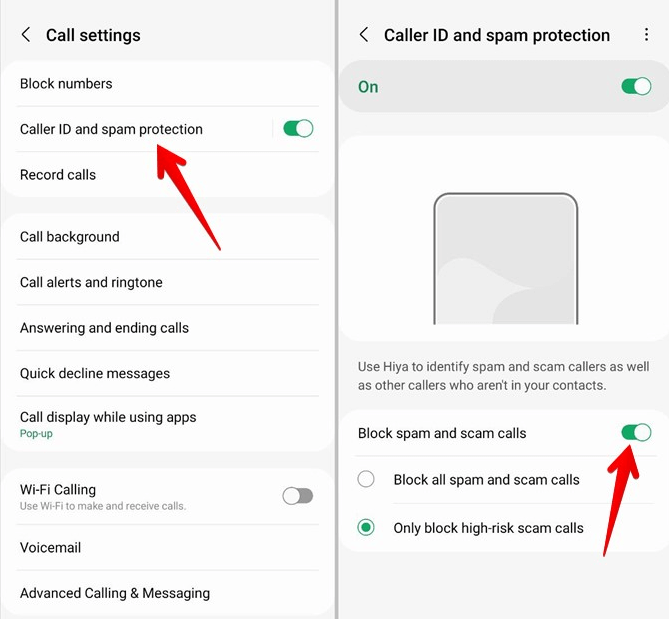People often block numbers to avoid calls from a particular person. The person you have blocked won’t be able to call you or text you. Every phone brand has this feature integrated within the dialer to allow blocking a number, be it Xiaomi, Motorola, Samsung, or any other.
What if you blocked a number but now want to unlock it? Well, there are multiple ways to unblock a number. In this article, we will be discussing how you can unblock a number on a Samsung phone.
Unblock a Number on Samsung Phone
Given below are all the ways to unblock a contact on your Samsung phone and tablet-
1. Through Contacts
If you have blocked someone in your contact list and now want to unblock them, then follow the steps given below-
- Firstly, open the Contacts app on your phone.
- Here, search for the contact you want to unblock and tap on it.
- Now, tap on the More option at the bottom right corner and Unblock contact.
2. Through Call Logs
If you blocked a number recently and that number is in your call logs, then you can unblock it by following the steps given below-
- Open the Phone app and head to the Recents tab.
- Now tap on the number you want to unblock and tap on the i icon.
- Tap on the three dots at the bottom right corner and then on Unblock Contact.
3. Through Call Settings
You can unblock the number on your Samsung phone through the call settings. To do so, follow the steps given below-
- Open the Phone app on your Samsung phone.
- Here, tap on the three dots at the top right corner and then on Settings.
- Now, tap on Block numbers. This will show a list of all the blocked numbers.
- Tap the Remove (-) icon next to the number you want to unblock.
4. Through Messages
You can also use the Messages app to unblock the numbers. Given below are the steps to do so-
- Open the Messages app on your phone.
- Now, tap on the menu icon at the top right corner and then tap on Settings.
- In the Messages Settings, tap on Block numbers and spam and then on Block numbers.
- From the list of blocked numbers, tap on Remove (-) icon next to the number you want to unblock.
5. Unblock Private and Unknown Numbers
If you want to unblock the private and unknown numbers, then you can do so by following the steps given below-
- Open the Phone app, tap on the menu icon at the top right corner, and then on Settings.
- In the Call Settings, tap on the Block Numbers option.
- Now, turn off the toggle for Block unknown/private numbers.
6. Unblock Spam Calls
You can block spam calls on Samsung devices. However, if you want to unblock the spam calls, then you can do so by following the steps given below-
- Head to Settings in the Phone app.
- In the Call Settings, tap on Caller ID and spam protection. You will get two options now-
- Block all spam and scam calls
- Only block high-risk scam calls.
- Choose either of the above two options. If you want to unblock all spam calls, then turn off the toggle for Block spam and scan calls.
7. Through Third-Party Apps
Many people use apps like TrueCaller to identify and block spam calls. These apps also work as a dialer for the phone, giving you similar features to the default phone app on your device.
In case the number if the number is still blocked, then it may be because of such third-party apps. Check the blocked list of the app and unblock the number from there.
Final Words
These were all the ways to unblock a number on a Samsung phone. If you have blocked a number previously and want to unblock it, you can do so by following the ways we have mentioned above.