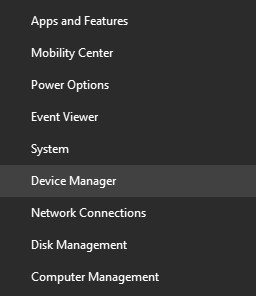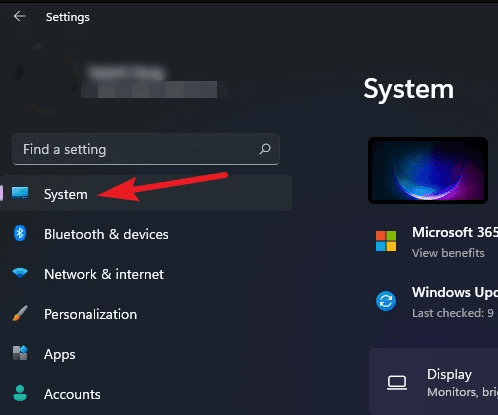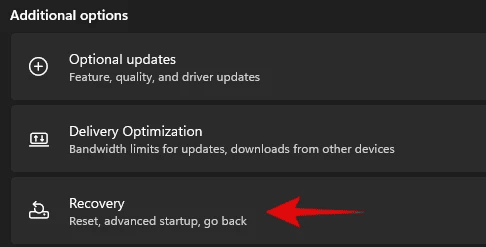Video Memory Management Internal error in Windows 11 is a BSOD error that you may encounter on your system. You may encounter this error for various reasons involving incompatible accessories/peripherals, the issue with GPU, etc. BSOD error is not new to Windows Operating System and you can encounter it now and then.
Fixing Video Memory Management Internal Error isn’t rocket science and with the correct troubleshooting guide, you will be able to fix the issue quickly. Here are some troubleshooting steps to help you fix Video Memory Management Internet Error in Windows 11.
Also Read- Fix Windows Key Not Working in Windows 11
Best Fixes for Video Memory Management Internal Error in Windows 11
1. Update Graphics Driver
You are most likely to face this error due to outdated graphics drivers. You should try updating your graphics driver and then check if the issue has been resolved or not. To update the graphics driver, follow the steps given below-
- Press the Windows + X key combo and then from the menu, click on Device Manager to open it.
- Now, double-click on the Display Adapters options in the Device Manager to expand it.
- Here, right-click on your driver and then click on Update Driver.
- Now, click on Search automatically for updated driver software and follow the on-screen instructions to update the drivers.
If you are using a laptop, you can head to the official website of your laptop manufacturer. Here, search for your laptop model and download the driver for your laptop. You can now manually install the driver and this should fix the issue.
2. Run SFC Scan
Another way to fix Video Memory Management Internal Error in Windows 11 is by running the SFC scan. Sometimes you may face this issue due to corrupted system files. To run the SFC scan, follow the steps given below-
- In the Start Menu, search for CMD.
- Select Command Prompt and then click on Run As Administrator.
- In the Command Prompt, type and execute the command sfc /scannow
- After the process completes, restart your PC and the issue will be fixed.
3. Reset Window 11
If you still encounter this issue, the last resort will be to reset Windows 11. To reset Windows 11, follow the steps given below-
- Open the Settings app on your PC by pressing the Windows + I key combo.
- On the right side of the System section, click on the Recovery option.
- Here click on the Reset PC button under the Recovery Options.
- You will be given two options- Keep my files and Remove everything.
- Keep my files- This option will remove the apps and settings but keep all your files.
- Remove everything- This option will remove files, apps, and settings from your PC.
- Now follow the instructions and your PC will get reset.
Final Words
Following the above steps, you will be able to fix the video memory management internal error in Windows 11. If you have been facing this BSOD error in Windows 11, following the steps in this article will help you solve this error.