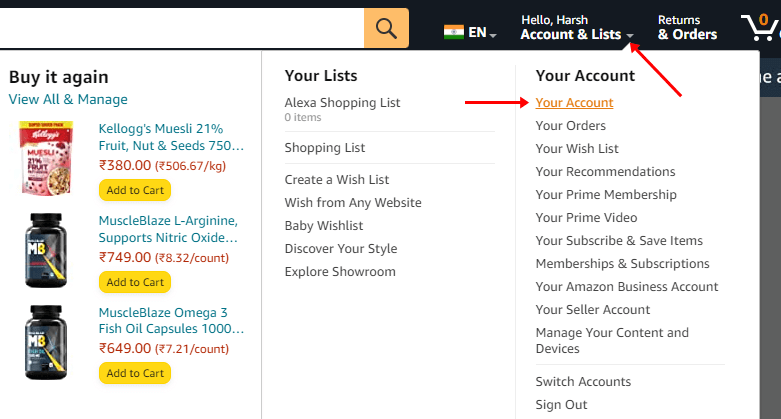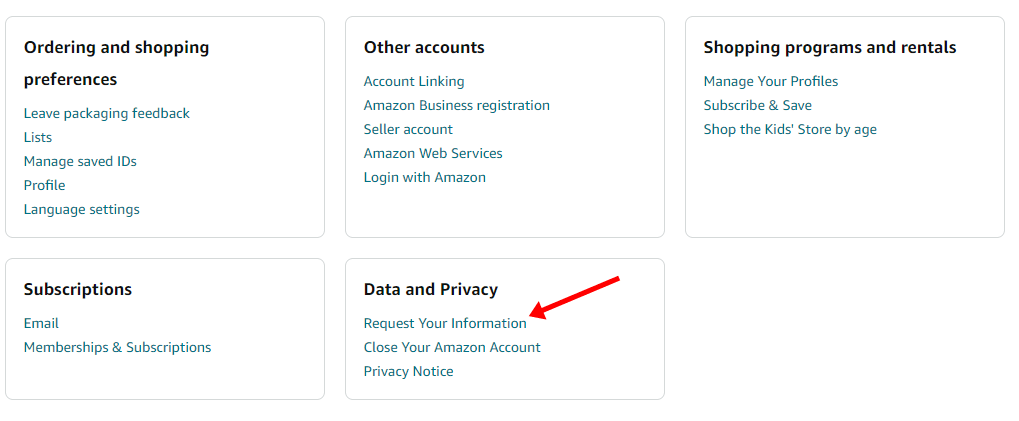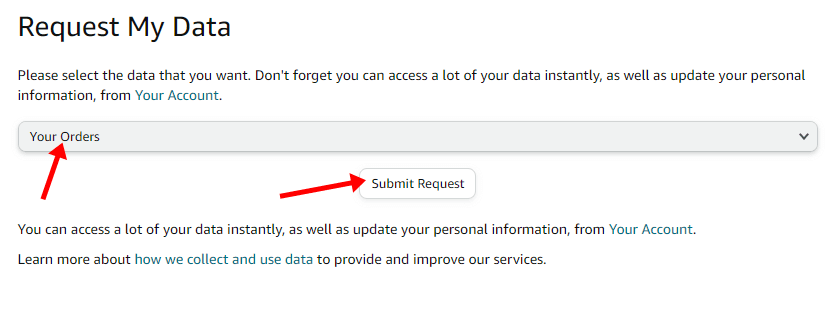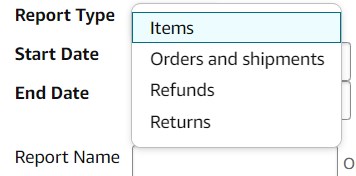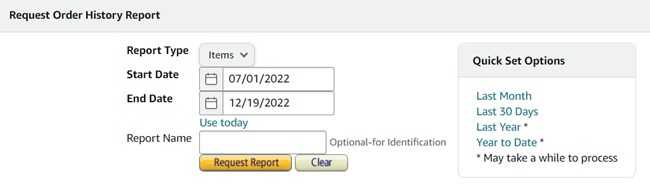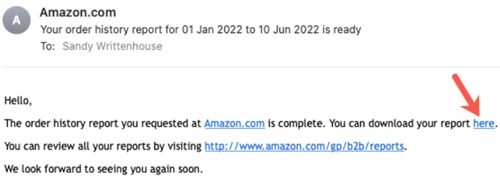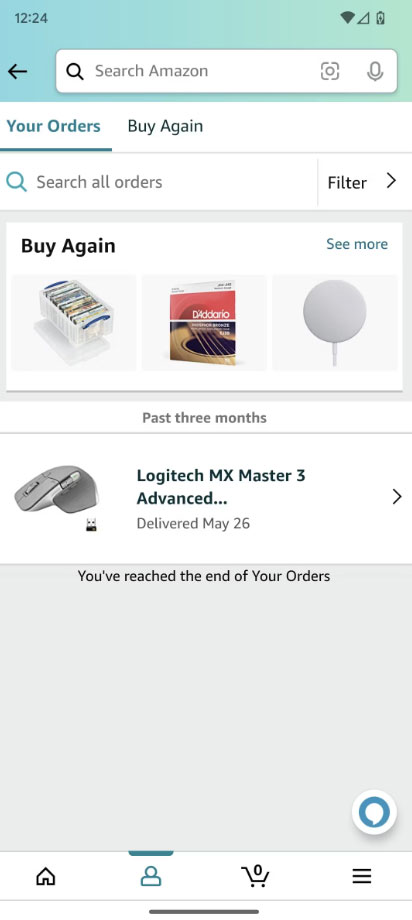Amazon ships more than 1.6 million packages daily worldwide, 60,000 alone in the US. We are one of them to buy products from the most trusted online brand. However, you have everything under your palm on Amazon, from tracking products to viewing your order history.
Sometimes Amazon order history becomes necessary to see current product price, fluctuation of the price, and even if you have bought something in share. In that case, amazon’s order history can help you. If you don’t know how to view and download Amazon order history report, then follow this super simple process.
What is Amazon Order History?
Amazon order history is a simple report of every purchase you have made on Amazon. Where you can see all essential data, such as shipping updates, delivery updates, and payment details. Moreover, you can compare the current product price and the history of the same product.
You can keep your purchase history on Amazon. Even Amazon allows us to download the order history as a CSV file to open to other CSV-supported apps. Remember, Amazon doesn’t allow to deletion of order history permanently.
The Benefit of Amazon Order History Report
Since Amazon and other online marketplaces have become an integral part of our daily life, it is necessary to get the order history.
Regardless of your purchasing capability, order history always helps to maintain spending. Other than that, few other benefits you need to know. Amazon sellers also take benefit from it.
- You can track your purchases over the years and select a custom time frame.
- It will show you the price, vendors, and every shopping detail.
- Being a seller, you can track orders and shipments.
How to View and Download Amazon Order History
Unfortunately, we can’t download the order history using the Amazon mobile app. Amazon.com, from the browser, can help to download the order history. Here’s the process to view and download the order history report.
1. Using Amazon.com on Browser
- Visit Amazon on your browser, and sign in to your Amazon account.
- Now click on Accounts & Lists and Select Your Account from the Drop down menu.
- Locate the Data and Privacy section and Click on Request Your Information.
- Now you will see a drop-down where you must select Your Orders and click on Submit Request.
Create Amazon Order History Report
This process will let you know every successful purchase from Amazon on a specific date and allow us to set a date range. And you can see the return and refund items in the following date range.
- Sign into your Amazon account. And follow this path Account > Order > Order History Report. Otherwise, hit this https://www.amazon.com/gp/b2b/reports directly on your browser.
- This will allow you to set any date range you want to download the order history. Even it will let you download for each segment of refund, shipments, and return items.
- Items: This will let you download only the successfully purchased items you have ordered in a specific date range.
- Order: All your order item comes under the order.
- Return: For return orders, you download the transparency report by choosing it.
- Refund: This report will show you the total refund produced wise according to your selected date.
- Now create a report on a specific date range and hit the Request report.
Download Amazon Order History
Whenever you click on the request report, Amazon will send you an email containing a download URL. You can also review all of your orders. Here is how to download Amazon order history.
- Open the Amazon associate mail and the email of the latest order history from Amazon.
- Now click on the order history downloadable link.
- The report will be saved in your folder.
View Amazon Order History
Generally, the report is generated in CSV format so you can view the Amazon order history from the spreadsheet app. Microsoft excel could be the best choice for viewing Amazon order history.
2. View Amazon Order History on Amazon App
Here are the steps to view Amazon order history on Amazon mobile app.
- Open the Amazon app, and click on three lines from the right corner.
- Now click on Your orders.
- You will see all your orders, and you can apply filters accordingly.
This is how you can find your order history on Amazon mobile app. But you will get the report only if you use the Amazon website.
Final Words
That’s wrapped up – this is what you need to know about how to view and download Amazon order history reports. I hope you have enough information to perform all the steps to get the report. Still have any issues? Let us know in the comment sections.