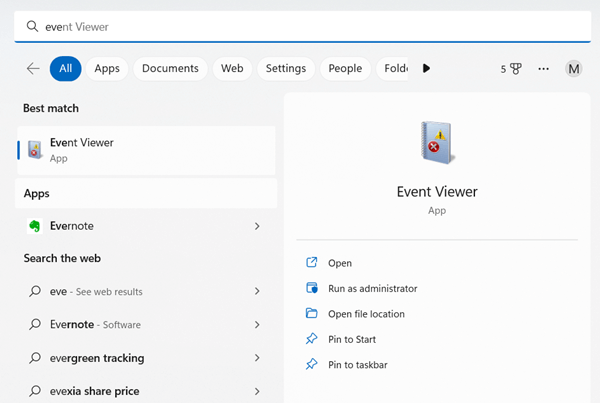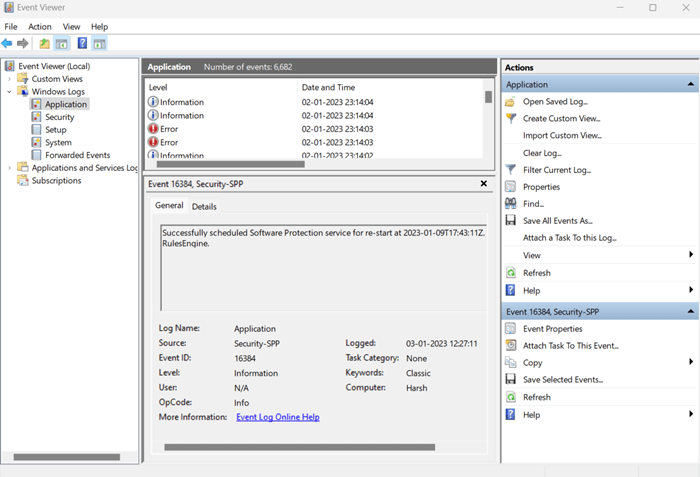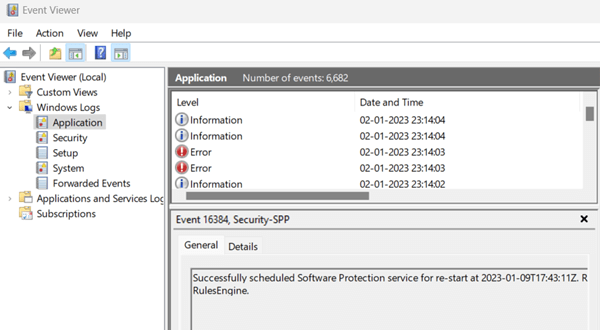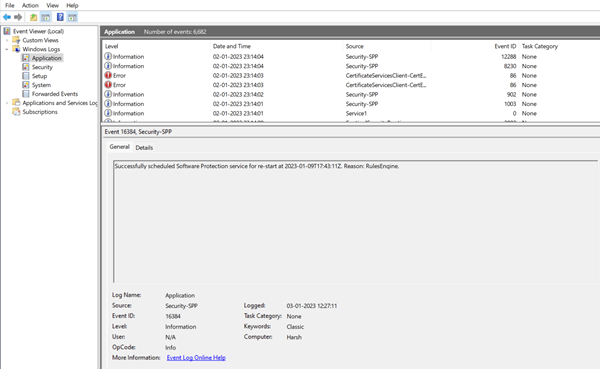Does anyone care about Windows Event Viewer? Most normal Windows users don’t know about it and its usefulness. The tool lets you know about the wholesome activity in the logs through Event Viewer.
It keeps all records of application and system messages, including errors, information messages, and warnings. The scariest thing is that it shows many errors and warnings in the log, even in a perfectly running system.
Indeed, the event viewer is a useful tool that helps us troubleshoot and understand various Windows-related problems. However, if you are seeking information about it, let’s understand what Windows event viewer is and how to use it.
What is Windows Event Viewer and What It Does?
An event viewer is a simple tool of the Windows system that allows a user to view every event log.
Whenever it gets an issue in the system, such as hardware failure, app crash, driver malfunction, system issue, and security access, the event viewer monitor all records in a type of event into a log.
Apart from this, event viewer comes in handy when you experience a sudden restart with no cause, freezing, and the driver runs in odds to show the log with adequate information so that you can fix the issue conveniently. That’s what it does.
If we want to see event logs deeply, it is just a mess that normal people can’t understand. Thus, people get scared when they see errors and warning events, even if the system works fine. However, it is normal, and you don’t need to panic until you see changes in the system’s behavior.
If you find behavioral changes and don’t know how to troubleshoot, get a good system technician to fix them.
Consequently, scammers take huge advantage of it to make you think all errors and warning logs are bad to worse. But in reality, it is not as bad as other people or scammers try to convince it.
Open Windows Event Viewer
If you want to see the Windows event viewer tool, here’s the process you need to follow.
- Click on Windows > search for Event viewer.
- Click on the open. Here is the dashboard of the event viewer.
Types of Information in Windows Event Log
You will find four different categories in the Windows log where all monitored data has stored. Each event saves in the different types of logs systematically. Here are the four major categories of Windows logs.
1. Application
Application log is allocated for the Windows system components. The application log will start monitoring everything when you use Windows system components, such as driver, application utilities, and other inbuilt interface elements.
2. Security
Security log keeps various security issues and security related any event. If you face any odds or changes related to security, you can check all successful and unsuccessful events from here.
3. Setup
The setup log provides events about Windows installation and setup.
4. System
System logs keep records of system files and installed programs in Windows. You will all the information about the windows update client, kernel general, service control manager, etc.
Events and What They Indicate
Theoretically, in the Windows system, you will see three events providing information about any particular logs. Let’s look at all three events and what they indicate.
- Information – Something happened in our system, which is okay and fine.
- Error – Its indicated something bad or unsuccessful attempts to run any program. However, the error is bad, as it shows on the event viewer. But it is completely fine if your system is running properly.
- Warning – A warning event is something bad that will happen. The issues started occurring.
Important Use of Windows Event Viewer
Frankly, Windows event viewer is not meant to be for normal users, and it is useful for those who can understand its event details to analyze system issues.
The event viewer is a hectic mess with many errors and warning messages, including information events. The only thing that needs to be understood is that it is a working machine recording every log. And this will help you to troubleshoot any particular problem.
For instance, your system is rebooting randomly without reason or appears blue screen. What will you do at first? In this regard, the event viewer is the tool to figure out the cause.
Another example is that even if you face unauthorized activity, the windows event viewer monitors it to help you correct it. This is the key role of the event viewer.
However, each event provides adequate information about level, date and time, source, event ID, and task category. Even you check out other details as well.
Final Words
Windows event viewer is significantly useful when you need to fix some behavioral changes in the system. Being a casual observer, you might not know what to perform and the meaning of every error or warning event, but it is more meaningful to those who can understand it.
That’s enough; I think you got fair information about Windows event viewer and its importance. If you have any doubts or questions, let us know in the comment section.