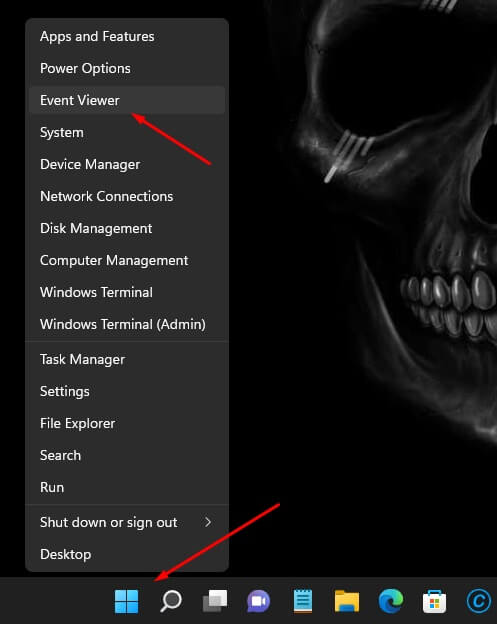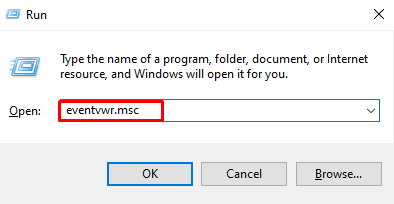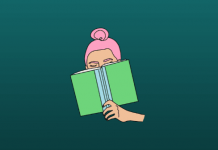Have you ever wondered where your computer stores all its secrets? Well, the answer lies within the Windows Event Log, a vital component that records every significant action your computer takes.
This digital diary, located in a specific folder known as the Windows event log location, captures essential events such as software installations and system errors.
Accessible through tools like Event Viewer Windows 10, these logs offer a detailed account of your computer’s activities, neatly organized into categories like Application, Security, Setup, and System.
Understanding the contents of these Windows 10 logs can be like deciphering a code; it provides valuable insights into your system’s behavior.
By exploring the event viewer, you gain the ability to troubleshoot issues, enhance security measures, and ensure your computer functions at its best. So, let’s dive into the world of Windows 10 Event Logs and unlock the mysteries of your computer’s daily life.
Where Are Windows 10 Event Logs Stored?
The Windows 10 event logs are neatly organized and stored within the operating system. Specifically, they reside in the %SystemRoot%\System32\winevt\Logs directory, where %SystemRoot% typically represents the C:\Windows directory on your computer. Accessing these logs unveils a wealth of information, allowing users and administrators to gain insights into the system’s activities.
How to Access Windows 10 Event Logs?
Check out the list of best ways to access Windows 10 logs to know what goes behind your system.
1. Using Event Viewer
You can access the Event Viewer by searching for it in the Start menu or by right-clicking on the Start button and selecting “Event Viewer.” In Event Viewer, you can navigate through different categories of event logs, including Application, Security, Setup, System, and more.
2. Using Run Command
Press Win + R on your keyboard to open the Run dialog box. Type eventvwr.msc (without quotes) and press Enter. This will open the Event Viewer.
3. Windows PowerShell or Command Prompt
You can also use Windows PowerShell or Command Prompt to access event logs. Open PowerShell or Command Prompt and use commands like Get-EventLog (PowerShell) or wevtutil qe (Command Prompt) to query specific event logs.
FAQs
Where are old Windows event logs stored?
Old Windows event logs are stored in the %SystemRoot%\System32\winevt\Logs directory alongside current logs. They contain archived event data for historical analysis and troubleshooting purposes.
How do I get all Windows event logs?
To access all Windows event logs, open Event Viewer by searching for it in the Start menu. In Event Viewer, navigate through categories like Application, Security, and System to view specific logs
Conclusion
So, there you have it! Windows 10 Event Logs are like your computer’s personal helper guide. They keep track of everything your computer does and store it neatly. These logs help you fix problems, keep your computer safe, and make sure it runs smoothly.
Think of it as having a little helper by your side, showing you the way in the world of technology. Understanding these logs empowers you to take charge, ensuring your computer behaves just the way you want it to!