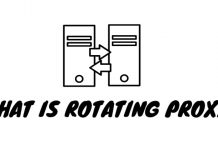The power supply is one of the most overlooked aspects of computing. After all, most people look at things like the processing unit or graphics card in the first place. It’s understandable — performance is of utmost importance to anyone looking to get a new personal computer. The reason for upgrading for the majority of us is simply getting a faster, better machine that will help us complete our daily tasks.
However, there is much more to a computer than simply its graphics and the processing unit. Besides parts such as the sound card, RAM memory, or the hard drives, the power supply unit (PSU) is a key component of any modern computer. It is responsible for supplying the entire machine with power, and, if poorly configured, it can bring the entire system down. This is why it is so incredibly important to thoroughly understand how these parts affect your PC’s performance, as well as how to keep tabs on its power supply at all times.
 If you’re building a computer and are on a tight budget, do not wing your PSU choice. Do your research ahead of the purchase. Before you set your mind on any of them, you should know what is the cheapest, best value PSU as reviewed by BestBudget.com and other platforms that specialize in computing.
If you’re building a computer and are on a tight budget, do not wing your PSU choice. Do your research ahead of the purchase. Before you set your mind on any of them, you should know what is the cheapest, best value PSU as reviewed by BestBudget.com and other platforms that specialize in computing.
Having a solid power supply unit is a step in the right direction, but it still does not prevent random events from happening, like power outages or other issues that can affect your computer.
You should be able to monitor the state of power supply to your PC in order to effectively troubleshoot problems and come up with the right solutions — check out these neat pieces of software that will enable you to keep tabs on the status of your power supply unit, as well as a bunch of other aspects of your computer!
Open Hardware Monitor
The biggest advantage of Open Hardware Monitor is definitely the fact that it’s free, open-source software. You can download it right now, at no additional cost whatsoever.
This cool little program will help you accurately check the power supply to your system, as well as check the temperature of separate components, like the CPU or your graphics card. Other measurements include fan speeds, voltages and clock speeds of your computer. Some of these are directly affected by your PSU and its capabilities.
Additionally, another great aspect of Open Hardware allows you to visualize the data in a variety of ways. First of all, you can simply use it just like any other program, meaning that all of the information will show up in the application’s window and that’s it. Secondly, you can opt for the program to show you the chosen values in your system’s tray. Finally, it can be turned into a neat widget that will seamlessly accompany all of the activities you’re partaking in on your device.
Sidebar Diagnostics
You don’t even need to install any additional software on your PC if you want to get reliable measurements of your system’s power supply as well as other quantifiable data pertaining to the status of your computer — Windows comes pre-equipped with Resource Monitor, an application that will give you all of the information about your hardware’s performance you could possibly need. It has one fatal flaw, though — it is quite complicated.
If you need an application that presents you with the same data, but in a more digestible form, you should give Sidebar Diagnostics a shot. It’s free and open-source, just like Open Hardware Monitor. It performs all of the tasks of Resource Monitor, with a better visualization.
Sidebar Diagnostics will give you info on the system’s power supply, RAM, CPU, network as well as the active drivers and other components of your PC. With a sleek, minimalistic design and the possibility of whooshing it into the sidebar whenever needed, this app makes for the perfect diagnostic tool for amateurs and professionals alike.
PC Wizard
The two aforementioned programs are solid, and they do provide you with accurate data about your computer’s power supply, as well as other aspects of its performance. PC Wizard does all that and more. It takes all of the data and analyzes it, providing you with quasi-reports about your system’s strengths and weaknesses.
If you are having a hard time deducting the meaning of the numbers and graphs outlining the various aspects of your computer’s processes, PC Wizard is definitely the program for you. In addition to hardware analysis, this piece of software can also be used to analyze and optimize your system files, Internet connection as well as the configuration of various system elements.
Finally, PC Wizard outshines other applications when it comes to its benchmarking tool — it is incredibly informative and accurate. The entire application’s design is reminiscent of Windows’s user interface, making it perfectly accessible for everybody.