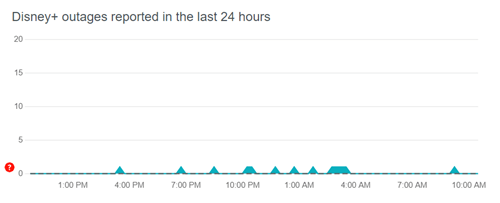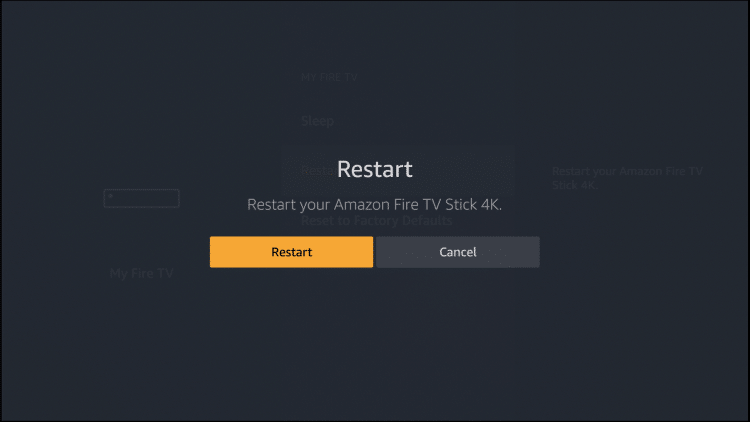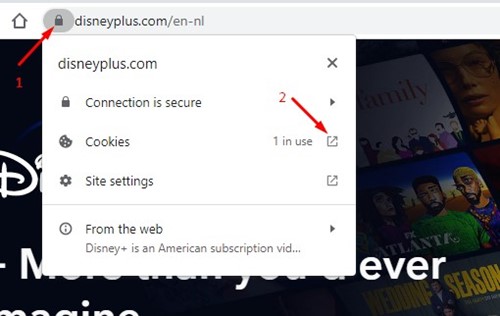Are you tired of facing Disney Plus Stuck on Loading Screen frequently? A bunch of Disney users is facing the same issue as you. Is there any fix to watching a movie conveniently? We have demonstrated some methods to fix Disney Plus stuck on the loading screen.
Disney Plus is one of the leading on-demand video streaming apps, along with Netflix, Hulu, and Apple TV. After launching in 2019, Disney Plus grabbed over 264 million subscribers presently and counting.
However, facing such an issue in a prominent streaming app is frustrating and directly hampers our streaming experience. Let’s dive deep into possibilities to prevent it.
Why Disney Plus Stuck on Loading Screen
- Weak internet connection.
- Disney Plus Server Outages.
- Corrupted Browser and App Cache.
- Outdated App.
Fix Disney Plus Stuck on Loading Screen
When you justify the reason for the particular problem, then it becomes easier to act upon it. You can follow proven methods, from simple internet speed tests to advanced cache clearing.
1. Check Server Outages
Likewise, the problem can occur on the Disney Plus server itself in your network connection. Server down is quite common nowadays. You never know until you are stuck on the loading screen.
To check the issue, visit Downdetector on the browser. It will show the server status all over the globe. If it shows some problem in your location, hold for a few minutes or even hours. You don’t need to perform anything from your hand. Disney Plus will take care of it.
2. Unstable Internet Connection
Weak and unstable internet connection plays is a pivotal role in getting this error on Disney Plus. Before anything else, you should check the internet speed on Speedtest, the leading speed tester.
Even you can try other websites on your browser to prevent network stability and check whether they are opening. If you find any issue with the internet, then you can restart the router, or you can contact the internet service provider.
3. Restart the Disney Plus App or Website
This is what we normally do often when our apps and browser can’t provide access to any website. If your RAM runs out of other apps and works, you can see this problem. Even it helps to remove temporary bugs as well.
Disney Plus website users can close the browser and open the website again. Similarly, app users can exit from the app and open it after a while. Thus, it helps clear bags and allocates sufficient RAM for smooth access.
4. Update Browser & Disney Plus App
Updating the browser could be another reasonable method to say goodbye to a stuck loading screen. An outdated browser keeps the bugs, old security patches, etc. That’s we must update the web browser regularly.
Disney Plus will be more suitable if you use the latest browser edition. So make sure you update it to the latest version.
Similarly, update the app to clear old bugs and get all new features and compatibility. You can update the app from the google play store and the apple app store.
5. Reinstall Disney Plus
If updating is not helping, you can also try this fix. First of all, you need to uninstall the app from your device. It will remove all saved data related to the app.
Secondly, download the app once again from app stores. Now submit your login credentials to use the freshly downloaded apps.
Reinstall Disney Plus on Android
- Open Play Store > Manage apps and device > Manage.
- Find Disney Plus, and Uninstall it.
- Then install it again.
Reinstall Disney Plus on iOS
- Open App Store > Account icon.
- Find Disney Plus, and swipe left to delete it.
- Go back to the App Store home, and install it again.
5. Reboot Streaming Device
No matter which streaming device you are using, Disney Plus has compatibility with every popular streaming device, such as Android TV Box, Fire TV, Roku, and others.
Rebooting the streaming device is one significant way to deal with the problem. As I stated before, restart the app and browser. Likewise, reboot the streaming device as well.
6. Clear Corrupt Data and Cache
Caches are good, but not all the time. It takes corrupt files along with valid ones. Therefore, clearing caches is one of the practical methods to fix Disney Plus stuck in the loading screen.
Clear Disney Plus Cache on Android
- Open Settings > App Managers.
- Search Disney Plus, and click on it.
- Now click on the clear cache, and click on Ok.
Clear Disney Plus Cache on Browser
- Visit Disney Plus on your preferred web browser.
- If you get the problem, click on the lock icon from the beginning of the search bar.
- Now click on the cookies, select all ones one by one, and hit Remove. All you have to clean out manually by following the same process.
Clear Disney Plus Cache on FireStick
- Open FireStick, and now click on Settings.
- Then click on Applications, and click on the application manager.
- Next, search Disney Plus, and click on the force stop.
- Now click on clear cache and clear data.
7. Remove/ Deactivate Ad-Blocker
Ad-Blocker extensions carry many problems with them. I have faced it before with other streaming websites. Whenever I used to deactivate the extensions, the streaming sites started working.
So you may get the error message from Disney because of the Ad-Blocker extension. Disabled or remove it from the browser to access Disney Plus.
8. Stop Using Proxy and VPN
Proxy networks and VPNs have several benefits to use. It hides your IP address and protects your data from others. Even it helps to increase the speed of the internet.
But it is not rosy all the time. Proxy networks and VPNs are occurring the problem. Therefore, disabling VPN and proxy is the best way to tackle the loading screen.
9. Re Log In in Disney Plus Account or Contact
When you have tried all mentioned steps above, give these a try to this steps as well. You might be out of everything when you get this kind of error. Disney Plus may start working perfectly after a quick re-login. It helps to establish a fresh connection.
Final Words
You have got fair information about how to fix Disney Plus stuck on loading screen. If you are still getting any errors on accessing Disney Plus, don’t forget to share your problem with us in the comment section.