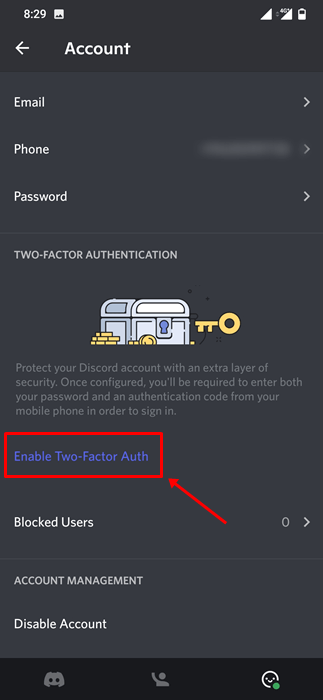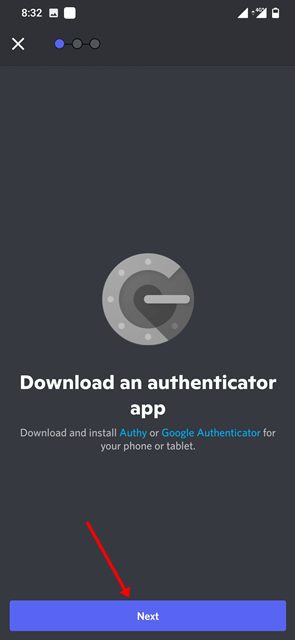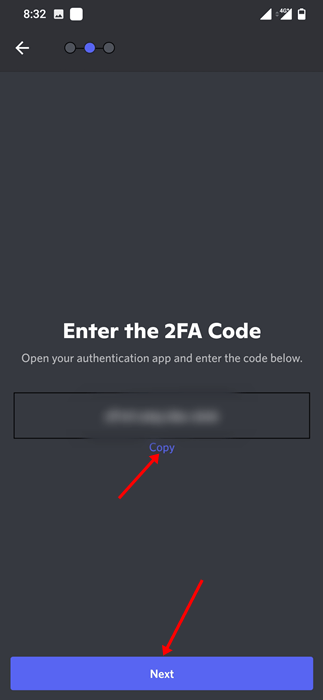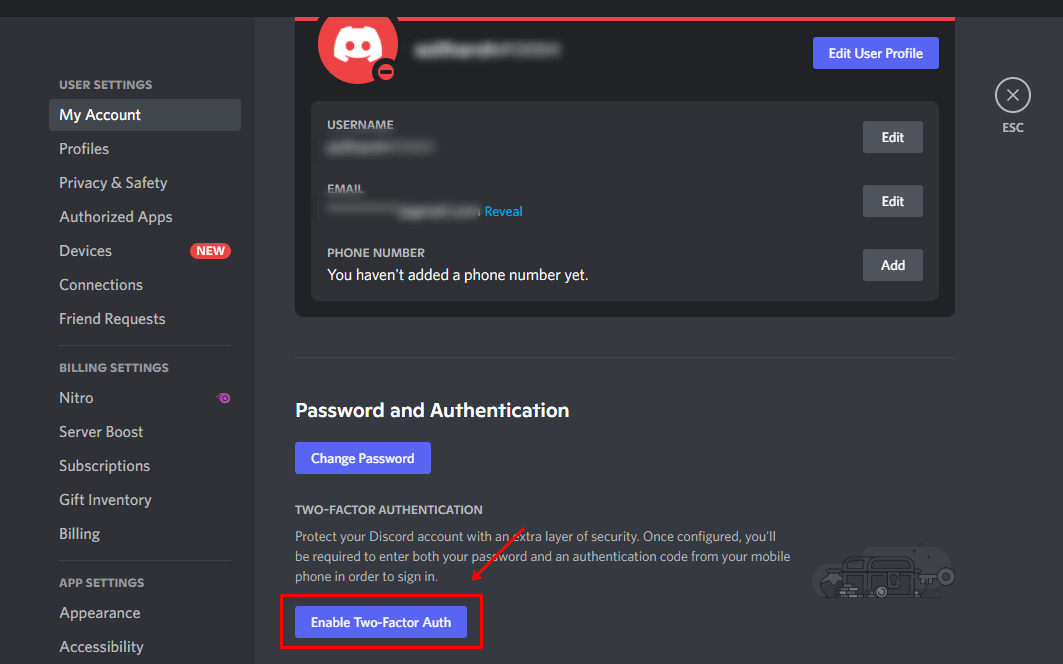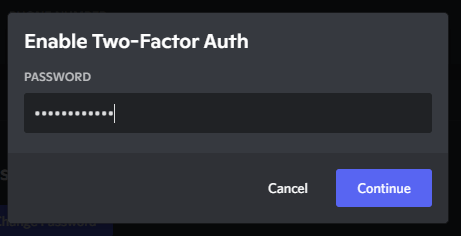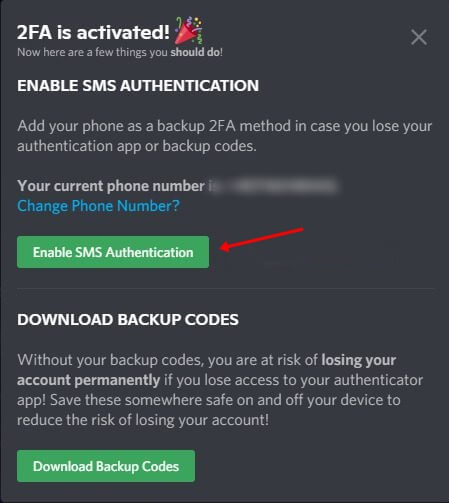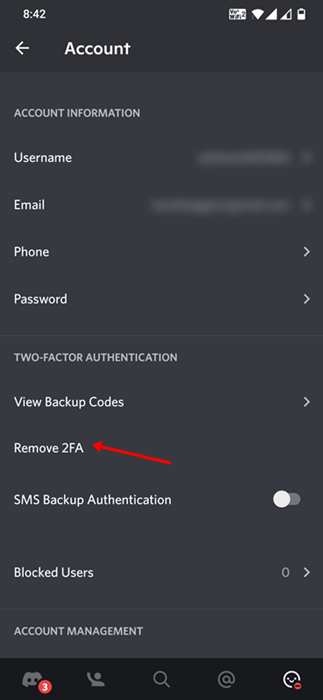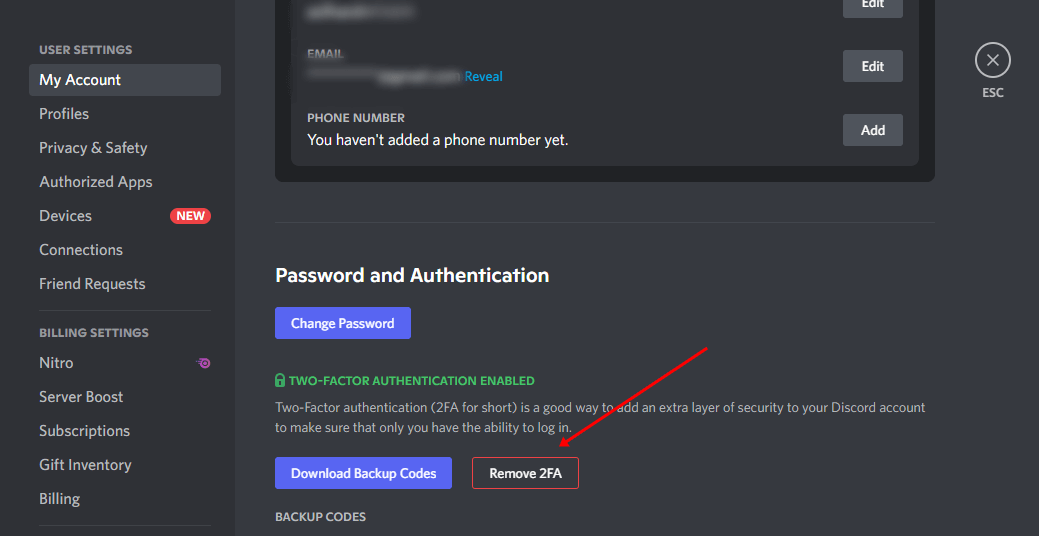Discord is a community-based social media app. Discord is focused on gamers and streamers who look forward to connecting with their audience. Securing your account from getting hacked is important when on a social media platform.
The password protects against unauthorized access. However, users can enable Two-Factor Authentication (2FA) on discord to add an extra layer of security. With 2FA enabled, you will always have to use the login code that you will be sent via call, text, or email for logging in.
This article explains how to enable and disable Two-Factor Authentication (2FA) on Discord. If you want to enable or disable 2FA on your Discord account, this article will help you with that.
What is Two-Factor Authentication?
The Two-Factor Authentication (2FA) on discord is a security feature that adds a secondary layer of protection to the user’s account. The first layer of security is a password but the second layer of security that is added through 2FA is the login verification using a login code.
You can add 2FA to your Discord account and you will have to Authorize your login using the Authenticator app. You will have to approve your login through one of these methods to access your account.
Also Read- How to Enable 2FA on Xbox
Enable Two-Factor Authentication (2FA) on Discord
You can use third-party authentication apps like Google Authenticator, Authy. To enable the Two-Factor Authentication (2FA) on your Discord account, follow the steps given below-
1. On Mobile
- Open Discord on an Android or iOS device.
- There, tap on your Profile picture in the lower right corner.
- Next, tap on the My Account option from the list that appears.
- Now, click on the Enable Two-Factor Authentication button there.
- This will ask for your password. Enter your password, and tap on Confirm.
- Then open your Google Authentication app, and press the Next button.
- Copy the code here.
- Once the above steps have been done.
- Now go back to the Google Authenticator app and choose the Enter a setup key option.
- Lastly, enter Discord in the name and enter the code you copied.
- Verify the 2FA and you will be good to go
Also Read- How to Enable 2FA on Fortnite
2. On Desktop
- Open the Discord on your Desktop.
- Select the Settings icon on the bottom left corner of the desktop screen.
- In the My Account tab, click on the Enable Two-Factor Auth button.
- Then, Discord will ask for the password. Enter the password, and hit the Continue button.
- You will be asked to download an authentication app on your phone. You can download Authy and Google Authenticator. Tap on Next.
- Now, the user will see a window with a 2FA key and the QR code. You can scan the QR code with the Authenticator app or input the key manually.
- A code will be given to you. Paste it in the given field on Discord and click on Activate.
- Next, you will be asked to choose Enable SMS Authentication to verify yourself if you uninstalled the Authenticator app. You enable SMS Authentication or download codes that will work in an emergency.
- This will enable the 2FA on your Discord account.
Disable Two-Factor Authentication (2FA) on Discord
If the user feels to remove or disable the Two-Factor Authentication (2FA) feature from their Discord account, they can easily do that by following the steps given below-
1. On Mobile
- Open Discord on Android or iPhone.
- There, tap on your Profile picture appearing in the bottom right corner.
- Next, tap on the My Account option from the list that appears.
- Then, scroll down and select the Remove 2FA option.
- Now, enter the 2FA code that is generated in the authenticator app.
- Once done, tap on Confirm to disable 2FA.
2. On Desktop
- Open the Discord on your Desktop.
- Select the gear icon on the window’s bottom left corner.
- Next, click on the My Account tab from the left sidebar.
- Under the Password and Authentication section, click on the Remove 2FA button.
- Now, open the authenticator app, copy the Authentication code, and paste it onto the Discord screen.
- Once done, click the Remove 2FA button to remove 2FA from your Discord.
Conclusion
This article discusses how you can enable and disable 2FA on your Discord account. You can follow the steps above to enable this two-factor authentication on Discord. Moreover, we have also discussed how you can disable this feature on Discord, so you can follow the above steps if you want to disable this feature.