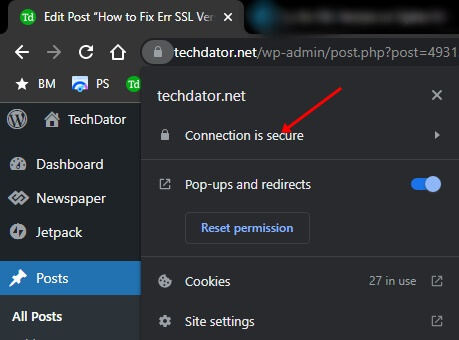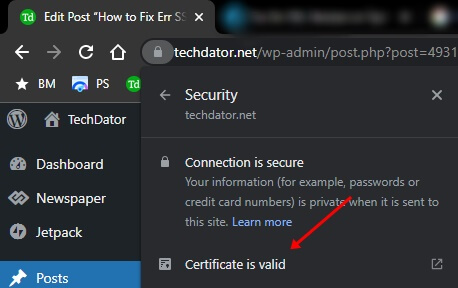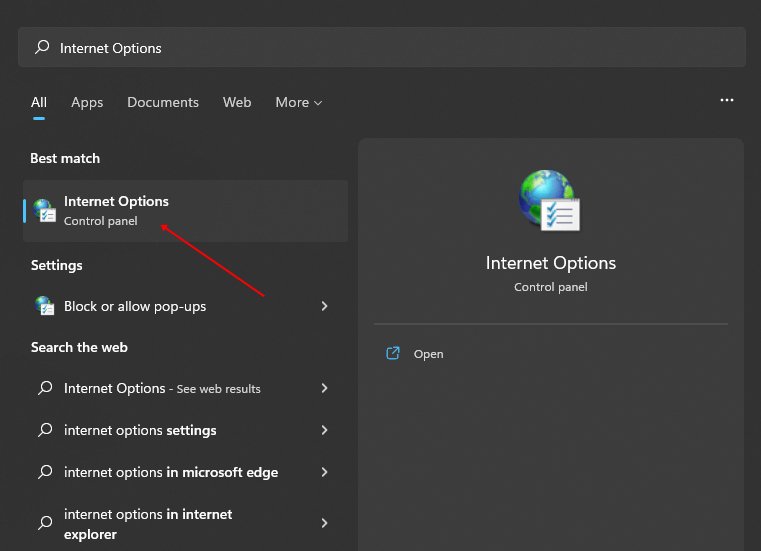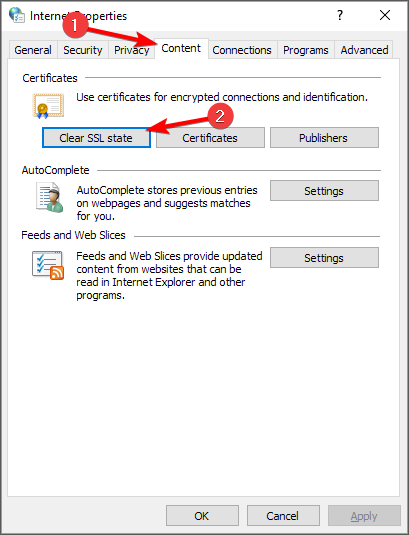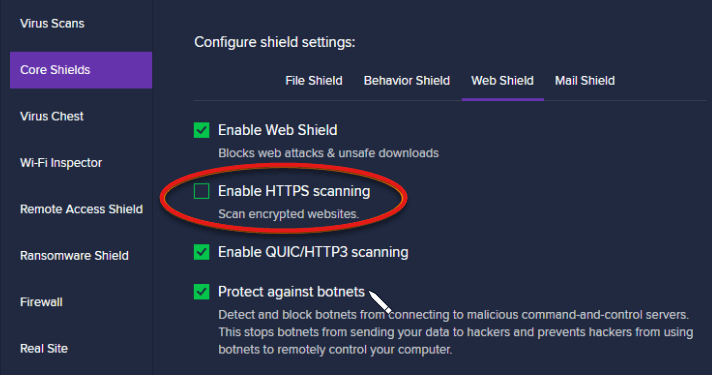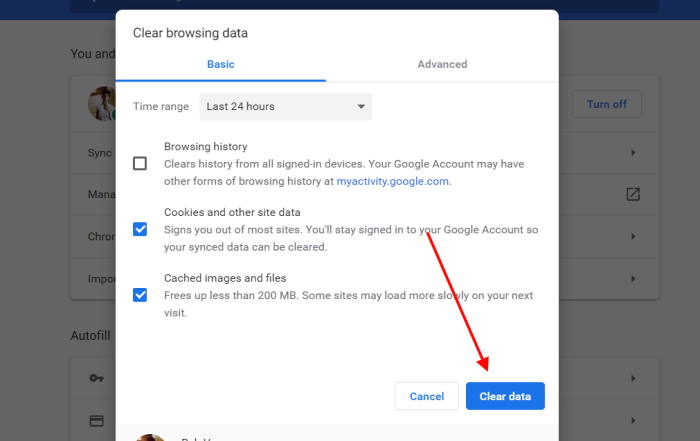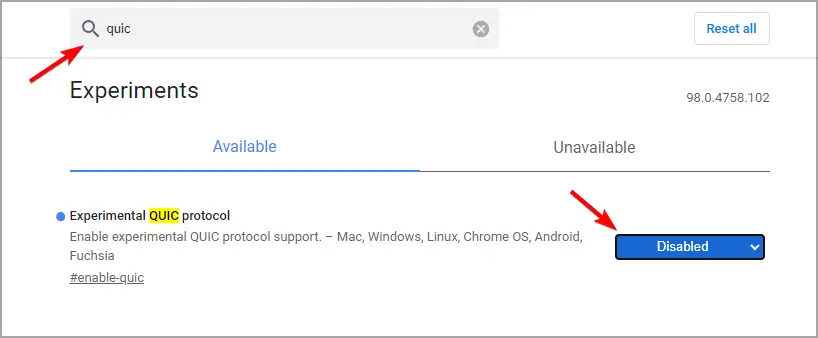Many users have complained about the Err SSL version or cipher mismatch error on their Windows 11/10. Due to this, you will not be able to access the website you are trying to visit. An SSL certificate tells whether a website is safe to access or not. This protects you from accessing the unsafe website, but it may sometimes block the trusted one.
There are various reasons to face Err SSL version or Cipher Mismatch error such as Cipher suite mismatch, SSL protocol version/cipher suite is not supported by the client and server, or due to Cipher mismatch. Worry not; this article will guide you with all the troubleshooting steps to fix this issue.
Fix Err SSL Version or Cipher Mismatch Error on Windows 11/10
There are certain ways by which the user can fix Err SSL version or cipher mismatch error in windows 11/10. They are as follows-
1. Adjust Security Settings
The Err SSL version or cipher mismatch error can be fixed by adjusting the Security settings. To do so, follow the steps given below-
- Go to the Start menu, search for Chrome and open it.
- Type chrome://flags in the address bar and hit Enter.
- Check for the Minimum SSL/TLS version supported and click on it.
- Next, click on the SSLv3 and select the Re-launched option.
- Once done, restart Chrome and see if you are facing this issue or not.
2. Check Website Certificates
Users can also clear the Website certificates to fix the Err SSL version or cipher mismatch error. This can be done by following the given steps-
- Open the website due to which the error is arising.
- Now, click on the lock icon on the address bar.
- Click on the Connection is secure option here to get more information about the SSL certificates.
- If SSL Certificate is valid for that website, it shows the Certificate is valid.
Note- If you do not see the lock icon, then that may be because the website uses expired SSL certificates.
3. Clear the SSL Certificate Cache
If you face the Errr SSL version or Cipher mismatch error, then clear the SSL certificate. To do so, follow the steps given below-
- Open Start Menu and then search for and open Internet Options.
- Head to the Content tab and click on the Clear SSL state tab.
- Click on Apply and then on OK.
- Now, open your browser again and check if you still face the issue or not.
4. Turn Off SSL Scanning From Antivirus Software
The antivirus program in your device can be a major reason why the Err SSL Version or Cipher Mismatch Error arises. The antivirus on your system protects you from threats online as well.
Many antivirus programs have an SSL scanning feature that scans for the SSL certificate of the website and causes such issues when a proper SSL certificate is not found. If you have been facing this issue, we recommend you turn off SSL scanning on your antivirus and check if you still face the issue.
5. Clear Cache of Browser
Many times, the corrupted cache data of the browser may also be the reason behind facing this issue. If that is the case, then you should try clearing the cache of the browser and then check if you still face this issue or not. To do so, follow the steps given below-
- Go to the Start menu, search for Chrome and open it.
- Press the Shift + Control + Delete key combo. This will open the Clear browsing data window on Chrome.
- Check the checkbox for Cookies and other site data and Cached images and files.
- Set the Time Range to All Time.
- Then, hit the Clear data button to clear the browser’s cache and cookies.
6. Disable the QUIC Protocol
If you are still facing this issue, you should try disabling QUICProtocol. Most probably, this should fix the issue for you. You can disable QUIC Protocol by following the steps given below-
- Open Chrome on your PC.
- In the address bar, type chrome://flags and press Enter.
- Here, search for quic, and look out for Experimental QUIC Protocol. Click on the drop-down menu next to it, and then click Disabled.
- Now, restart Chrome and check if you still face the issue or not.
Conclusion
These were some troubleshooting steps to help fix SSL Version or Cipher Mismatch error on Windows 11. Most probably, the error is encountered when the SSL certificate has expired or when the SSL version mismatches your website. You can follow the above steps, check the SSL certificate for that website, and fix the issue.